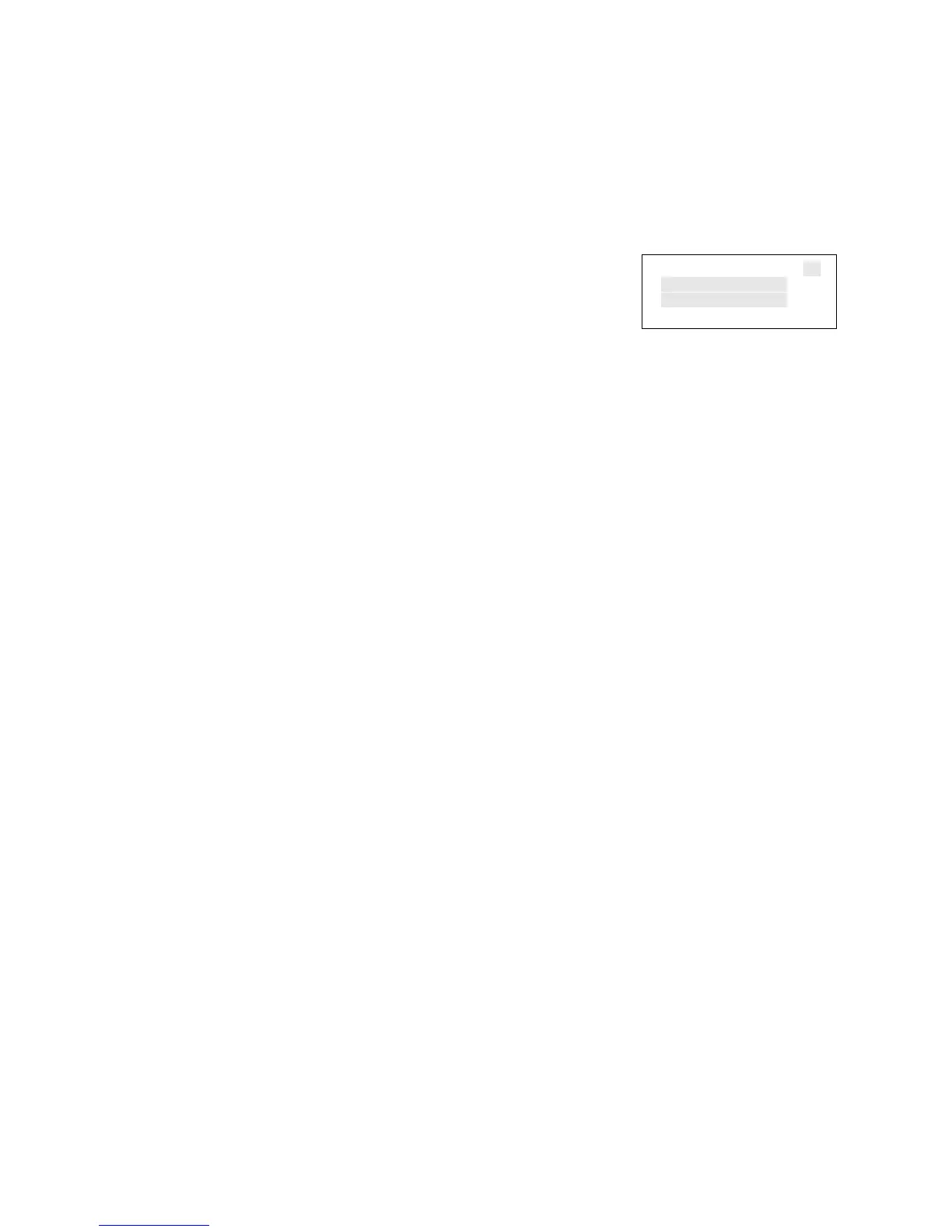Chapter 2: Front panel programming
Vigilant VS1 and VS2 Technical Reference Manual 67
Labeling zones
If you set the Label Zones incremental programming option to Yes, follow these steps
to label zones.
To label zones:
1. Enter the zone number to be labeled.
2. Enter a text label for the zone (two lines of 20
characters). The default label is “Zone XX.”
3. Press Enter to save the label and go to the next zone
number. Note: Pressing the Enter button saves the
current label and then goes to the next zone number
so that you can quickly go to each zone and label it.
4. Enter a text label for the zone (two lines of 20
characters).
5. Repeat steps 3 and 4 until all zones are labeled.
6. When you have finished labeling, move the cursor to
the zone number, and press the Cancel button to
continue with the next incremental programming
option.
Zone 01>
Label goes here
Label continued
<Save <Back
Adding and removing devices from programmed
systems
You can add an additional device or several devices to a system that has already
been programmed without re-entering programming mode. Once the device is
installed, the panel signals a trouble active event and indicates on the LCD screen
that there is an unconfigured device. The device can then be programmed and added
to the database.
Notes
• If you are adding more than a few devices, you may want to use the Incremental
programming option that lets you quickly add and label the devices. See
“Performing incremental programming” on page 64.
• You must log on with a level two password to add a device.