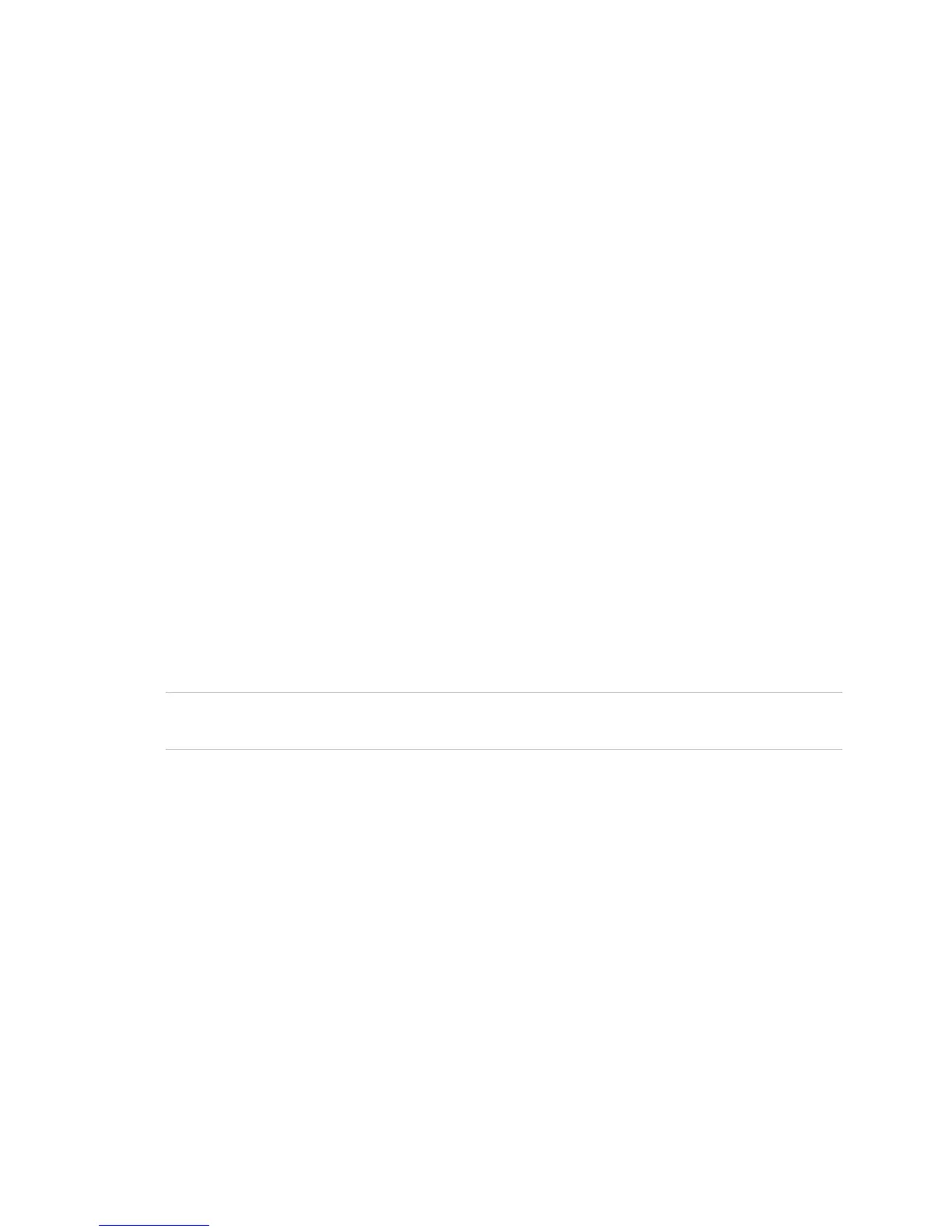Chapter 3: System operation
Vigilant VS1 and VS2 Technical Reference Manual 151
Viewing event details
The off-normal events that take place in the system contain event information that is
displayed on the LCD screen. Additional information is available on a secondary
screen called the Event Details screen.
To display the event details screen:
1. When an event takes place, press Enter on the front panel.
2. View the event details.
For a description of the information displayed on the screen, see “LCD display
screen” on page 132. The event details screen is displayed for 15 seconds if there
is no activity and then returns to the previous screen.
Note: Use the up and down arrow keys to scroll through multiple events.
Resetting the panel
Pressing Reset restores the fire alarm system to the normal state provided there are
no active devices or circuits. The Reset command does not restore disabled or
latched devices: Disabled devices must be enabled and latched output devices must
be unlatched before they can be restored. Also, if signal silence inhibit or reset inhibit
is enabled, the system will not restore until the silence or reset inhibit period elapses.
WARNING: To avoid possible injury or loss of life, do not reset the fire alarm system
until the appropriate authority determines that it is safe to do so.
To reset the panel:
1. Press the Reset button.
When you reset the panel:
• “Reset” is displayed on the top-right of the LCD.
• The Reset LED lights.
• Devices in an off-normal state remain in their off-normal state until the element
causing their off-normal state clears.
• When the reset process is complete, “Reset” clears from the LCD and the Reset
LED turns off.