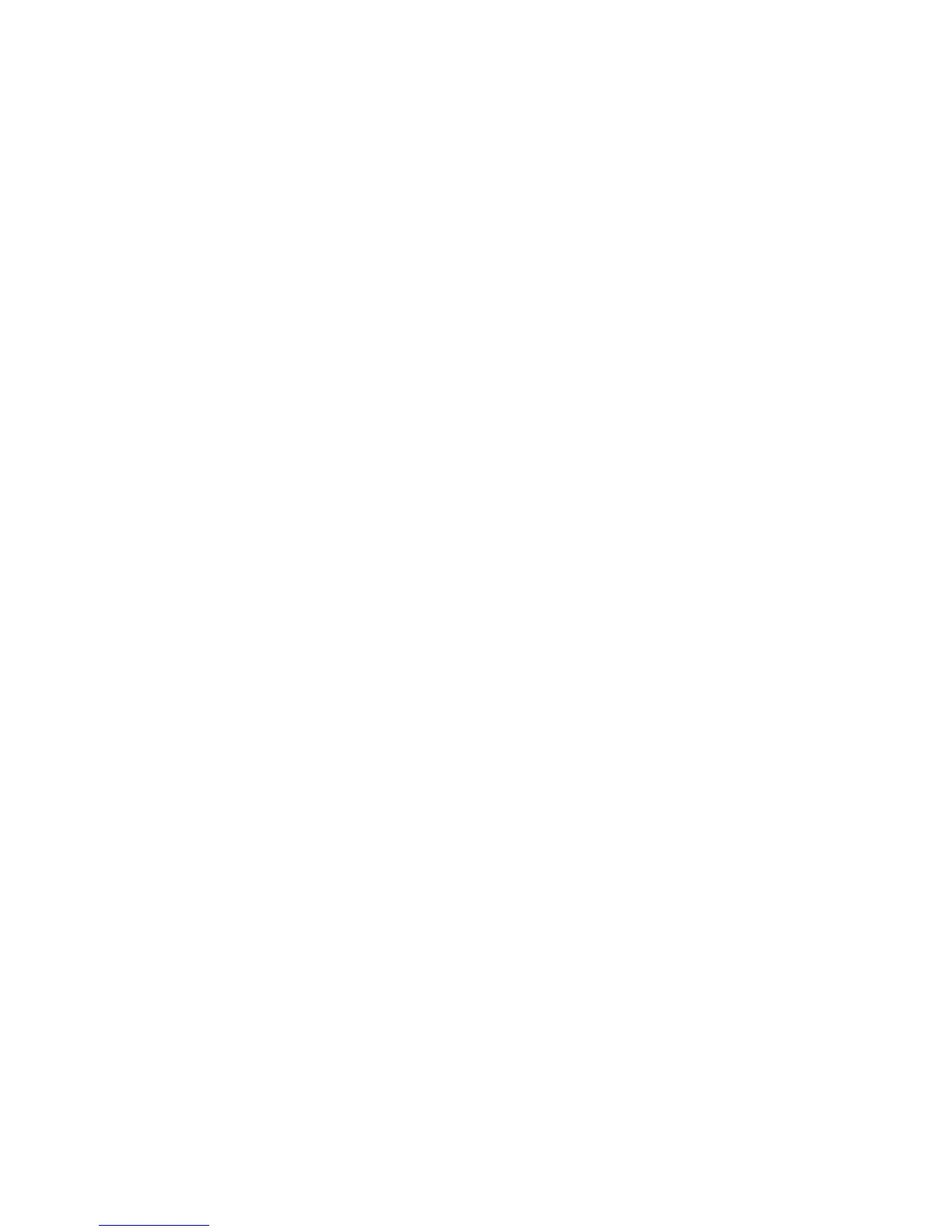Chapter 4: Reports
168 Vigilant VS1 and VS2 Technical Reference Manual
Basic steps for viewing and printing reports
To view or print a report:
1. Press the menu button and choose Reports.
2. Select the report that you want to run.
3. Supply values for the options requested.
4. Choose either:
LCD: The report is displayed on the LCD.
— or —
Printer: The report is printed on the connected printer. If you do not have a
printer, this option is not available.
5. If you selected LCD, press Cancel twice to return to the reports menu, when you
have finished viewing the report.
6. Choose another report to view.
— or —
Press the Menu button to exit menu mode.
Notes
• You must have a printer connected to the panel to print a report.
• Requesting a report while another report is being printed or displayed on the LCD
stops the current report (even if it has not finished) and starts the new report that
you requested.
History report
The panel maintains 1,000 system or user events. The event record contains the
event time, the event type, the event state, and the device address (for device events).
The event time is the time and date of the event activation or restoration. The event
types are alarm, trouble, supervisory, monitor, and test activations or disable. The
event state is either activation or restoration. The device address is the address for
the device that caused the event. Some events do not have a device address listed,
such as the type of events listed in the “Event ID numbers and descriptions” topic on
page 146. These are “pseudo” type events. History reports can be viewed on the LCD
or printed.
