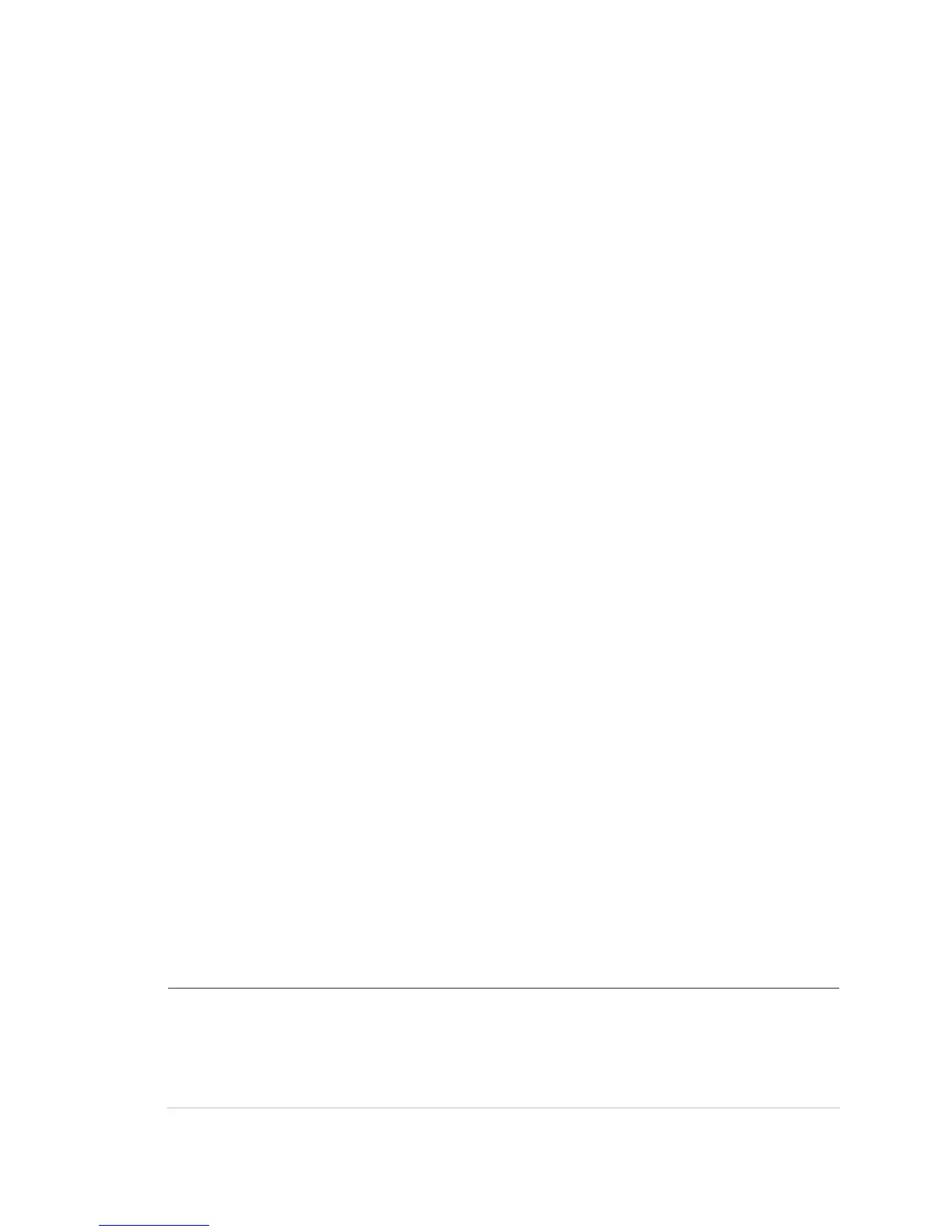Chapter 2: Front panel programming
Vigilant VS1 and VS2 Technical Reference Manual 101
and clears the map mismatch or, you can accept the panel map as it is, which will not
include the new device. When you install the new device, the panel will map the
device and generate a map mismatch. You can redownload to the panel when this
occurs. The configuration utility map and panel map will then match and the map
mismatch event will clear.
Note: For details about using the configuration utility, refer to the online help system.
Using the configuration utility to map the system
If mapping is enabled, you may have a discrepancy between the map that was
downloaded to the panel from the configuration utility and the map that resides in
the control panel RAM. If the two maps do not match, the system generates a map
mismatch event. If you get a map mismatch, you have to either accept the control
panel map and save it in the control panel database or adjust the database (and
download it again) so that it matches the control panel map.
For example, if you add a new device in the configuration utility, but the device has
not been physically wired into the system, when you download to the panel from the
configuration utility, the configuration utility map will not match the panel map,
generating a map mismatch. You can then either leave the map mismatch on the
system until you install the new device, at which time the panel detects the device
and clears the map mismatch or, you can accept the panel map as it is, which will not
include the new device. When you install the new device, the panel will map the
device and generate a map mismatch. You can redownload to the panel when this
occurs. The configuration utility map and panel map will then match and the map
mismatch event will clear.
Note: For details about using the configuration utility, refer to the online help system.
Zone programming
Notes
• For background information about zones, see “What is a zone?” on page 32.
• If the system does not have zones, no programming is required in this section. If
the panel is not configured for zone or zone/device reporting, programming here
has no affect on the system except for CMS reporting.
Table 26: Zone programming options
Type Set zone type to:
Alarm: For circuits with smoke detectors and contact devices. All
activations are immediately considered as alarms. Circuit cannot
be restored until devices are restored to normal and panel is reset.
Monitor: Monitoring of normally open switches for other functions