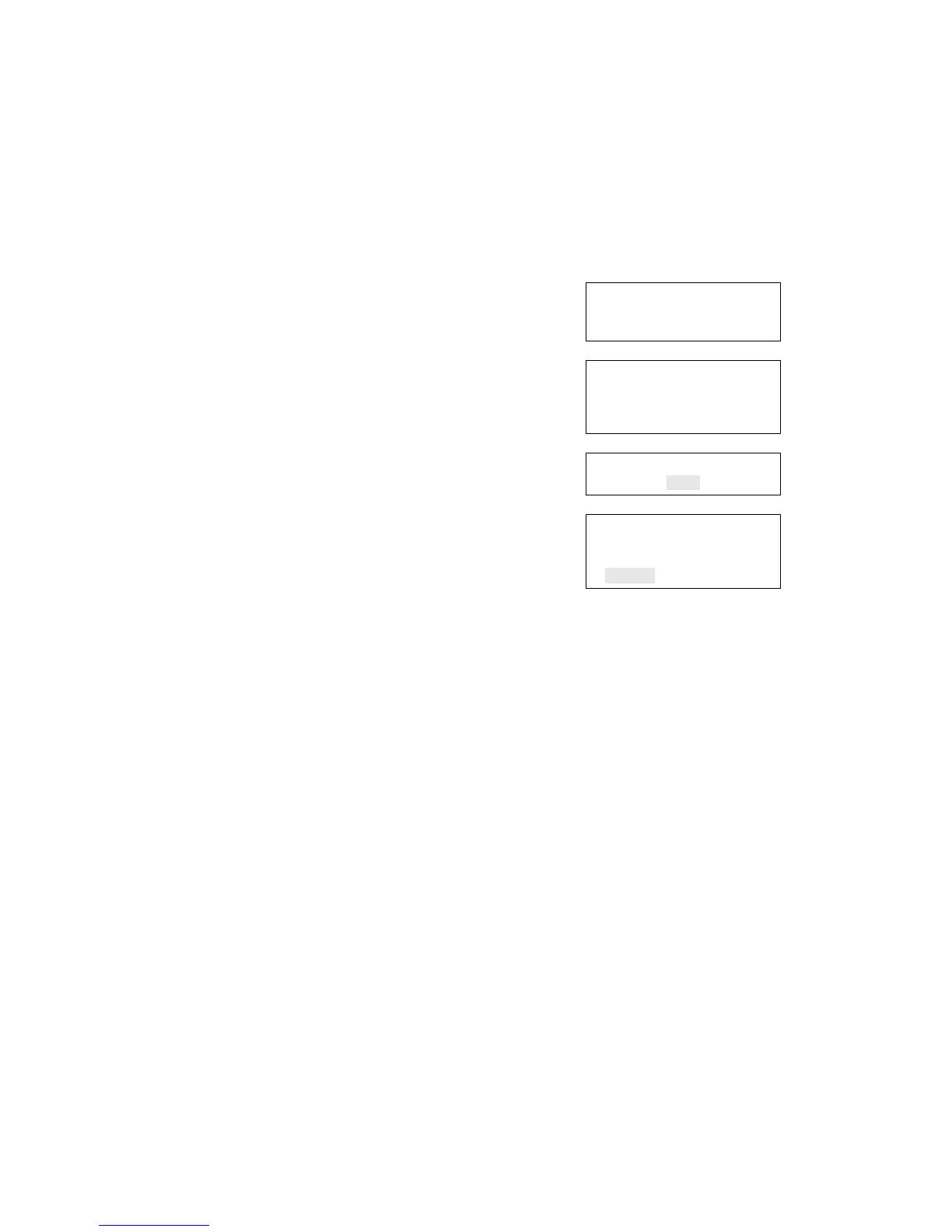Chapter 2: Front panel programming
76 Vigilant VS1 and VS2 Technical Reference Manual
You can remove a device from the system and delete it from the database without
going into programming mode.
Removing devices
To remove a device from a programmed system:
1. Physically remove the device from the system.
The system indicates a communication fault with a
trouble event.
Note: If the system is configured as a zoned system,
the panel displays two events, one for the zone and
one for the device.
2. Press Enter.
The device details screen is displayed.
3. Press Enter.
The Enter Password screen is displayed if you are not
logged on. If you are already logged on, the Delete
Device screen is displayed; go to step 5.
4. Enter a level two password.
The Delete Device screen is displayed.
5. Verify the device you are about to delete by
reviewing the information on the screen.
6. Press Enter to delete the device and save the change
in the database.
7. Repeat these steps for each device you are removing
from the system.
00:00:00 A001 D001
001 Trouble
Communication Fault
⇩
Loop x Device xxx
Device type
Comm Fault
Ser# xxxxxxxxxx
⇩
Enter Password
0000
⇩
Delete Loop x
Device 001
Device label
<-Save <Cancel
Advanced programming
Overview
Advanced programming lets you program the panel manually and apply custom
settings. Most options have a factory default setting that you can accept or change.
See “Factory default settings” on page 35.
