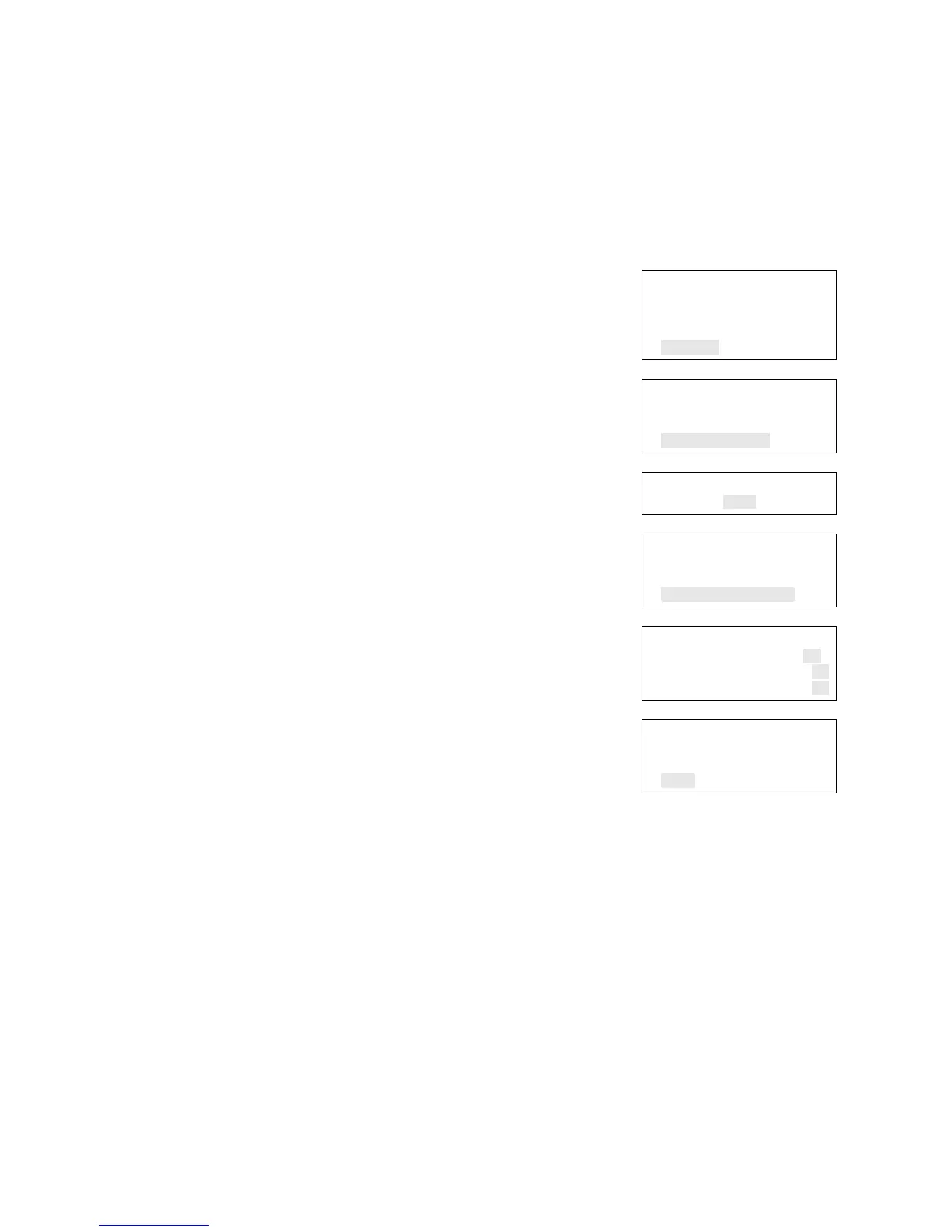Chapter 2: Front panel programming
Vigilant VS1 and VS2 Technical Reference Manual 47
Setting daylight saving time
Daylight saving time options allow the panel to switch automatically from standard
to daylight saving time and vice versa.
To program daylight saving time options:
1. Display the Program menu and choose Date and
Time.
2. Enter a level one password.
3. Choose Daylight Savings.
4. Choose one of the following:
Yes: The panel recognizes daylight saving time
No: The panel does not recognize daylight saving
time
5. Set the Month Start. (Values range from 01 to 12,
where 01 corresponds to January.)
6. Set the Month End. (Values range from 01 to 12.)
7. Set the Week Start. (Values range from 1 to 5, where
5 corresponds to the last week of the month.)
8. Set the Week End. (Values range from 1 to 5, where 5
corresponds to the last week of the month.)
9. Set the Weekday Start. (Values range from 1 to 7,
where 1 corresponds to Sunday.)
10. Set the Weekday End.
11. Set the Hour Start. (Values range from 00 to 23,
where 00 corresponds to 12 midnight.)
12. Set the Hour End. (Values range from 00 to 23.)
13. Set the Minutes Offset. (Values range from 0 to 255.).
This controls the number of minutes the clock will
adjust when daylight saving time begins and ends.
The default is 60 minutes.
14. Press Enter, then choose Save.
15. Press the Menu button to exit menu mode, or
continue programming.
Main Menu
Reports
Test
Control
Program
⇩
Program
Auto Program
Advanced Program
Date and Time
⇩
Enter Password
0000
⇩
Date and Time
Date 01/01/2007
Time 00:00
Daylight Savings
⇩
Daylight Savings
Enabled No>
Month Start 03
Month End 11
⇩
Date and Time
Time 00:00
Daylight Savings
Save