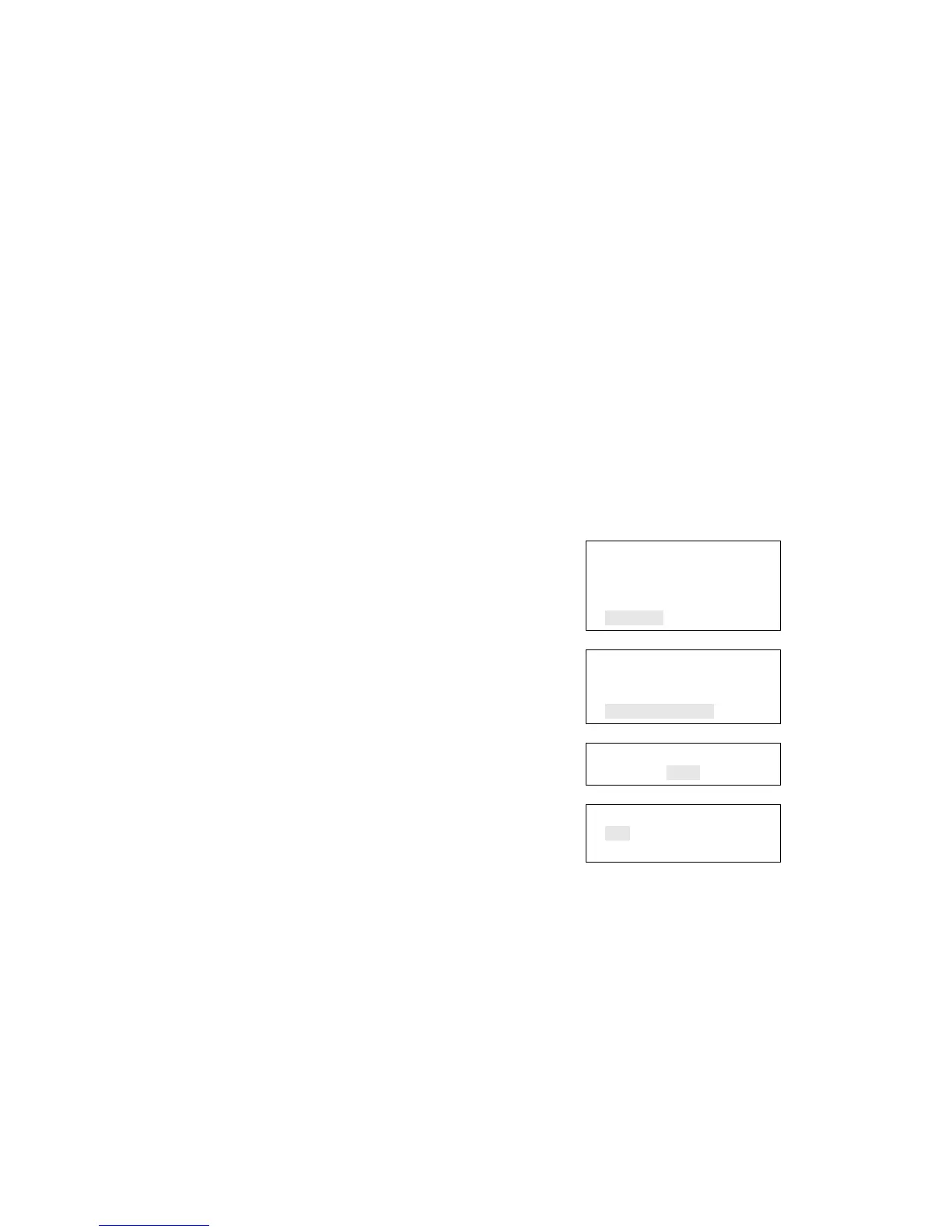Chapter 2: Front panel programming
54 Vigilant VS1 and VS2 Technical Reference Manual
Clearing the event history log
The panel maintains a log of 1,000 system or user events. The event record contains
the event time, the event type, the event state, and the event ID. The event time is the
time and date of the event activation or restoration. All of these records are stored in
the panel’s history database and can be cleared (deleted) if needed.
Once the history log is cleared, all new panel events are stored in history. You might
want to clear the history log in the following situations:
• When installation is complete, you can clear the history log before turning the
system over to the building owner.
• If the system history log is filled with event records resulting from a faulty device,
problem, or situation, you can clear the history log after the problem is addressed.
Note: When the history log is full, the oldest event is deleted when a new event is
added.
To clear the event history log:
1. Press the menu button and choose Program.
2. Choose Clear History.
3. Enter a level two password.
4. Select Yes to clear history or No to leave history
unchanged.
5. Press Enter.
6. Press the Menu button to exit menu mode, or
continue programming.
Main Menu
Reports
Test
Control
Program
⇩
Program
Advanced Program
Date and Time
Clear History
⇩
Enter Password
0000
⇩
Clear History
Yes
No