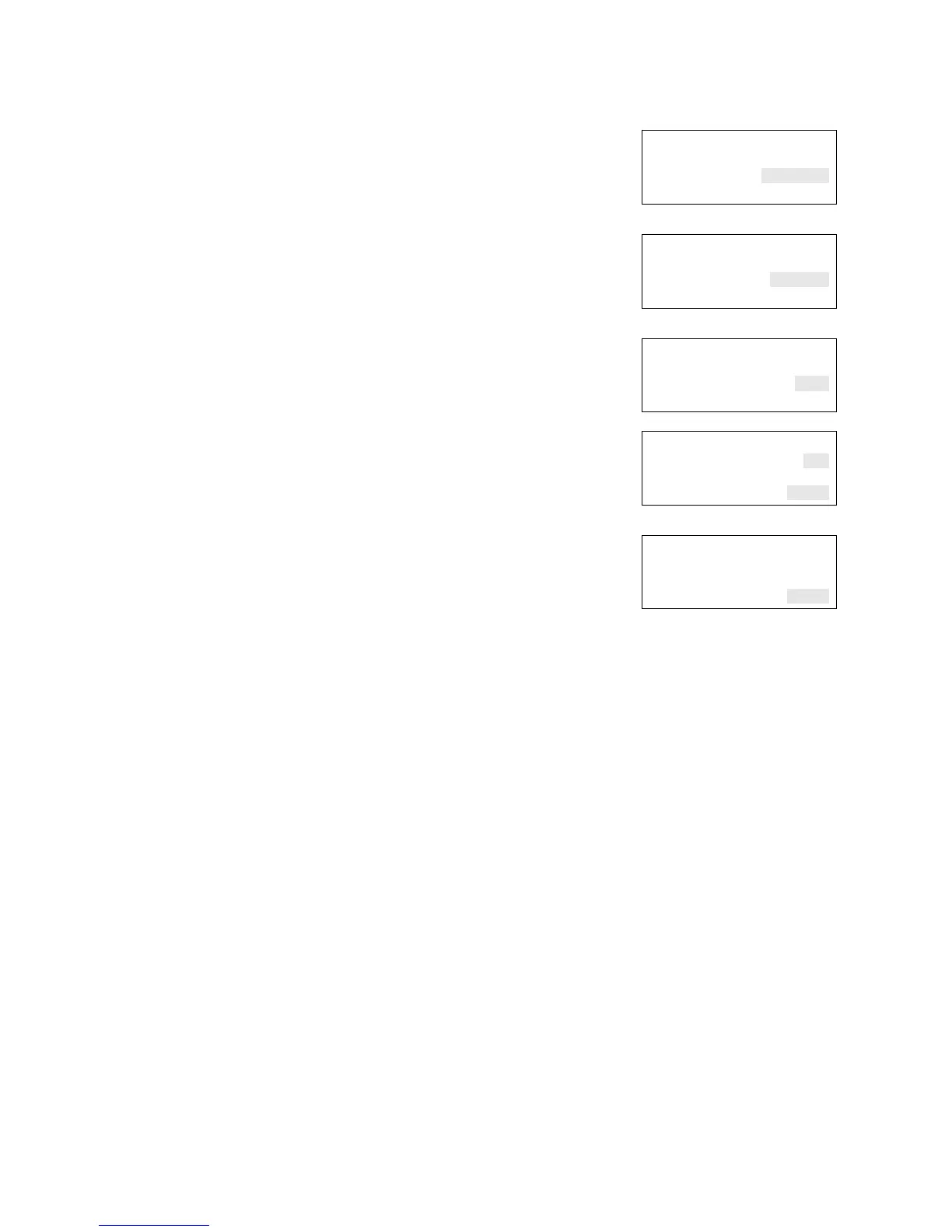Chapter 2: Front panel programming
Vigilant VS1 and VS2 Technical Reference Manual 53
8. If you chose Disable, press the down arrow to edit
the Control option, and indicate what the key should
control. Choose:
• Members
• Corr Grp
• Both
Note: This option is not available for Unlatch,
Activate, or Restore.
You are now ready to choose the correlation groups to
be activated, disabled, or restored.
9. Enter the number of the first correlation group to be
assigned or unassigned, then press Enter.
• If you enter the number of a correlation group
that is already assigned to the key, the command
REM (remove) is displayed. Pressing Enter
removes the group from the list.
• If you enter the number of a correlation group
that has not yet been assigned to the key, the
command ADD is displayed. Pressing Enter to
adds the new group to the list.
Enter to Add<>
Corr Grp 001
Control Corr Grp
<Back <Enter
— or —
Enter to Add<>
Corr Grp 001
Control Members
<Back <Enter
— or —
Enter to Add<>
Corr Grp 001
Control Both
<Back <Enter
⇩
Enter to Add<>
Corr Grp 001
Control Corr Grp
<Back <Enter
— or —
Enter to Add<>
Corr Grp 001
Control Members
<Back <Enter
10. Enter the number of the next correlation group to be
added or removed, then press Enter. Repeat to add
or remove any remaining correlation groups.
11. When you have finished editing the list of correlation
groups, press the Cancel button to reopen the
previous menu, then choose Save.
— or —
Press the menu button to cancel your changes and
exit menu mode.
12. Press the menu button to exit menu mode. The
button is now programmed to activate, disable, or
restore all correlation groups that you have added to
the list.