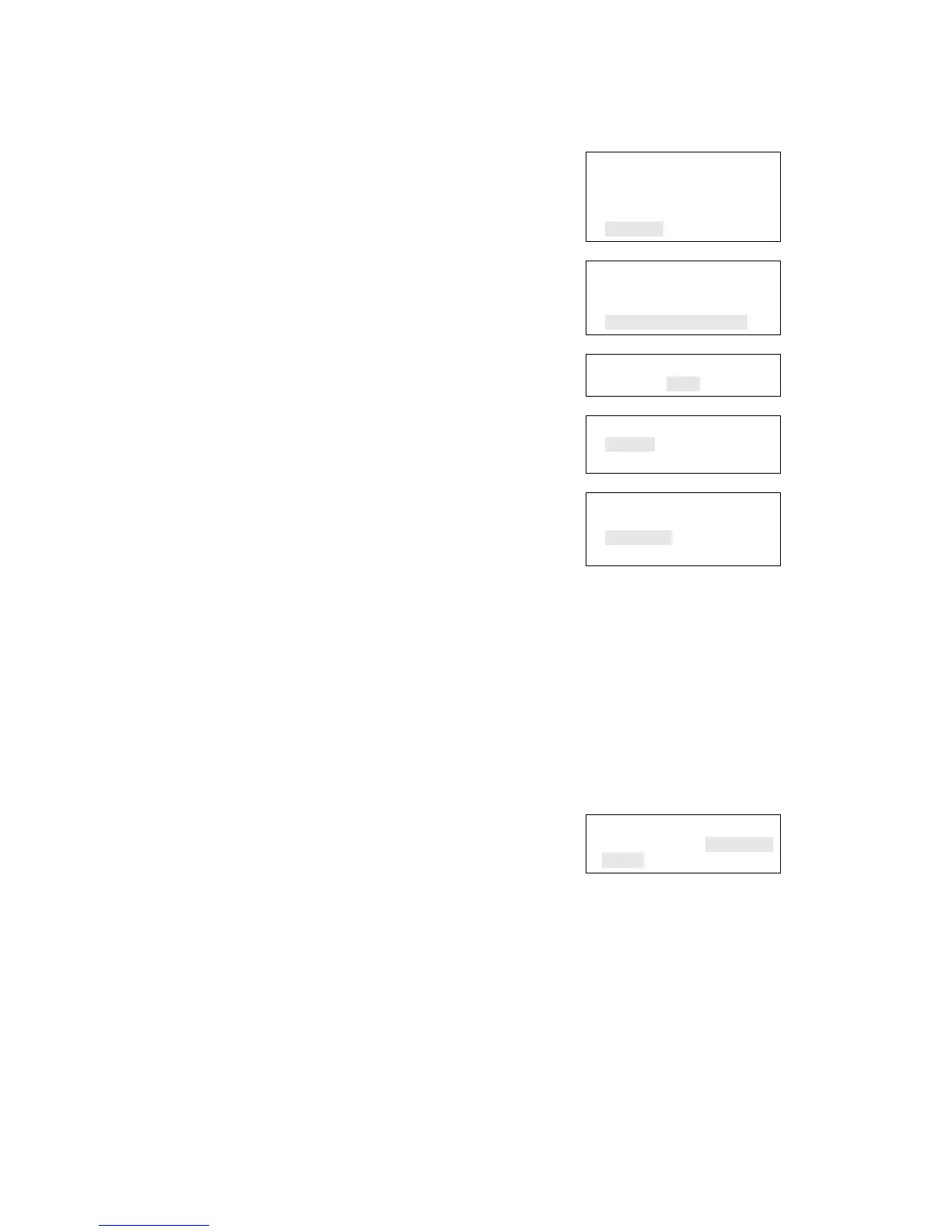Chapter 2: Front panel programming
52 Vigilant VS1 and VS2 Technical Reference Manual
To set up a programmable key:
1. Press the menu button and choose Program.
2. Choose Programmable Keys.
3. Enter a level two password.
4. Choose the key to be programmed.
5. Choose Edit List or New List. Both commands let you
select a function and edit the list of correlation
groups assigned to the key. The difference between
the two is that:
• Edit List lets you makes changes to a key that has
already been programmed. Choose this
command to change the key’s function, or edit
the list of correlation groups assigned to it.
Note: If you select Edit List for a key that has not
yet been programmed, the message “Nothing to
Edit” is displayed. Choose New List instead.
• New List can be used to set up a new
programmable key or to overwrite the current
programming of a key that has already been set
up.
6. Choose a function to assign to the key.
None
Activate
Disable
Unlatch
Restore
Note: To disable a programmed key, choose None.
Main Menu
Reports
Test
Control
Program
⇩
Program
Restore Defaults
RS232 CU Enable
Programmable Keys
⇩
Enter Password
0000
⇩
Programmable Keys
Key #1
Key #2
⇩
Key #1
Edit List
New List
Save
7. If you chose Unlatch in step 6:
• Press Enter.
• Press the Cancel button to reopen the previous
menu, then choose Save.
— or —
Press the menu button to exit menu mode.
The button is now completely programmed to
unlatch all latched outputs globally.
Key #1
Function Unlatch>
<Enter