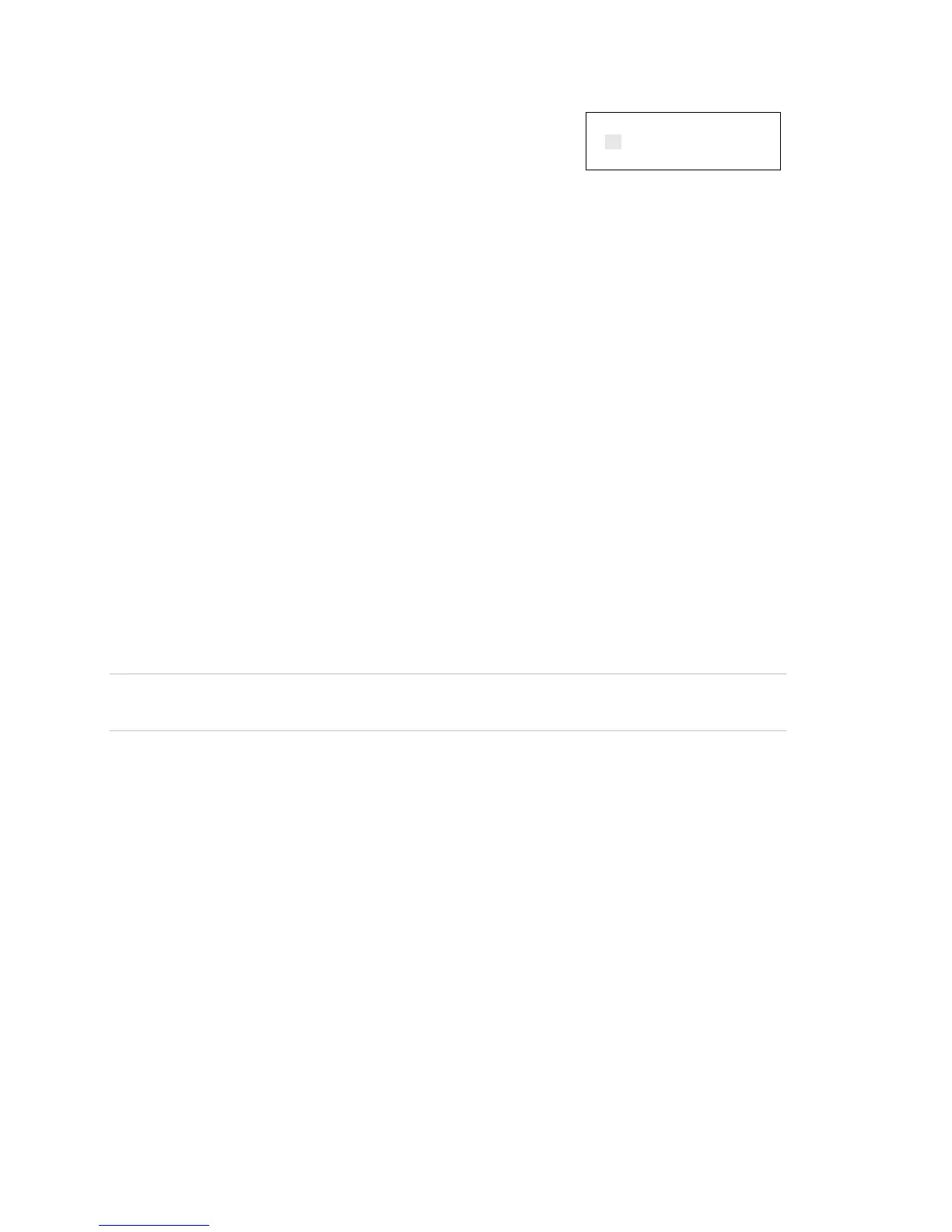Chapter 2: Front panel programming
56 Vigilant VS1 and VS2 Technical Reference Manual
5. Choose On.
The panel can now communicate with the CU.
6. When you have finished, disconnect the PC from the
RS-232 card.
7. Turn off RS232 CU Enable.
8. Reconnect the printer cable to the RS-232 card if
needed.
RS232 CU Enable
On
Off
Auto programming the panel
Auto programming detects and applies default settings to installed devices, NACs,
remote annunciators, and expansion cards. You can control many aspects of the
process by programming the options listed in:
• “Auto programming options” on page 57
• “Dialer options” on page 59
• “NET options” on page 61
Auto programming sets up a common alarm system. After the auto programming
process has finished, you can continue with advanced programming to apply any
custom settings that may be required.
Caution: Auto programming replaces the current settings for devices, NACs, remote
annunciators, and expansion cards with default settings.
Notes
• Before starting the auto programming sequence, set the time and date and
change the default passwords. “Factory default settings” on page 35 for a list of
all the settings that will be applied during auto programming.
• Auto programming places most input devices and NACs in correlation group 001.
Relay and sounder bases are not automatically assigned to correlation groups.
For more information on correlation groups, see “What is a correlation group?” on
page 32 and “Correlation group programming” on page 79.
• Auto programming turns off the In Suite Signal Silence option for all correlation
groups.
• If you choose to label devices during auto programming, devices are labeled by
entering the address of the device and then labeling the device. It is important for
you to have a printout of the Device Details > Serial Number report to correlate