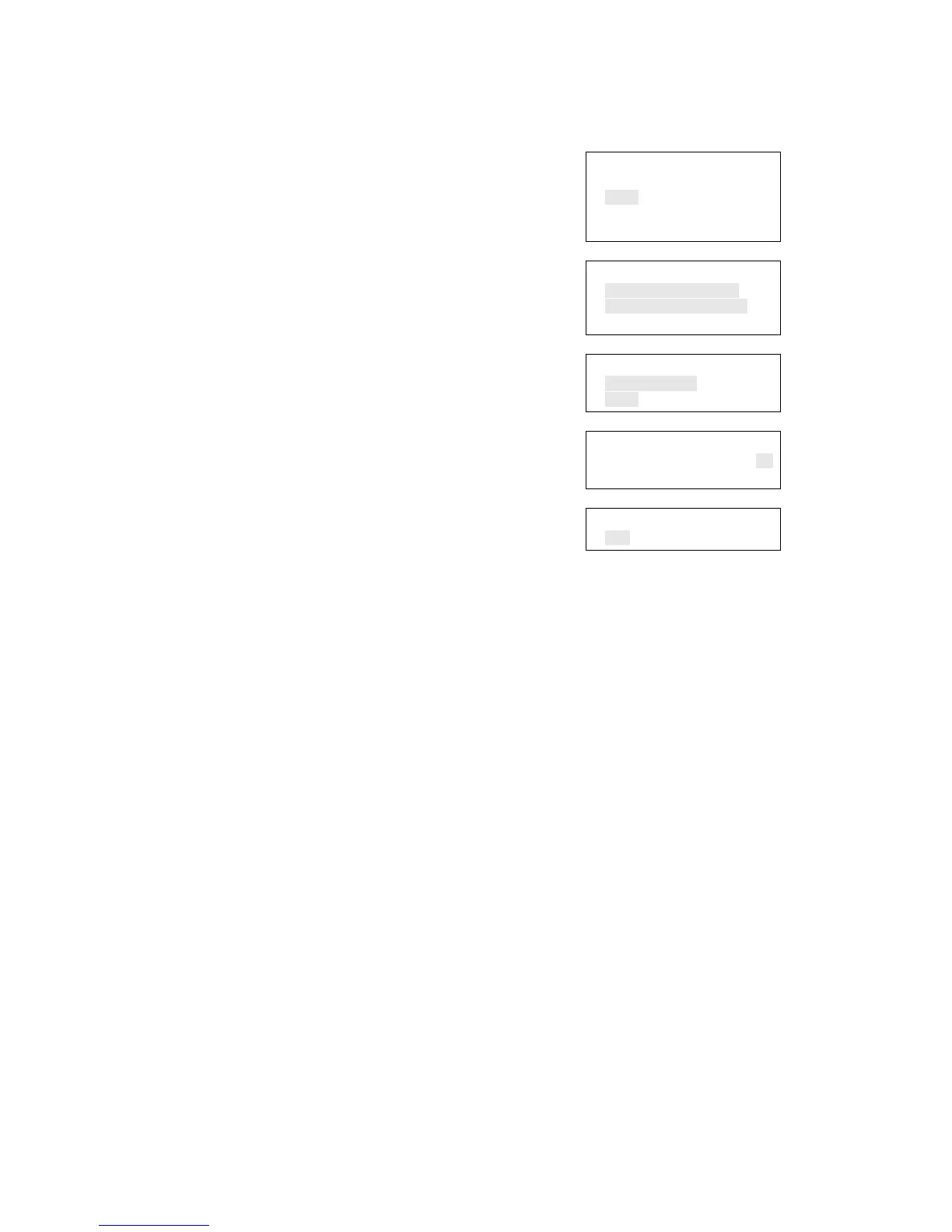Chapter 5: Diagnostics, maintenance, and testing
188 Vigilant VS1 and VS2 Technical Reference Manual
To end a walk test:
1. Press the menu button and choose Test.
2. Choose Walk Test Silent or Walk Test Audible.
3. Choose either All Devices or Zone.
4. If you chose Zone, enter the zone ID of the zone for
which you are going to end the walk test.
5. Choose End to turn off the walk test. All of the devices
that were activated in the test are restored at this
time.
6. Press Cancel to return to the previous menu.
— or —
Press the Menu button to exit menu mode.
Main Menu
Reports
Test
Control
Program
⇩
Test
Walk Test Silent
Walk Test Audible
Test Fire
⇩
Walk Test Sil/Aud
All Devices
Zone
⇩
Zone
Number 01
Zone 01
⇩
Start
End
Using HyperTerminal
Note: To use HyperTerminal, you must have the optional SA-232 RS-232 Interface
Card installed in the control panel. To avoid getting a printer trouble, set the panel’s
printer option to Unsupervised before connecting your computer to the SA-232 card.
HyperTerminal is a useful tool for gathering information from the control panel
through an RS-232 port connection in order to troubleshoot system faults. The
information gathered can be saved as a plain text file (TXT extension) and submitted
electronically to technical support for evaluation.
HyperTerminal comes with your Windows operating system as an installable option.
HyperTerminal, if installed, is typically found on the Accessories menu (Start > All
Programs > Accessories > Communications).
Setting up a HyperTerminal connection
Before you can gather information from the control panel you must set up a
HyperTerminal connection.