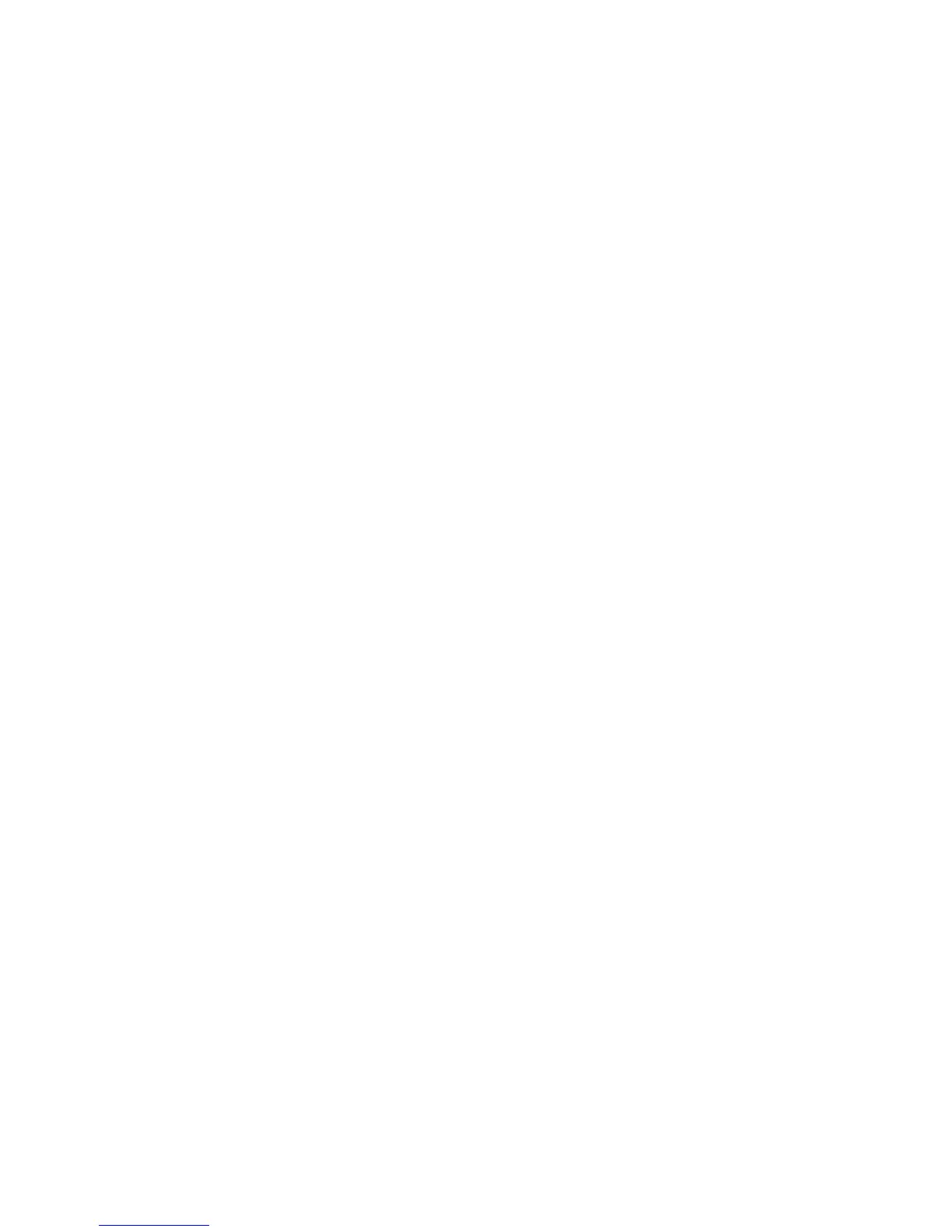Chapter 5: Diagnostics, maintenance, and testing
Vigilant VS1 and VS2 Technical Reference Manual 189
To set up a HyperTerminal connection:
1. Start HyperTerminal.
2. In the Connection Description dialog box, type a name for the connection in the
Name box then click OK.
3. In the Connect To dialog box, select the COM port you are using to connect your
laptop computer to the control panel then click OK.
4. In the COM port’s Properties dialog box, set the port settings as described below
then click OK.
Bits per second: 9600
Data bits: 8
Parity: None
Stop bits: 1
Flow control: None
5. On the File menu, click Save to save your connection settings.
Capturing a report
The history report provides useful information for troubleshooting system faults. You
should always have this information available before calling technical support.
To capture a report:
1. On the Transfer menu, click Capture Text.
2. In the File box in the Capture Text dialog box, type a name for the captured text
file. Example: History Report. The TXT file extension is added automatically.
If you want to save the file somewhere other than the default location, click the
Browse button, navigate to the desired location, then name the file.
3. Click Start.
4. On the front panel, go to the main menu, choose Reports, then choose the report
you want captured.
5. On the Print Output menu, choose Printer to send the report to HyperTerminal.
6. Wait until the report transfer is complete.
7. On the Transfer menu, click Capture Text, and then Stop.