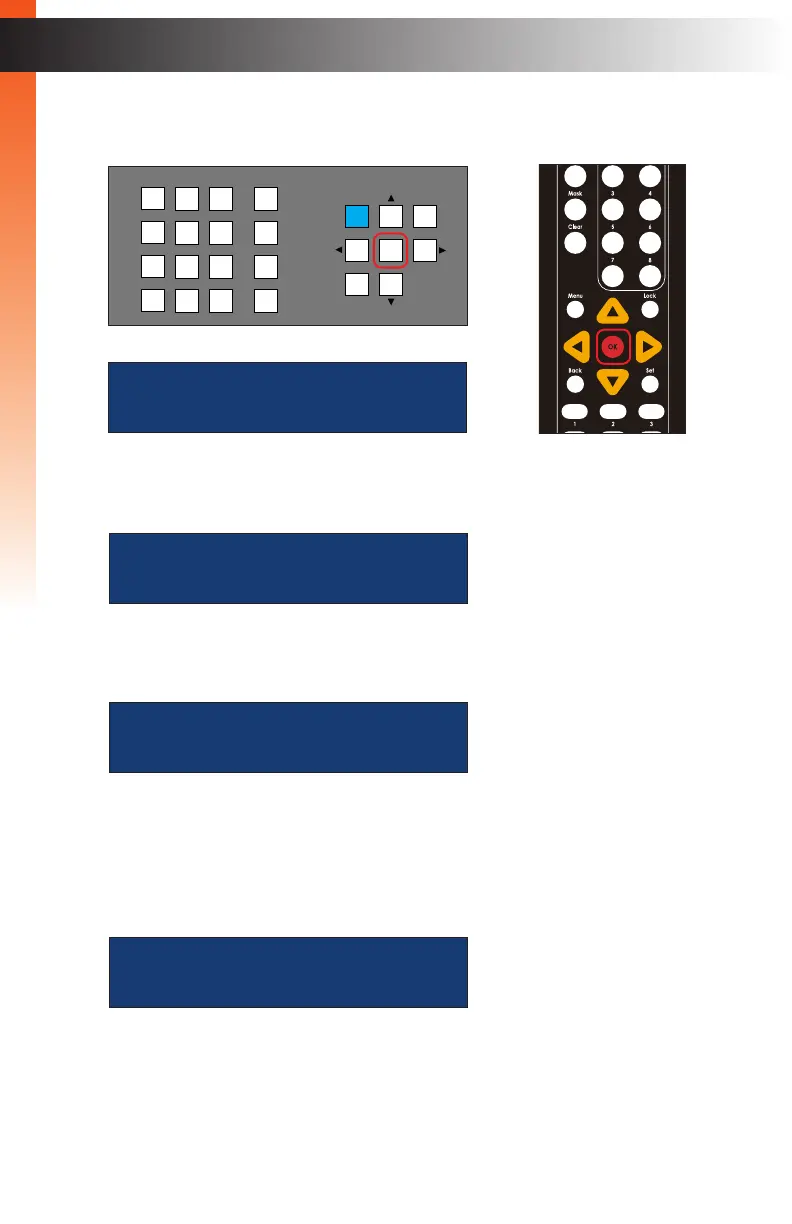page | 130
Basic Operation
Menu System
4. Press the OK button to enter the System menu. The IR Channel setting will be
displayed.
5. Press the ▲ or ▼ buttons to select the Auto-Lock Timeout menu.
6. Press the OK button to enter the Auto-Lock Timeout menu. The current setting will
be displayed. The default setting is enabled.
7. Press the ▲ or ▼ buttons to enable or disable the Auto-Lock feature. For this
example, we will leave the setting on enabled.
8. Press the OK button to save the changes. The saved setting will be displayed.
ir channel
1
OR
LAN
POE
5V DC
1 2
Matrix Controller
Status
IR
Power
Menu
1 2 3
4 5 6
7 8 9
In 0 Out Set
Clear
Mask
Preset
Back
OK
Lock
auto-lock timeout
auto-lock
enabled
auto-lock enabled
Basic Operation
