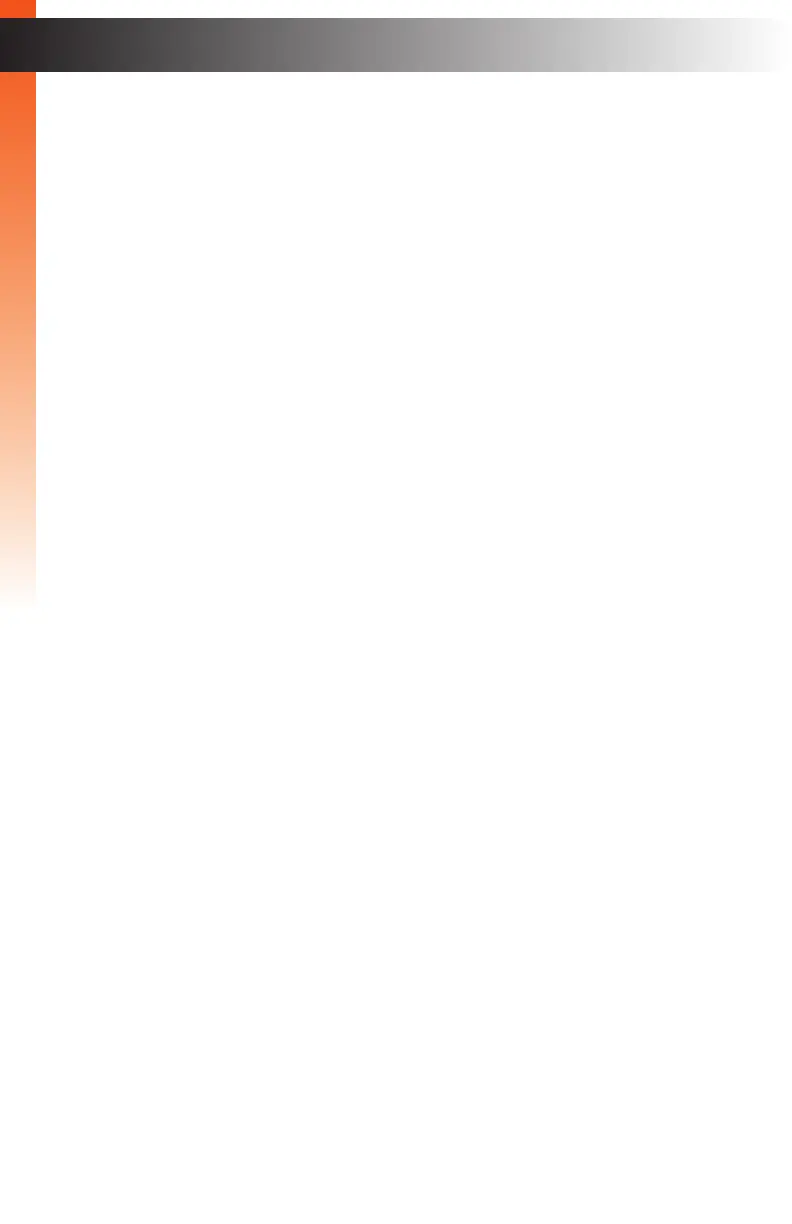page | 155
Click the Stop Showing button to clear the error or click the OK button to
return to the I/O tab. To “restore” the error so that it appears, use the Reset All
Warning button, found under the System tab. See System > Basic Settings
(page 163) for more information.
15 Add Device
Normally, the Matrix Controller will automatically attempt to connect and retrieve
device information. However, if the KVM over IP device has a unique IP address,
then click this button to add a device to the list. The IP address and Telnet port
of the device must be provided.
16 Edit Device
Click this button to edit settings and description of the selected device.
17 Delete Device
Click this button to remove a device from the list.
18 Show Me
Click this button to activate the “show me” feature on the selected device.
This button will “remember” the “show me” state of a device. For example,
if a selected device is in “Show Me” mode, then the button will display as “Hide
Me”. Conversely, if a selected device is not in “Show Me” mode, then the button
will be displayed as “Show me”.
19 Select All
Click this button to select all devices under both the Inputs and Outputs column.
20 Update Firmware
Click this button to update the selected units with the latest version of rmware.
This button will only be selectable if one or more Inputs or Outputs are selected.
See Updating Sender and Receiver Units (page 221) for more information.
21 Auto Assign
Click this button to auto-assign the IP address, ID, and Channel of the selected
device(s). This button should only be used if there are conicting ID numbers
(outputs only) or Channel numbers (inputs only).
22 Refresh
Click this button to refresh the page. This button should be used instead of the
refresh function of the Web browser.
Basic Operation
Web Interface
