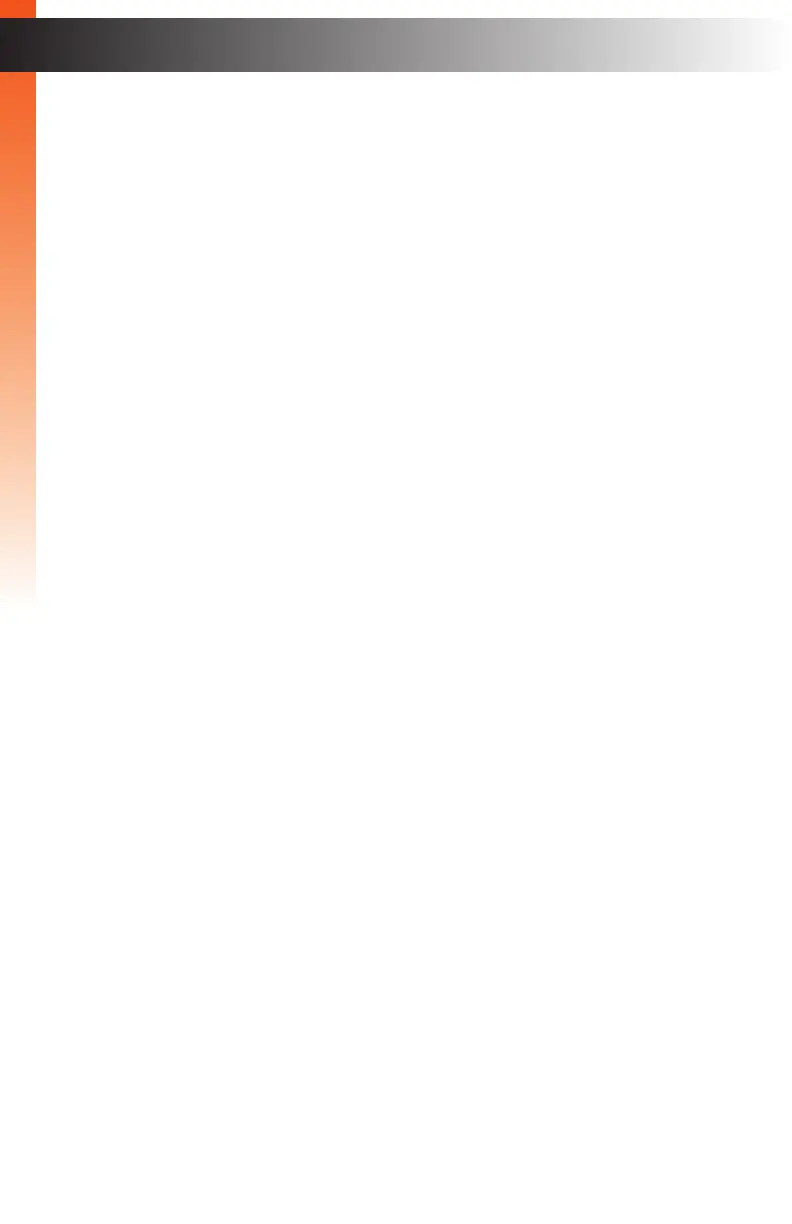page | 164
Basic Operation
Web Interface
4 Restore
Click this button to restore the selected configuration file. This button is only
available once the configuration file is selected, using the Browse... button,
under Restore Configuration File.
5 Browse... (Firmware Update)
Click this button to select the firmware file.
6 Update
Click the Update button to begin the firmware update procedure.
This button is only available once a firmware file is selected using the
Browse... button, under Firmware Update.
7 Reset
Click the Reset button to reset the Matrix Controller to factory-default
settings.
8 Reboot
Click the Reboot button to reboot the Matrix Controller.
9 Set Auto-Lock Timeout
Sets the time interval when the front panel will automatically be locked.
Click the drop-down list to select the desired timeout period. The timeout
can be set from 1 to 10 minutes (in intervals of 1 minute) or to Never.
10 Submit
Click this button to save the change to the Set Auto-Lock Timeout setting.
11 Reset All Warnings
Click this button to restore the selected configuration file.
Basic Operation
