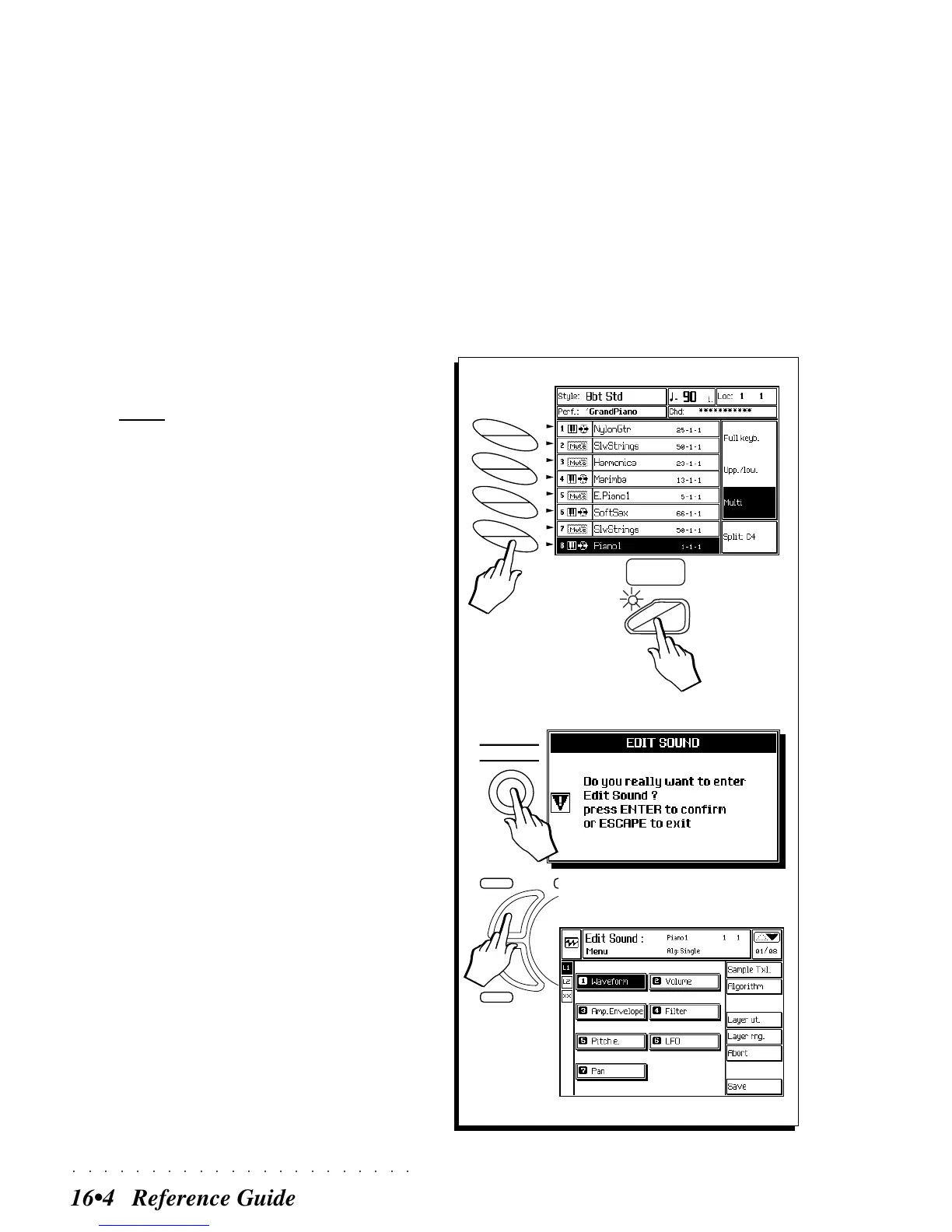○○○○○○○○○○○○○○○○○○○○○○
16•4 Reference Guide
ENTERING «EDIT SOUND»
You can choose to enter «Edit Sound» either with
a “solo’d” Sound (SOLO button LED on), or with
two or more tracks of the current Performance
active.
This second option allows you to listen to the
Sound currently in edit together with other active
tracks of the Performance to give you an idea of
what your edited Sound is like when combined
with other Sounds.
Once you enter «Edit Sound», you cannot acti-
vate or deactivate the SOLO button; you must
set the SOLO button according to your require-
ments before entering Edit Sound.
You can enter Edit Sound while the instrument is
in any playing mode.
1. Select the Sound (track) you wish to edit from
the main display.
2. Press the SOLO button if you want to isolate the
Sound from the rest.
3. Press SYNTH in the EDIT section.
You are prompted to confirm the request to
enter «Edit Sound».
4. Press ENTER to enter Edit Sound
Press ESCAPE to cancel the request.
With ENTER, the main EDIT SOUND menu
is displayed.
When you enter «Edit Sound» with a new
Sound, the configuration of the Editors de-
pends on the Sound in edit.
1/2
A
B
C
D
E
F
G
H
SOLO