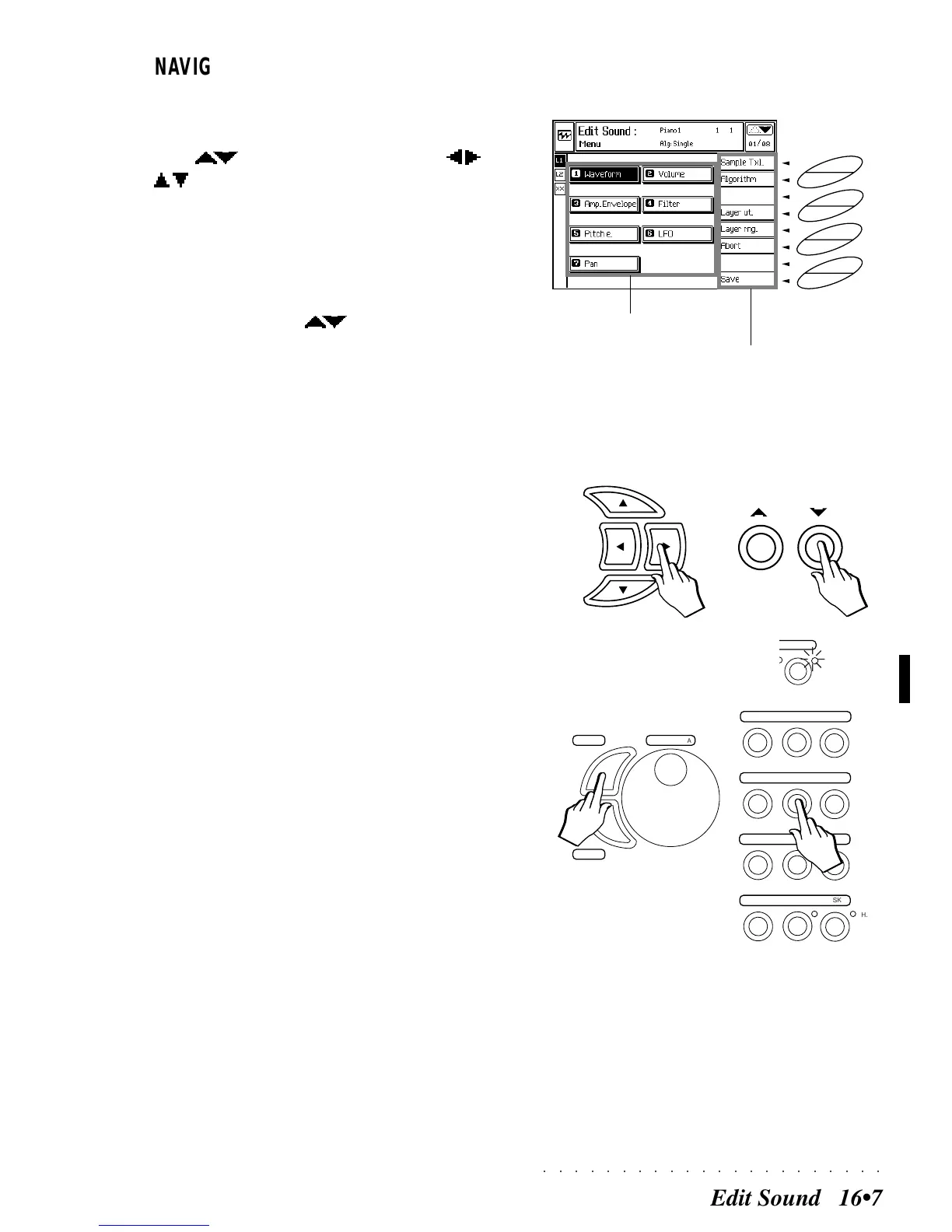○○○○○○○○○○○○○○○○○○○○○○
Edit Sound 16•7
NAVIGATION AND DATA ENTRY IN THE
EDIT SOUND ENVIRONMENT
The navigational tools are the page scroll but-
tons ( ) and the directional arrows ( / &
/ ).
Select the Editors with the directional arrows and
press ENTER to gain access to the selected func-
tion.
Alternatively, enter the editors directly using the
page scroll buttons ( ). These buttons al-
low you to scroll through the editors in increasing
or decreasing numerical order without having to
return to the main menu.
Another direct entry method from the main menu
is to specify the editor number on the numeric
keypad (with the KEYPAD LED on) and press
ENTER to gain access.
Select the options in the right options column with
the corresponding soft buttons (F1…F8).
Select the parameters of an editor with the direc-
tional arrow buttons.
DATA ENTRY
To enter a value for the selected parameter, use
either the DIAL for continuous data change, or
the numerical keypad to insert an absolute value
(with the KEY PAD LED on).
To confirm a new entry, use the ENTER button.
Use the ESCAPE button to exit from a selected
parameter without confirming a new entry.
Once you enter an Editor, press ESCAPE to exit
the editor and return to the main menu.
EFFECTS
MIDI
MIXER
EDIT
/ NUMBER
CNT
/ P
ADS
TRACKS
SOUND
ST
. / SONG
SYNTH
GENERAL
DEMO
PRELOAD
DISK
H. D.
1
2
3
4
5
6
7
8
9
0
+
_