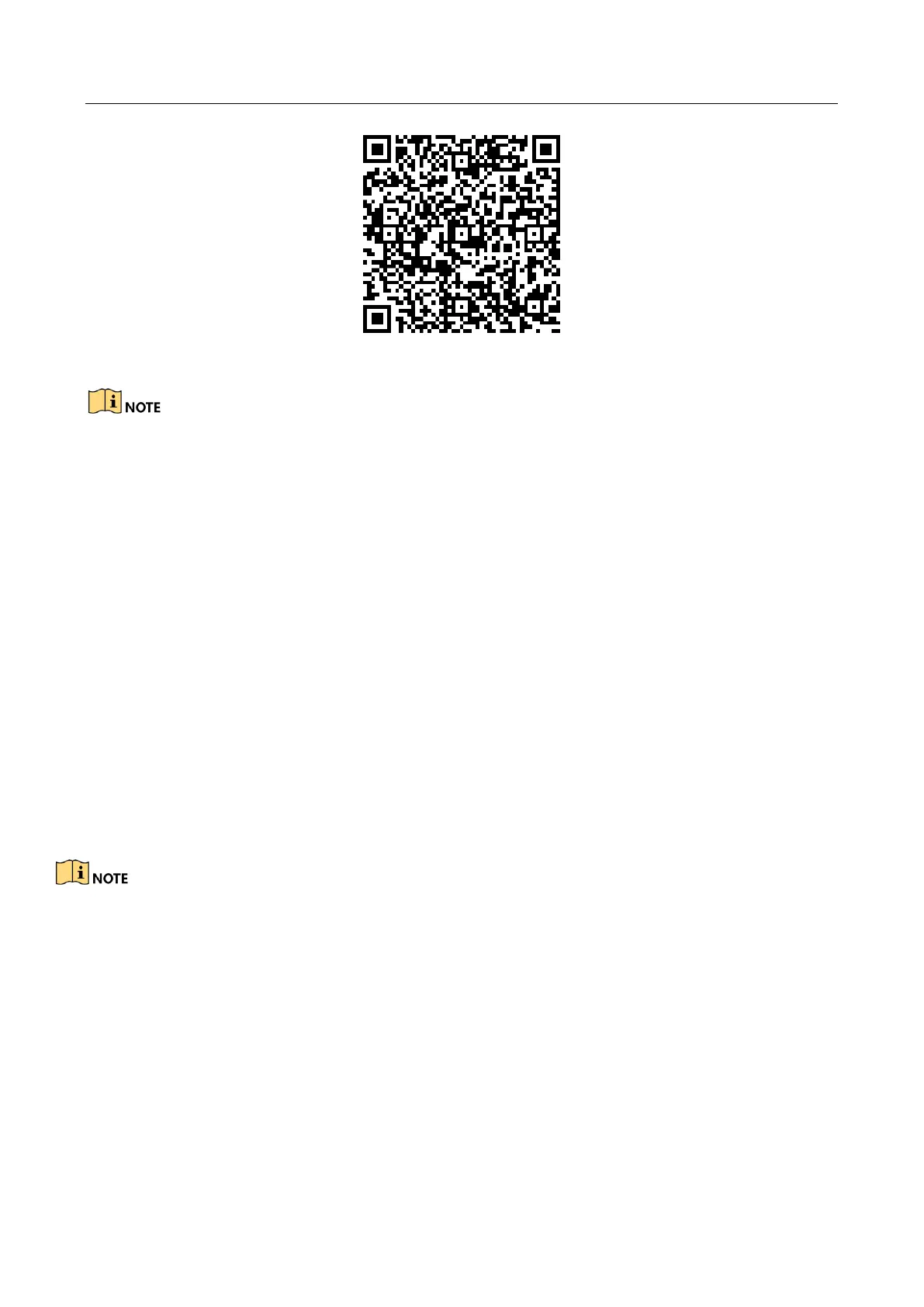Network Video Recorder User Manual
161
Figure 15-7 QR Code for Android Users
Please refer to the help file on the official website (www.hik-connect.com) and the Hik-Connect
Mobile Client User Manual for adding the device to Hik-Connect and more operation instructions.
15.3 Configure DDNS
Purpose
You can set Dynamic DNS service for network access. Different DDNS modes are available: DynDNS,
PeanutHull, and NO-IP.
Before You Start
You must register the DynDNS, PeanutHull, or NO-IP services with your ISP before configuring
DDNS settings.
Step 1 Go to System > Network > TCP/IP > DDNS.
Step 2 Check Enable.
Step 3 Select DynDNS under DDNS Type.
PeanutHull and NO-IP are also available under DDNS Type, and required information should be
entered accordingly.
Step 4 Enter Server Address for DynDNS (i.e., members.dyndns.org).
Step 5 Under Device Domain Name, enter the domain name obtained from the DynDNS Website.
Step 6 Enter the User Name and Password registered in the DynDNS Website.