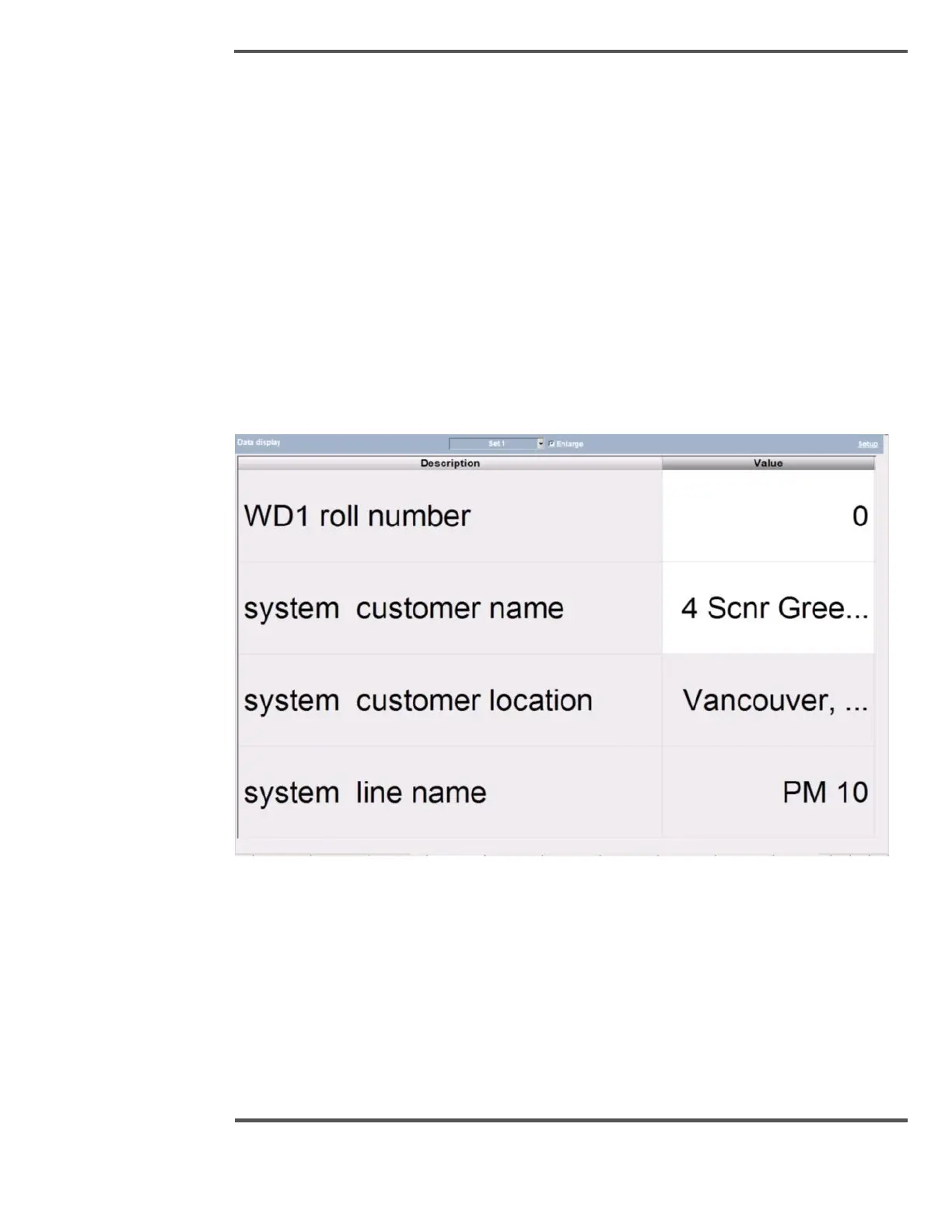3. The third cell column contains units. You may choose from one of four Sets of data
by selecting the drop-down menu in the upper left hand corner of the display.
Additionally, you can change the value of the cell, if the cell is configured as writable.
However, you can enter value between the upper limit and lower limit which is configured
through the setup popup. If the cell is writable then there are three types of data that can
be entered depending upon the variable which is configured through setup popup.
• If the variable is of alphanumeric type, when you click the value cell then Keyboard
popup appears through which you can edit the cell.
• If the variable is of numeric type, when you click the value cell then Numeric
Selection popup appears, through which you can edit the cell.
Select Enlarge check box to magnify the system data view as shown below.
This data display has up to 40 items per set. Each set is subdivided into two columns, and
for each column there are three cells. First cell contains the variable name which is
configured through the setup popup. The second cell contains the value for that variable.
The data type value field may be Alphanumeric, Numeric or Boolean depending upon the
variable name and third column contains units.
