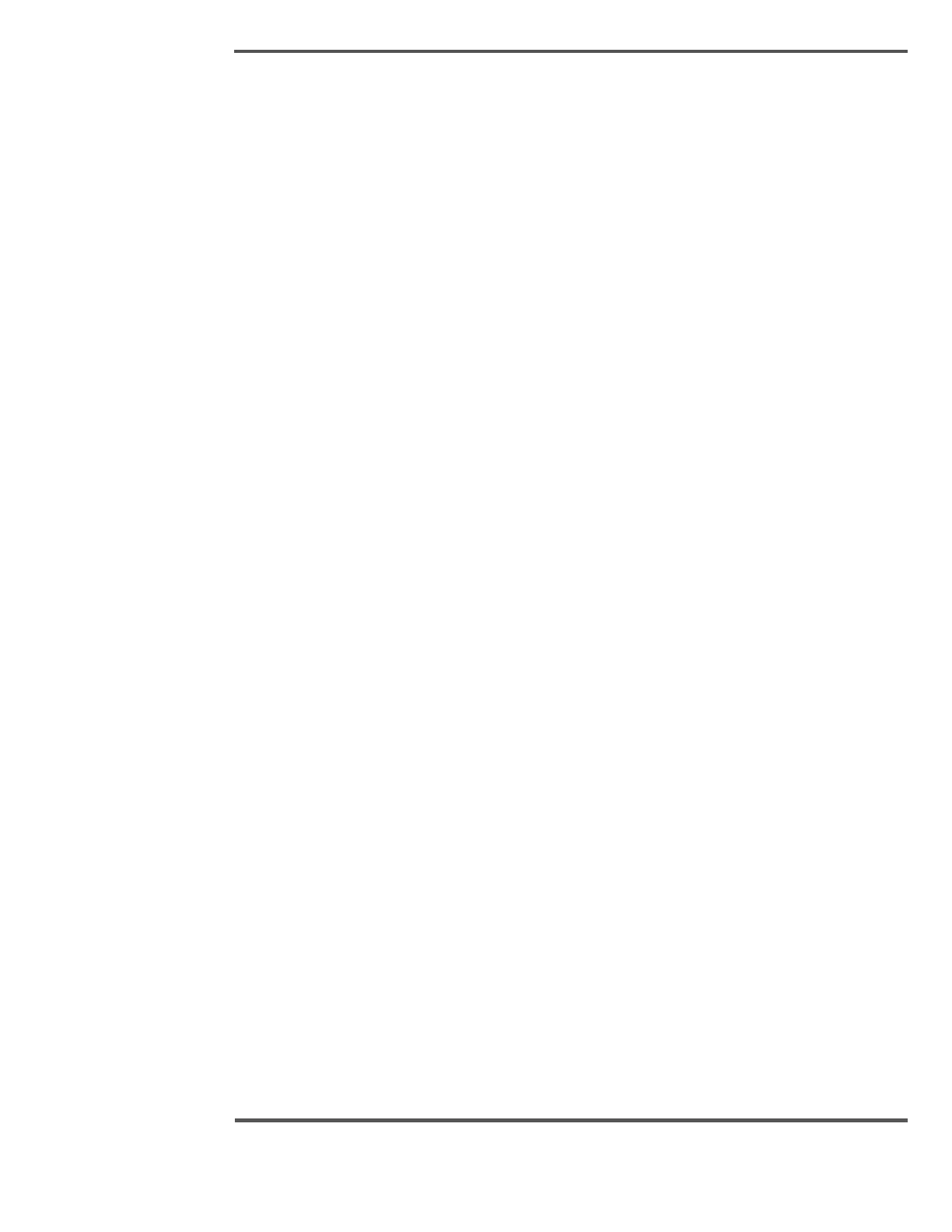Up to four trend variables at a time can be viewed on the trend display. The four variables
in a set are differentiated by color on the graph. Variables can be trended at a rate or at an
event. Rates and events can be shown on the same display.
The display has number of different sets (predefined groups of variables) to allow for fast
switching between different setups. You can configure up to twenty separate sets of trends
with four variables each. This effectively creates number of different trend plot displays,
each with their own scaling, time base, and selected variables.
The graph’s vertical scale can be adjusted by pressing the Scale button or Autoscale
button. On the right side of each graph the maximum and minimum values of the data are
shown.
You can also set the time scale of the display, pause the display, or scroll forward and
backward in time. If your system includes the historic trending package, you can move
backward in time beyond the stored buffer. Earlier data is retrieved from the history
database (Only those variables that have the History option enabled in the Trend setup
has data stored in the history database).
An optional cursor shows the value of an index variable that was trended at the same time.
The index variable is typically the distance in the roll or in the recipe.
At any time, the shown trend data can be saved to a file in tab-delimited spreadsheet
format.
Following Table gives you brief understanding of buttons, icons and the fields on trend
plot display.
