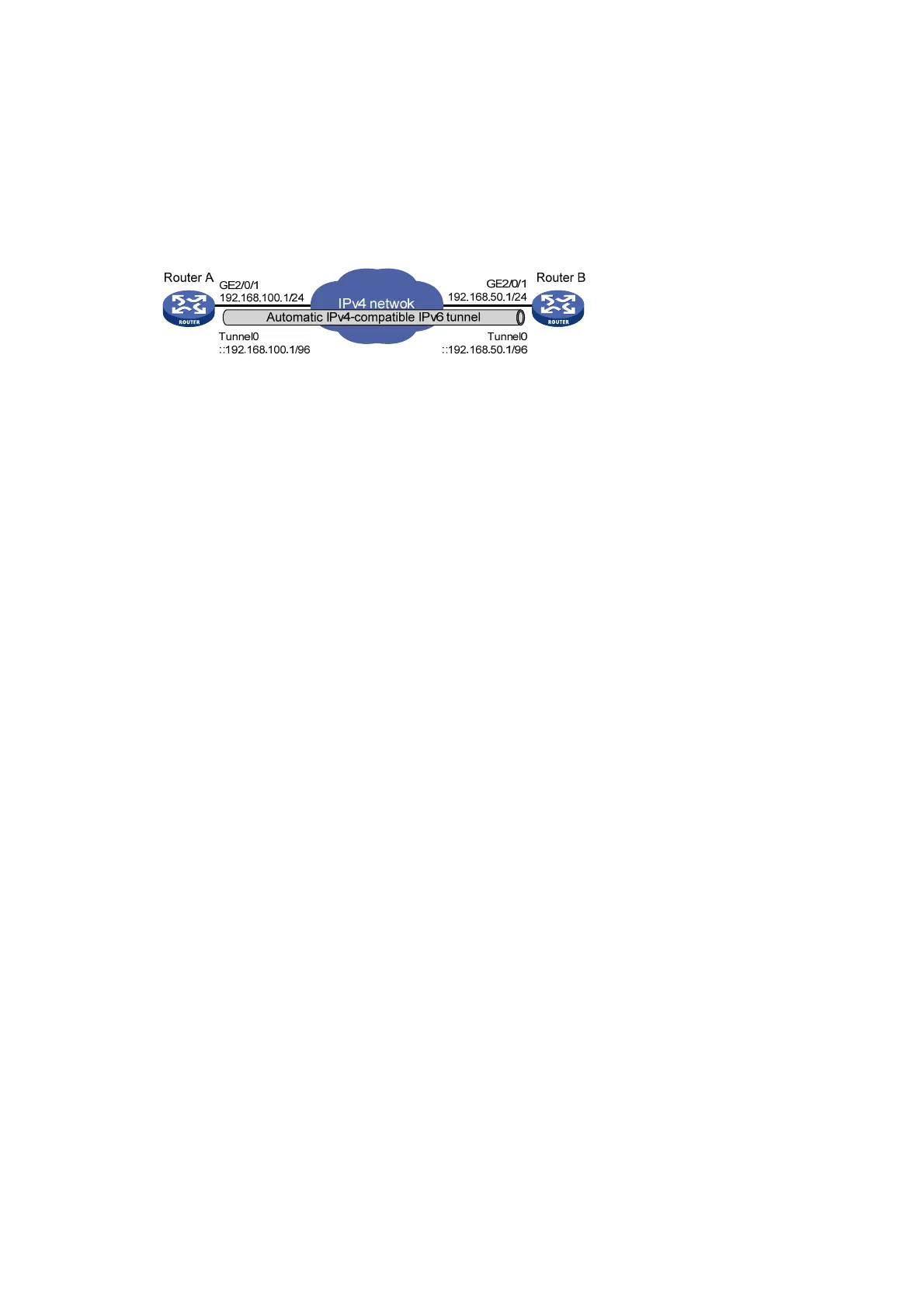322
Configuration example
Network requirements
As shown in Figure 125, dual-stack routers Router A and Router B communicate over an IPv4
network. Configure an automatic IPv4-compatible IPv6 tunnel between the two routers to enable
IPv6 communications over the IPv4 network.
Figure 125 Network diagram
Configuration procedure
Make sure Router A and Router B can reach each other through IPv4.
• Configure Router A:
# Specify an IPv4 address for GigabitEthernet 2/0/1.
<RouterA> system-view
[RouterA] interface gigabitethernet 2/0/1
[RouterA-GigabitEthernet2/0/1] ip address 192.168.100.1 255.255.255.0
[RouterA-GigabitEthernet2/0/1] quit
# Create an automatic IPv4-compatible IPv6 tunnel.
[RouterA] interface tunnel 0 mode ipv6-ipv4 auto-tunnel
# Specify an IPv4-compatible IPv6 address for the tunnel interface.
[RouterA-Tunnel0] ipv6 address ::192.168.100.1/96
# Specify GigabitEthernet 2/0/1 as the source interface of the tunnel interface.
[RouterA-Tunnel0] source gigabitethernet 2/0/1
• Configure Router B:
# Specify an IPv4 address for GigabitEthernet 2/0/1.
<RouterB> system-view
[RouterB] interface gigabitethernet 2/0/1
[RouterB-GigabitEthernet2/0/1] ip address 192.168.50.1 255.255.255.0
[RouterB-GigabitEthernet2/0/1] quit
# Create an automatic IPv4-compatible IPv6 tunnel.
[RouterB] interface tunnel 0 mode ipv6-ipv4 auto-tunnel
# Specify an IPv4-compatible IPv6 address for the tunnel interface.
[RouterB-Tunnel0] ipv6 address ::192.168.50.1/96
# Specify GigabitEthernet 2/0/1 as the source interface of the tunnel interface.
[RouterB-Tunnel0] source gigabitethernet 2/0/1
Verifying the configuration
# Use the display ipv6 interface command to display tunnel interface status on Router A and
Router B. Verify that the interface tunnel 0 is up. (Details not shown.)
# Verify that Router B and Router A can ping the IPv4-compatible IPv6 address of each other. This
example uses Router A.
[RouterA-Tunnel0] ping ipv6 ::192.168.50.1
Ping6(56 data bytes) ::192.168.100.1 --> ::192.168.50.1, press CTRL_C to break