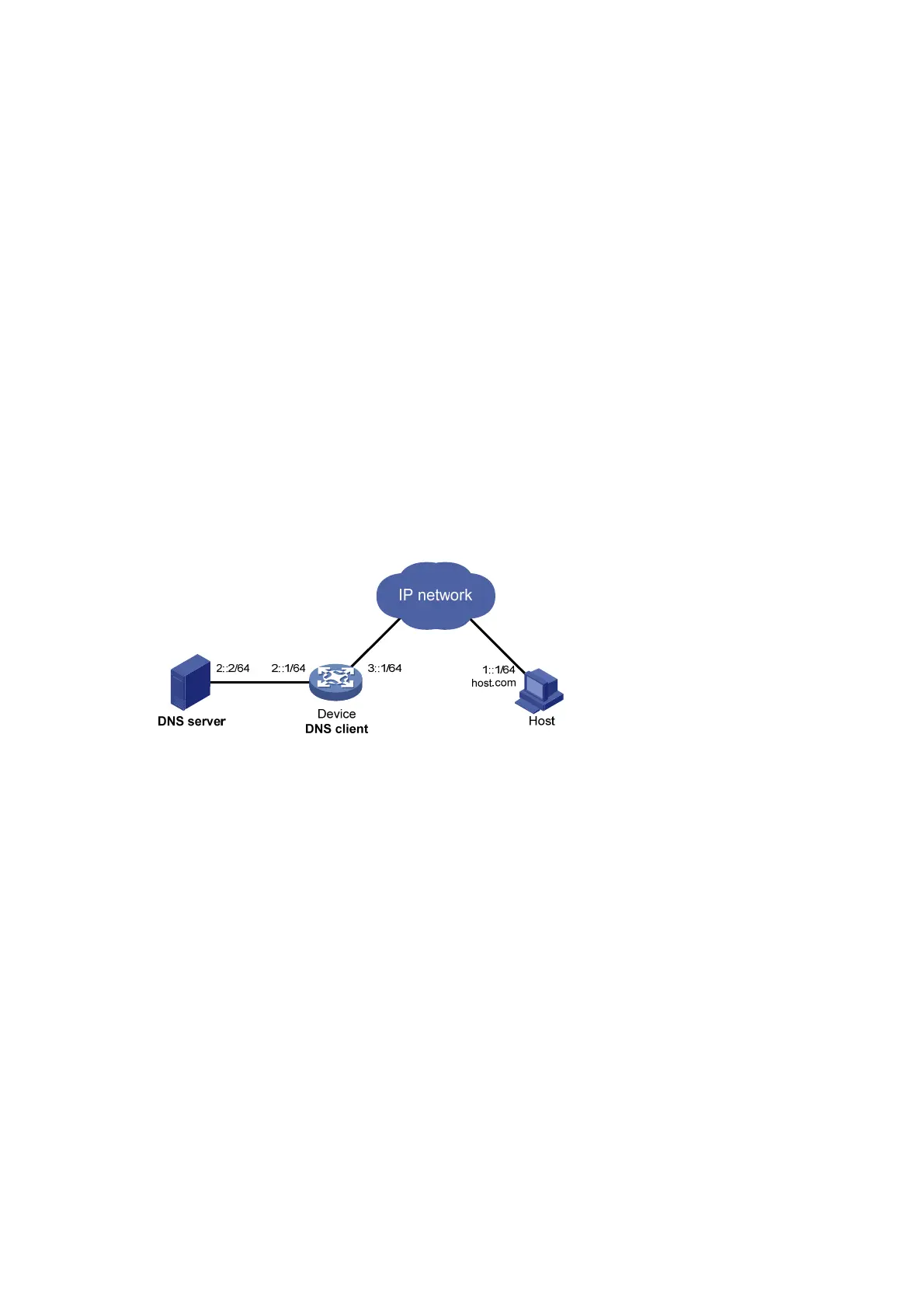121
# Verify that the device can use static domain name resolution to resolve the domain name
host.com into the IPv6 address 1::2.
[Sysname] ping ipv6 host.com
Ping6(56 data bytes) 1::1 --> 1::2, press CTRL_C to break
56 bytes from 1::2, icmp_seq=0 hlim=128 time=1.000 ms
56 bytes from 1::2, icmp_seq=1 hlim=128 time=0.000 ms
56 bytes from 1::2, icmp_seq=2 hlim=128 time=1.000 ms
56 bytes from 1::2, icmp_seq=3 hlim=128 time=1.000 ms
56 bytes from 1::2, icmp_seq=4 hlim=128 time=0.000 ms
--- Ping6 statistics for host.com ---
5 packet(s) transmitted, 5 packet(s) received, 0.0% packet loss
round-trip min/avg/max/std-dev = 0.000/0.600/1.000/0.490 ms
Dynamic domain name resolution configuration example
Network requirements
As shown in Figure 49, configure the DNS server to store the mapping between the host's domain
name host and IPv6 address 1::1/64 in the com domain. Configure dynamic IPv6 DNS and the DNS
suffix com on the device so that the device can use the domain name host to access the host.
Figure 49 Network diagram
Configuration procedure
Before performing the following configuration, make sure that:
• The device and the host can reach each other.
• The IPv6 addresses of the interfaces are configured as shown in Figure 49.
1. Config
ure the DNS server:
The configuration might vary by DNS server. The following configuration is performed on a PC
running Windows Server 2008 R2. Make sure that the DNS server supports IPv6 DNS so that
the server can process IPv6 DNS packets and its interfaces can forward IPv6 packets.
a. Select Start > Programs > Administrative Tools > DNS.
The DNS server configuration page appears, as shown in Figure 50.
b. Right-cli
ck Forward Lookup Zones, select New Zone, and then follow the wizard to create
a new zone named com.
