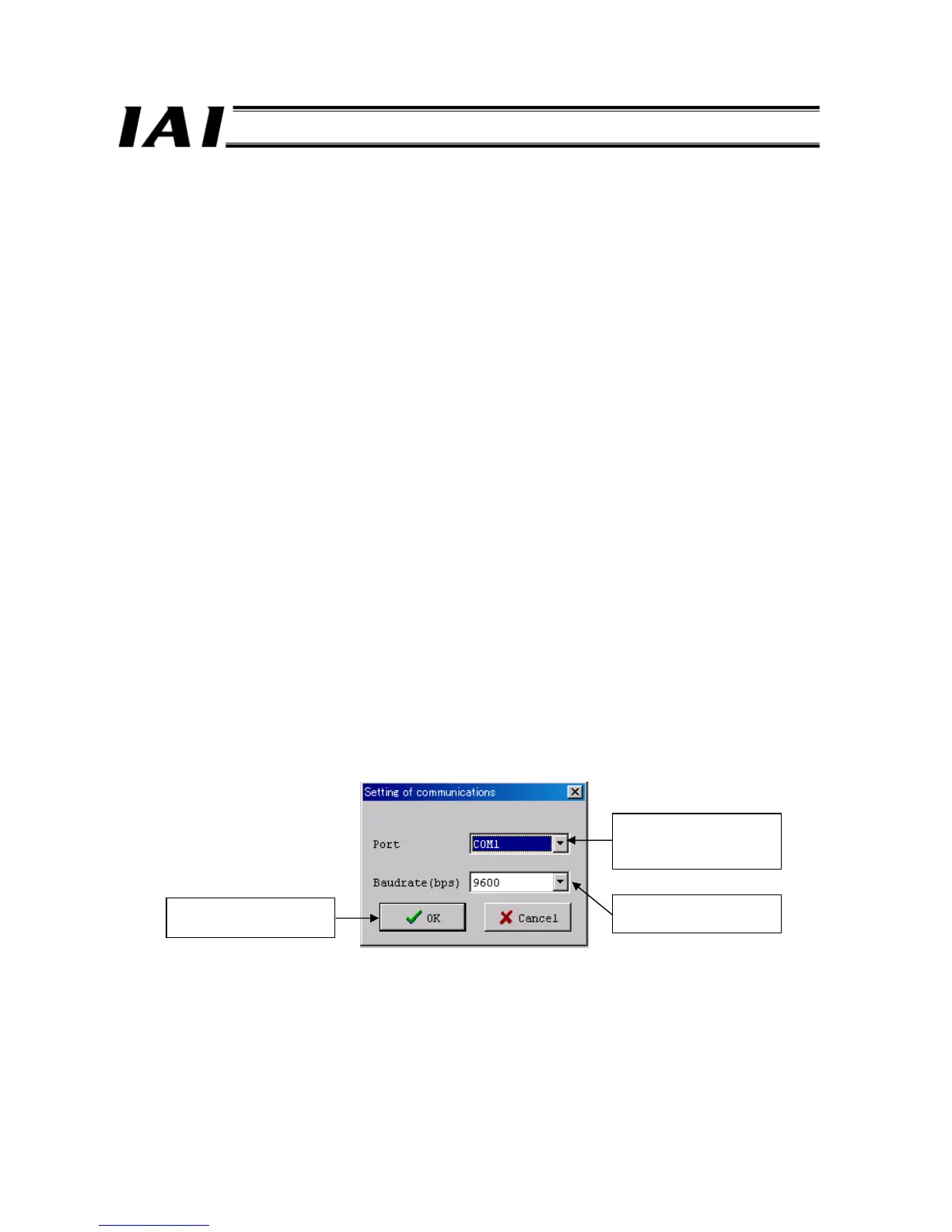Chapter 5 Network Setup
5.1 How to Use the ROBONET Gateway Parameter Setting Tool
This section explains the parameter setting tool of Version 1.0.4.0 or later. To set up the network, use this tool to set the
following items on the ROBONET side:
[1] Station number
[2] Baud rate over the field network
[3] Operation mode of each axis
Before setting the above items, install the “gateway parameter setting tool” software in the PC.
The tool software is provided in the CD-ROM containing PC software. It can also be downloaded from IAI’s website.
5.1.1 Operating Environment
(1) This tool can be used on a PC running any of the following operating systems. (Set the display resolution to 800
× 600
(SVGA) or more.)
• Windows98SE • WindowsMe • Windows2000 • WindowsXP
(2) Serial port
RS-232C serial port or USB port
(3) Connection cable
Communication cable for RC PC software
5.1.2 Launching the Setting Tool
(1) Set the display resolution of your PC to 800
× 600 (SVGA) or more. A warning message will be displayed if starting up
under a lower setting.
(2) Connect the GateWayR unit with the PC using the communication cable that came with the PC software, and set the
operation mode of the GateWayR unit to “MANU.”
(3) From the
Start menu, click Programs (P), click IAI, click ROBONET, and select ROBONET Gateway Parameter
Setting Tool
to launch the setting tool.
(4) Communication setup (when the tool is launched for the first time)
If the tool was launched for the first time, the communication setup dialog box is displayed before the main screen.
In this dialog box, select the COM port of the PC that the communication cable was connected in process (2) above, as
well as the applicable baud rate.
The tool will communicate with the GateWayR unit according to the “COM port” and “baud rate” set in this dialog box.
[Note] You can also change the settings made here, in the main screen.
Communication setup dialog box
Select the port that the
communication cable was
connected in process (2).
Select the baud rate
(communication speed).
Press “OK” after setting the
port and baud rate.
