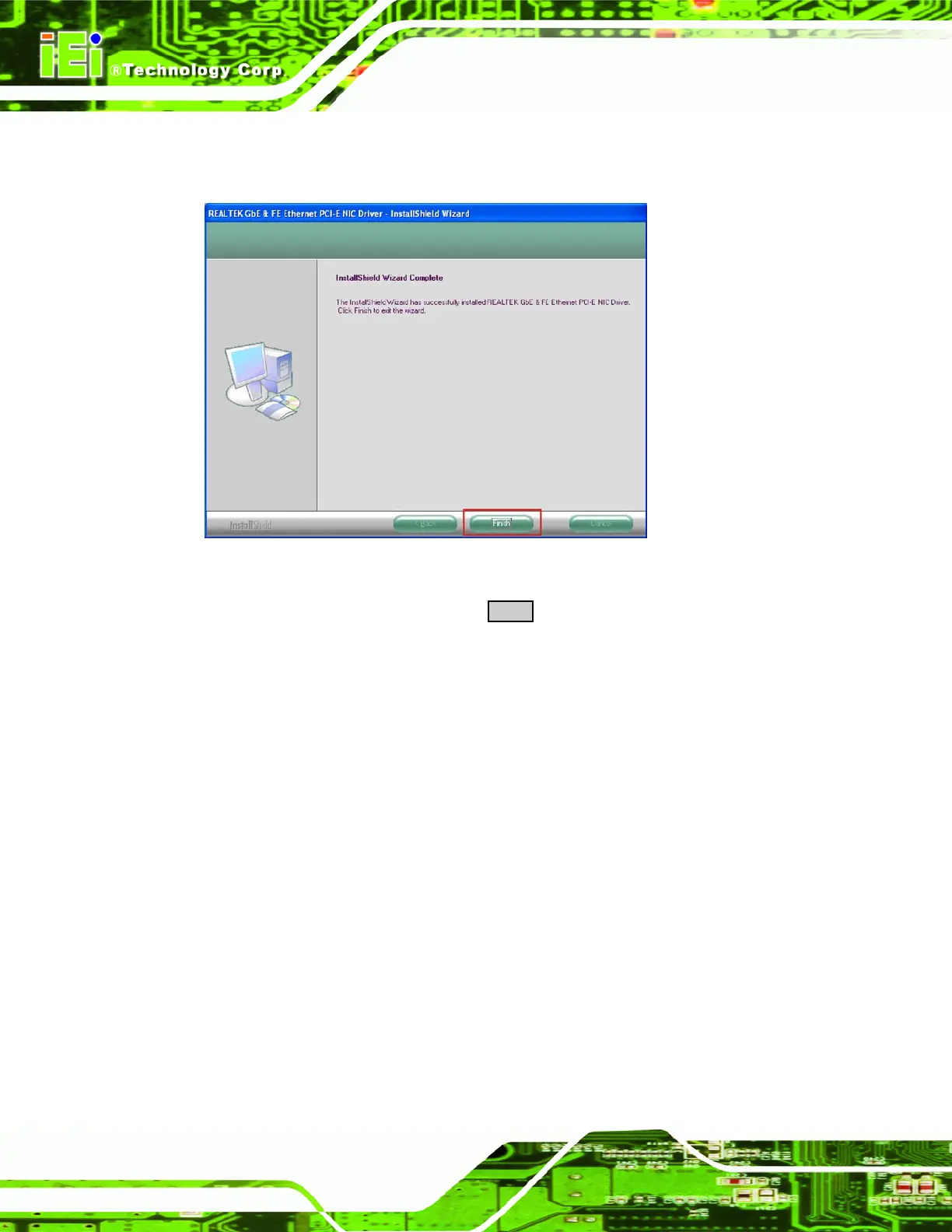AFL-xxx-9103 Panel PC
Page 130
Step 8: The driver installation completes and the InstallShield Wizard Complete
window appears (
Figure 6-17).
Figure 6-17: Ethernet Controller
Step 9: The installation is finished. Click FINISH to exit the installation wizard.Step 0:
6.6 Audio Driver
To install the audio driver, the audio needs to be enabled in the BIOS and then the
software driver can be installed.
6.6.1 BIOS Setup
Step 1: Enter the BIOS setup. To do this, reboot the system and press DEL during POST.
Step 2: Go to the Southbridge Configuration menu. Set the Audio Controller option to
[auto].
Step 3: Press F10 to save the changes and exit the BIOS setup. The system reboots.
Step 0:
6.6.2 Driver Installation
To install the audio driver please follow the steps below.
Step 1: Select Audio from the list in
Figure 6-1.