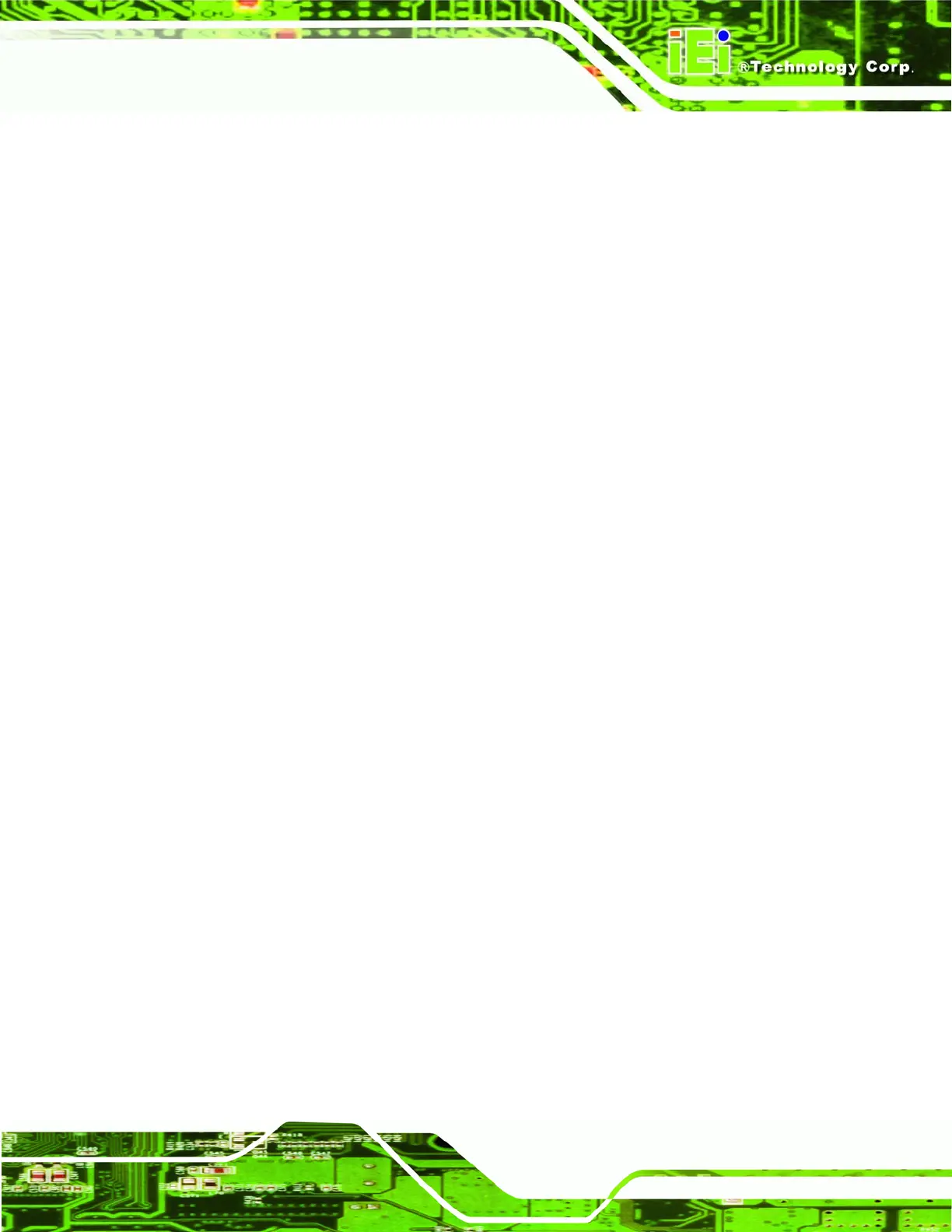AFL-xxx-9103 Panel PC
Page xv
Figure 6-25: Windows Logo Testing........................................................................................ 135
Figure 6-26: Create Shortcut Wizard ....................................................................................... 136
Figure 6-27: Software Driver Folder......................................................................................... 137
Figure 6-28: Wireless LAN Setup Language........................................................................... 137
Figure 6-29: Installation Welcome Screen .............................................................................. 138
Figure 6-30: Wireless LAN Driver License Agreement .......................................................... 138
Figure 6-31: Wireless LAN Setup Options .............................................................................. 139
Figure 6-32: Choose Destination Location ............................................................................. 140
Figure 6-33: Select Program Folder......................................................................................... 141
Figure 6-34: Readme File.......................................................................................................... 141
Figure 6-35: Choose Configuration Tool................................................................................. 142
Figure 6-36: Single Sign On Installation ................................................................................. 143
Figure 6-37: Client Installation Program ................................................................................. 143
Figure 6-38: InstallShield Wizard Complete............................................................................ 144
Figure 6-39: Bluetooth Setup ................................................................................................... 145
Figure 6-40: Language Selection............................................................................................. 145
Figure 6-41: Bluetooth InstallShield Wizard ........................................................................... 146
Figure 6-42: Bluesoleil License Agreement............................................................................ 146
Figure 6-43: Custom Settings................................................................................................... 147
Figure 6-44: USB 2.0 InstallShield Wizard Welcome Screen ................................................ 148
Figure 6-45: Ready to Install Bluetooth................................................................................... 149
Figure 6-46: USB 2.0 Driver Installed....................................................................................... 150