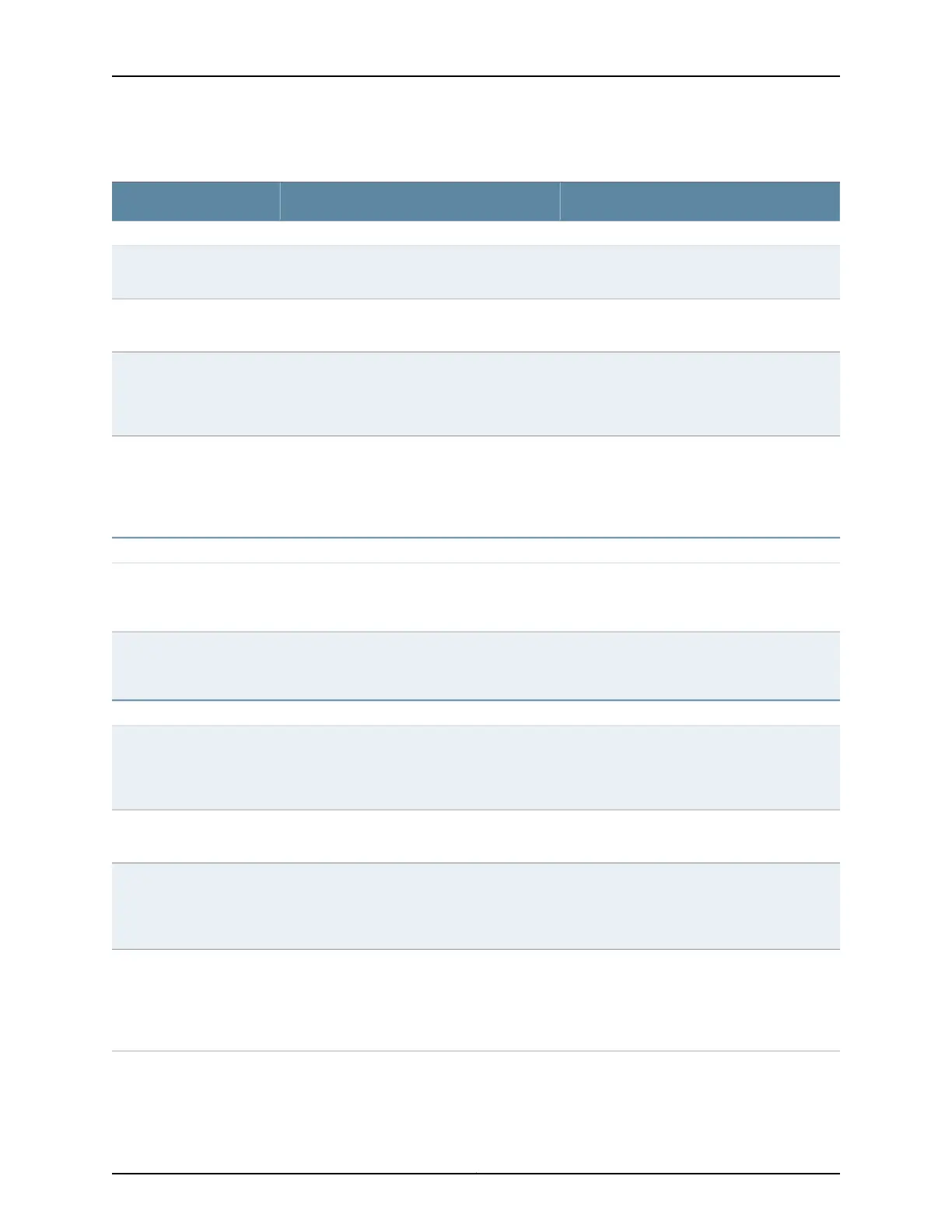Table 4: DHCP Service Configuration Pages Summary
Your ActionFunctionField
DHCP Pool Information
Type an IP address prefix.Specifies the subnet on which DHCP is
configured.
DHCP Subnet (required)
Type an IP address that is part of the subnet
specified in DHCP Subnet field .
Specifies the lowest address in the IP address
pool range.
Address Range (Low)
(required)
Type an IP address that is part of the subnet
specified in DHCP Subnet. This address must
be greater than the address specified in the
Address Range (Low) field.
Specifies the highest address in the IP address
pool range.
Address Range (High)
(required)
•
To add an excluded address, type the
address next to the Add button, and click Add.
•
To delete an excluded address, select the
address in the Exclude Addresses box, and
click Delete.
Specifies addresses to exclude from the IP
address pool.
Exclude Addresses
Lease Time
Type a number from 60 through 4,294,967,295
(seconds). You can also type infinite to specify
a lease that never expires.
Specifies the maximum length of time a client
can hold a lease. (Dynamic BOOTP lease
lengths can exceed this maximum time.)
Maximum Lease Time
(Seconds)
Type a number from 60 through 2,147,483,647
(seconds). You can also type infinite to specify
a lease that never expires.
Specifies the length of time a client can hold a
lease for clients that do not request a specific
lease length.
Default Lease Time
(Seconds)
Server Information
Type the IP address of the server. If you do not
specify a server identifier, the primary address
of the interface on which the DHCP exchange
occurs is used.
Specifies the IP address of the DHCP server
reported to a client.
Server Identifier
Type the name of the domain.Specifies the domain name that clients must
use to resolve hostnames.
Domain Name
•
To add a domain name, type the name next
to the Add button, and click Add.
•
To delete a domain name, select the name
in the Domain Search box, and click Delete.
Specifies the order—from top to bottom—in
which clients must append domain names
when resolving hostnames using DNS.
Domain Search
•
To add a DNS server, type an IP address next
to the Add button, and click Add.
•
To remove a DNS server, select the IP
address in the DNS Name Servers box, and
click Delete.
Defines a list of DNS servers that the client can
use, in the specified order—from top to bottom.
DNS Name Servers
Copyright © 2017, Juniper Networks, Inc.8
DHCP and Other System Services Feature Guide for EX2300, EX3400, and EX4300 Switches