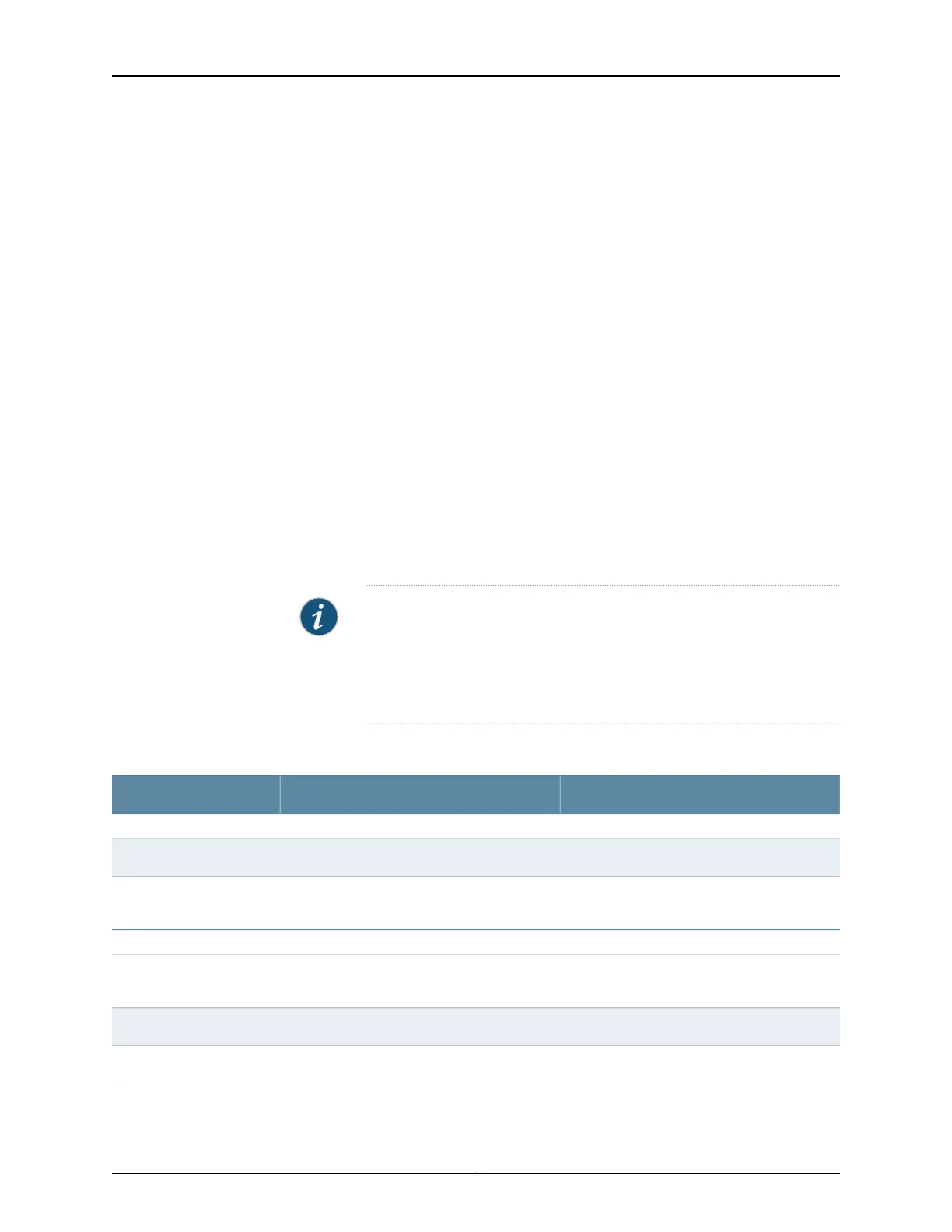Configuring DHCP Services on EX4300 Switches (J-Web Procedure)
On EX4300 switches, use the DHCP Configuration page to create DHCP pools and set
the DHCP parameters for them and to configure DHCP settings for existing DHCP pools
and static bindings.
To configure the DHCP services on EX4300 switches:
1. Select Configure > Services > DHCP
2. Access a DHCP Configuration page:
•
To configure a DHCP pool for a subnet, click Add in the DHCP Pools box.
•
To configure DHCP groups, click Add in the DHCP Groups box.
•
To globally configure settings for existing DHCP pools and static bindings, click
Configure Global DHCP Parameters.
3. Enter information into the DHCP Service Configuration pages as described in
Table 5 on page 10
4. To apply the configuration, click OK.
NOTE: After you make changes to the configuration on this page, you
must commit the changes for them to take effect. To commit all changes
to the active configuration, select Commit Options > Commit. See Using
the Commit Options to Commit Configuration Changes for details about
all commit options.
Table 5: DHCP Service Configuration Pages Summary for EX4300 Switches
Your ActionFunctionField
DHCP Groups
Enter the name of the group.Specifies the name of the group.Group Name
Select the interface for the specific group.Family inet interface is listed , only if it is already
configured with family inet.
Interfaces
DHCP Pool Information
Type the pool name.Specifies the name of an address-assignment
pool.
Pool Name
Select the option from the list.Specifies the pool name to which it is linked.Link Pool
Network Address
Copyright © 2017, Juniper Networks, Inc.10
DHCP and Other System Services Feature Guide for EX2300, EX3400, and EX4300 Switches
