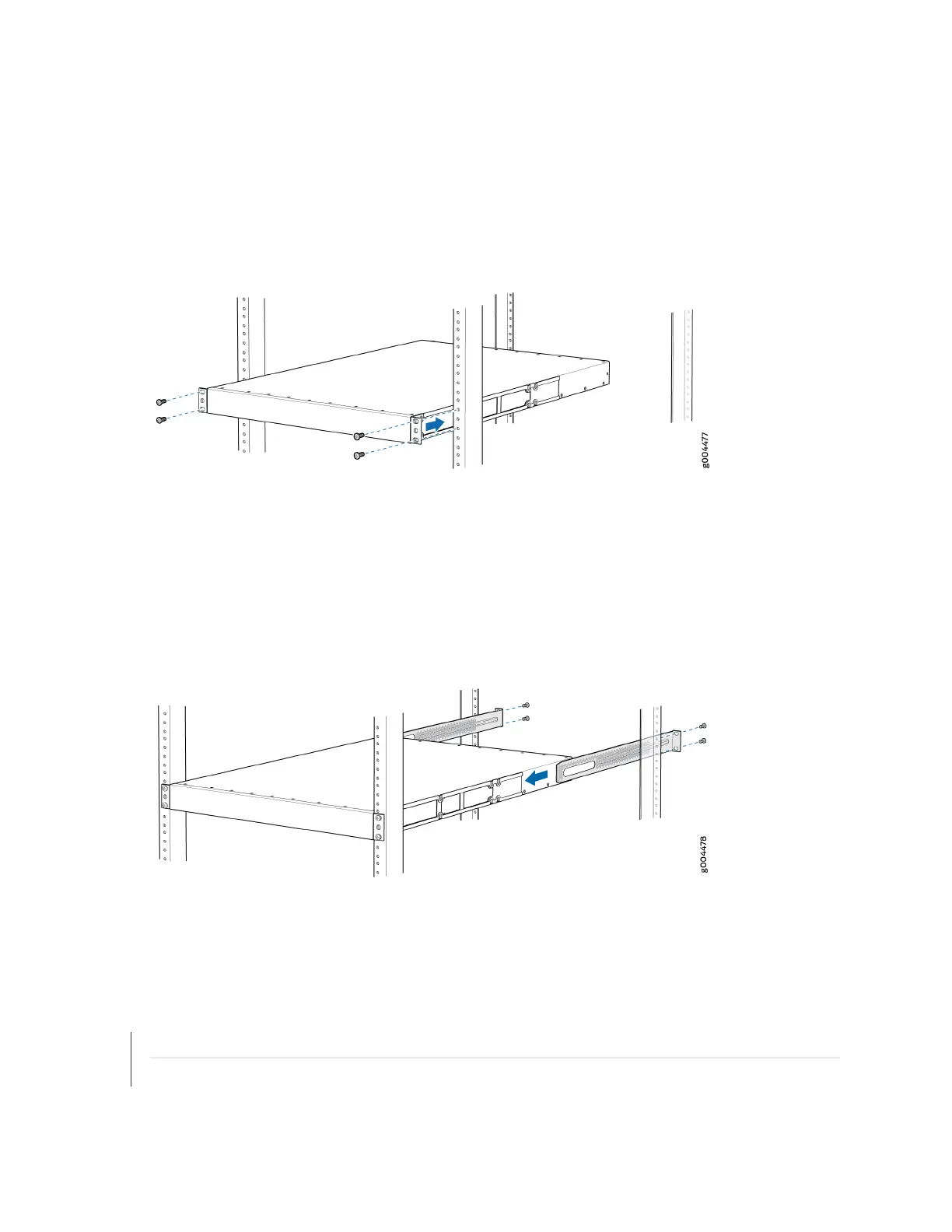7. Have a second person secure the front of the switch to the rack using four mounng screws (and
cage nuts and washers if your rack requires them.) Tighten the screws. See Figure 25 on page 76 for
examples of connecng the mounng rails and blades.
Figure 25: Aach EX4600 Switch to Rack
8. Connue to support the switch while sliding the rear mounng-blades into the channel of the side
mounng-rails and securing the blades to the rack. Use the four mounng screws (and cage nuts and
washers if your rack requires them) to aach each blade to the rack. Tighten the screws. See Figure
26 on page 76.
Figure 26: Slide Mounng Blade into EX4600 Mounng Rail
9. Ensure that the switch chassis is level by verifying that all the screws on the front of the rack are
aligned with the screws at the back of the rack.
RELATED DOCUMENTATION
Connecng AC Power to an EX4600 Switch | 79
Connecng DC Power to an EX4600 Switch | 81
76