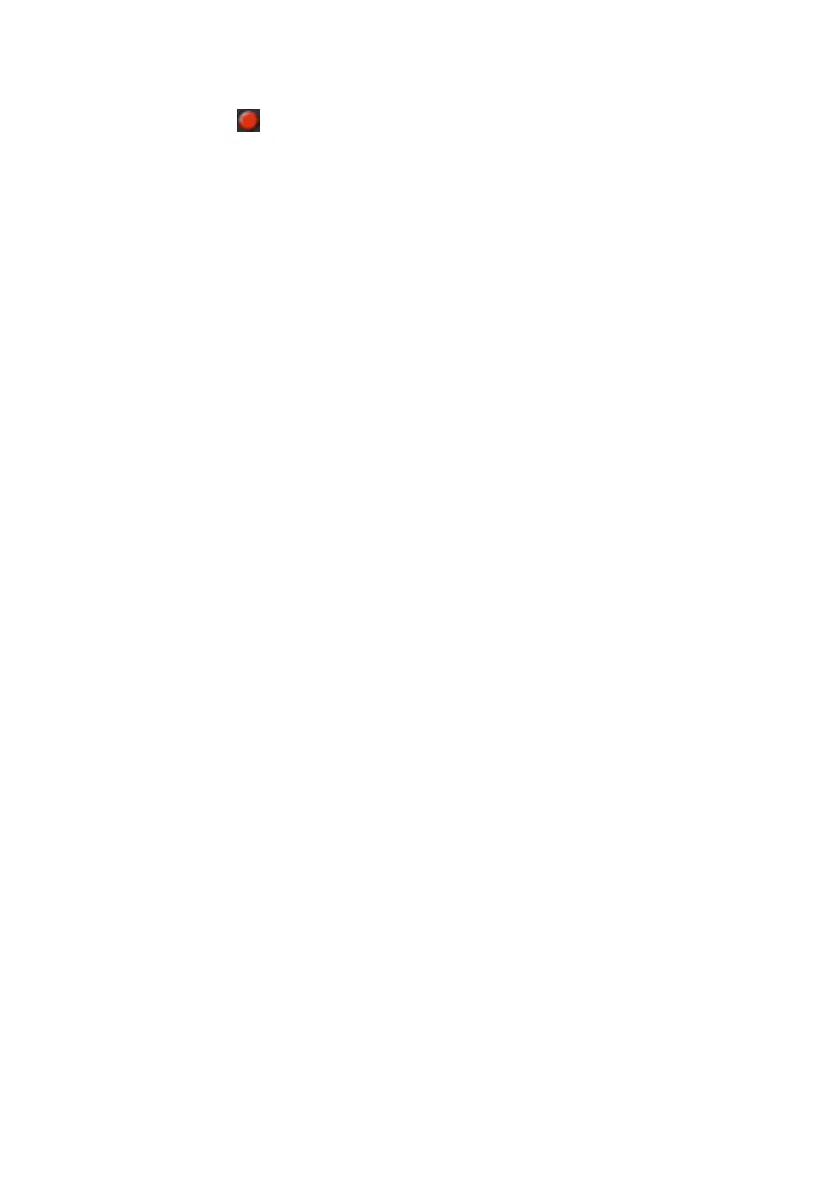Recording the Styles and Pads |249
4 Set the track to record again, by repeatedly touching its status icon. The
Record icon (
) will appear again.
Record
1 Press the START/STOP button to begin recording.
A 1-measure precount will play before the recording actually begins. When
it begins, record freely.
While recording, the track’s Keyboard Range is ignored, and notes can be
recorded and played back over the full keyboard range. The Local Control
parameter is also automatically set to On, to allow playing on the keyboard.
2 Recording will happen in cycle. The sequence will last for some measures,
according to the Rec Length value, then start again from the beginning.
At any subsequent cycle, you can add notes and overdub the previous re-
cording. This is very useful, for example, to record different percussive in-
struments at any cycle on a Drum or Percussion track.
3 When finished recording, press START/STOP to stop the arranger.
Record other tracks of the Chord Variation
▪ While the arranger is not running, select a different Style track and go on
recording all the tracks of the current Chord Variation.
Record other Chord Variations of the Style Element or Pad
▪ When finished recording the Chord Variation, select a different Chord
Variation to complete the Style Element or Pad.
Record other Style Elements of the Style
▪ When finished recording the Style Element, record the other Style Elements
to complete the Style.
Deleting notes
Use the Delete Note button to delete a single note or a single percussive
instrument from a track. For example, to delete a snare, keep the D2 note
(corresponding to the snare) pressed.
1 Select a Style track.
2 Touch the Delete Note button, and keep it pressed.
3 Press START/STOP to start the sequence.
