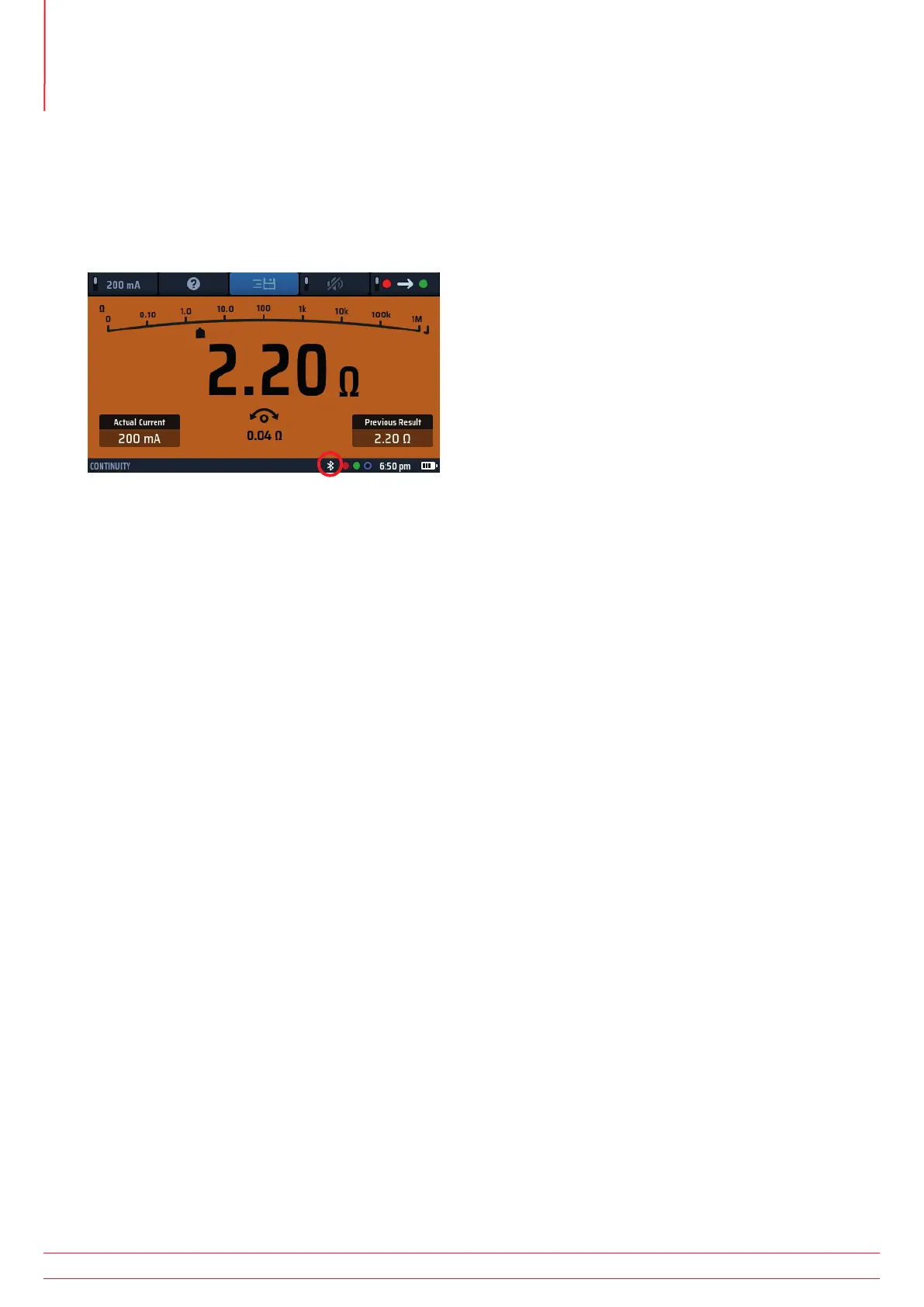16.3 Switching on the MFT-X1 Bluetooth
®
mode
1. Turn the left rotary knob to the settings option
2. Select the network connection option on the MFT-X1 in Settings options under the General tab as below:
3. Press the green check button (Hot key 3) to turn the network connection on. A Bluetooth
®
icon should start
flashing in the info bar at the bottom of the MFT display. This indicates the MFT is broadcasting its identity using
Bluetooth
®
and can be found by remote devices.
Fig 55: Flashing Bluetooth
®
icon
NOTE : Press Hot key 3 again to turn network connection off if required. Switching off the Bluetooth
®
mode will prevent test results from being sent to mobile devices.
4. Exist Settings mode. Your setting is stored automatically.
16.4 Connecting to the MFT-X1 from CertSuite™
The MFT-X1 needs to connect with the CertSuite™ application. This is done from the CertSuite™ application on the
mobile device.
NOTE : The MFT-X1 does NOT need to be paired to a mobile device.
1. Ensure your mobile device has a network connection, either by phone or WIFI to the CertSuite™ cloud
application.
2. Open CertSuite™ on your mobile device and log into your CertSuite™ account.
3. CertSuite™ will display a red dropdown box.
4. Press the down arrow and a list of the available MFTs will appear. These are the MFTs in Bluetooth
®
range that
have Bluetooth
®
active.
5. The MFT models and serial numbers are shown. Select the required MFT from the list.
NOTE : To ensure the correct MFT is being connected, the serial number of the MFT can be found in the
settings option under the Inst tab on the instrument.
The MFT drop down box should turn green acknowledging the connection has been made to the MFT-X1.
This may take a few seconds.
www.megger.com
MFT-X1
90
Download results to a remote device
