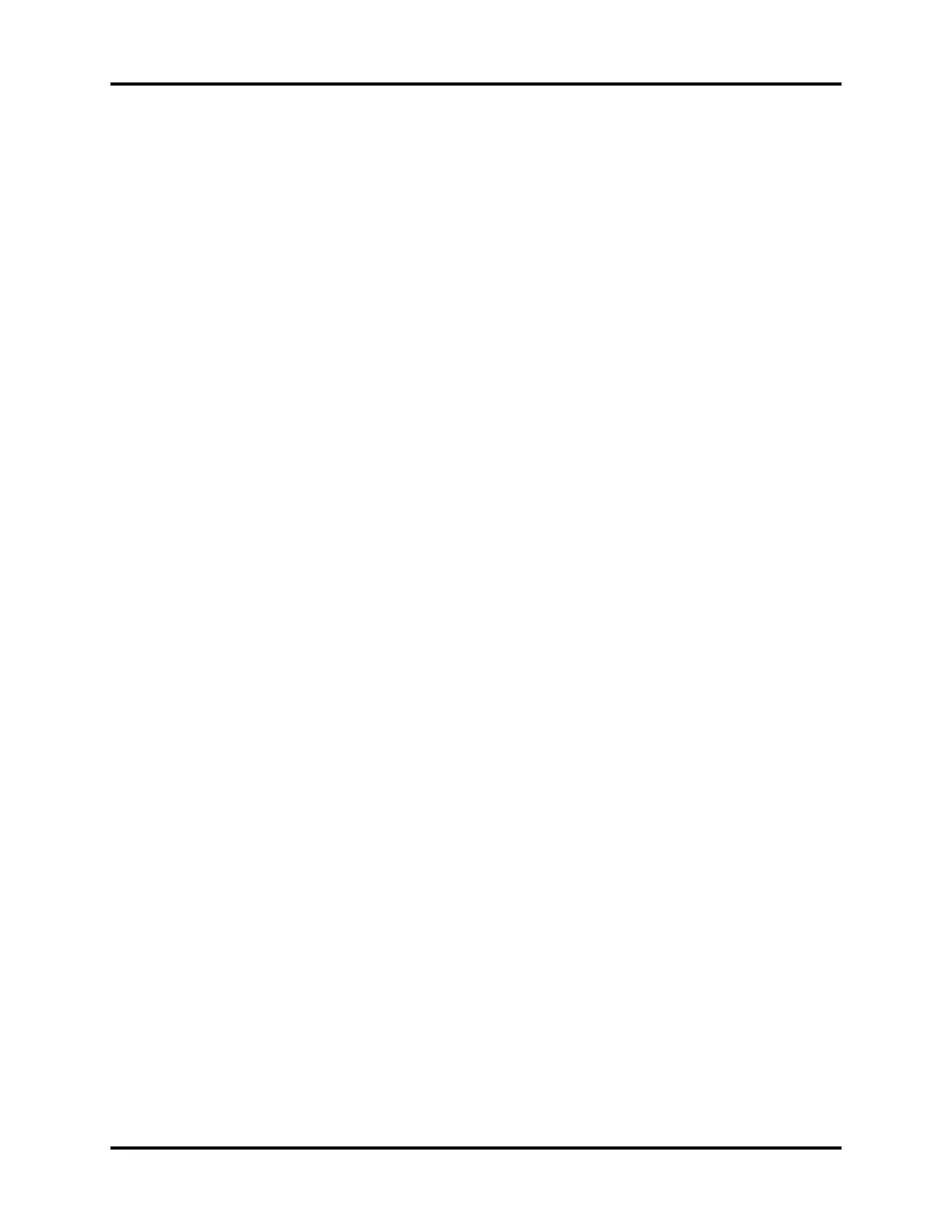A7™ Operating Instructions 046-004667-00 3 - 31
System Interface System Softkeys
3.9.5.1.3 Display Interval
Display Interval displays the trends in a specified time interval between two neighboring columns.
Set Display Interval to 1 Min, 5 Min, 10 Min, 15 Min, 30 Min, 1 Hour, or 2 Hour.
3.9.5.1.4 Display Groups
Display Group displays the trends in a specified parameter group.
Set Display Group to Gas, Fresh Gas, Ventilation, or All.
3.9.5.1.5 List Trend Export
The Export button on the List Trend tab will allow the contents of the history to be exported to a
USB mass storage device. The format of the data exported is a .html file which can be opened using
Internet Explorer version 6.0, 7.0 and 8.0. The Export button on the List Trend tab is only available
when the system is in Standby mode.
NOTE: If Internet Explorer greater than version 8.0 is used to view the
exported file, set it to compatibility mode.
3.9.5.2 Graphic Trends
Select the History button on the main screen and then select the Graphic Trends tab to access the
Graphic Trends. The History dialog displays (see FIGURE 3-41) with the Graphic Trends tab selected.
Graphic trends display allows the user to observe the trend of the physiological parameters. The
trend is reflected through a curve. Every point on the curve corresponds to the parameter value at a
specific time point. Graphic Trends tab displays end case event, captured event and parameter
alarm event. Graphic trend data automatically displays in one minute intervals unless the zoom is
selected.