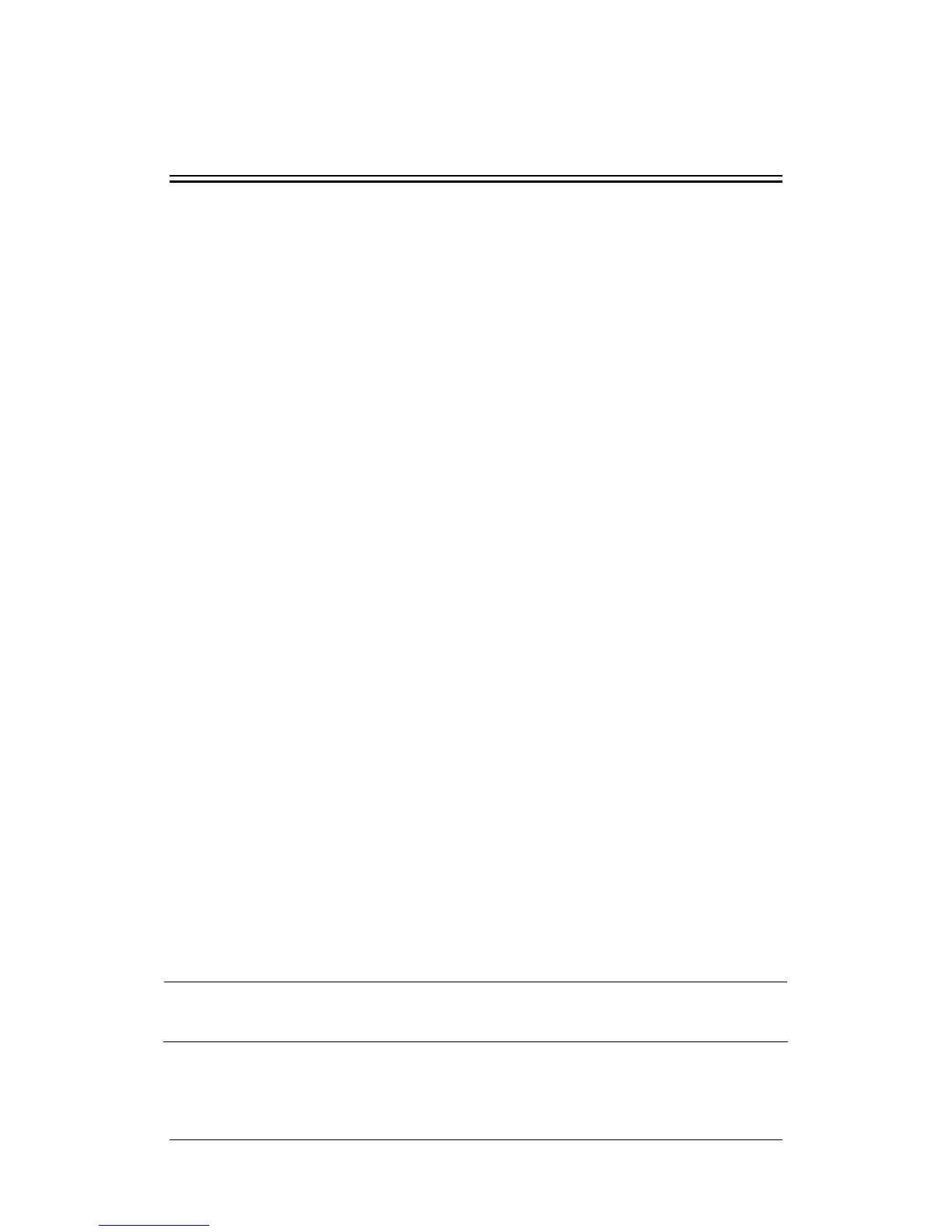23-1
23 Other Functions
23.1 Marking Events
During patient monitoring, some events may exert effects on the patient and as a result
change the waveforms or numerics displayed on the monitor. To help analyzing the
waveforms or numerics at that time, you can mark these events.
To mark an event,
1. Select [Mark Event] QuickKey, or select [Mark Event >>] in the main menu.
2. Select [Event A] and the symbol [@] is displayed on the option.
When you are reviewing graphic trends, tabular trends or full-disclosure waveforms, the
event symbols such as A, B, C and D are displayed at the time the event is triggered.
23.2 Analog Output
The patient monitor provides analog output signals to accessory equipment via the Auxiliary
Output connector on the rear of the monitor. To obtain analog output signals, connect the
accessory equipment such as an oscillograph, etc. to the monitor and then follow this
procedure:
1. In the main menu, Select [Maintenance >>]→[User Maintenance >>]→enter the
required password.
2. Select [Device Setup >>] to enter the [Device Setup] menu.
3. Select [Auxiliary Output] and then select [Analog Out.].
4. In the main menu, select [Others >>]→[Analog Output Setup >>].
5. Select [Analog Out.] and then select [On].
6. Select [Waveform] and then select a waveform you want to output.
NOTE
z The analog output feature is seldom applied in clinical applications. You can
contact your service personnel for more details.
