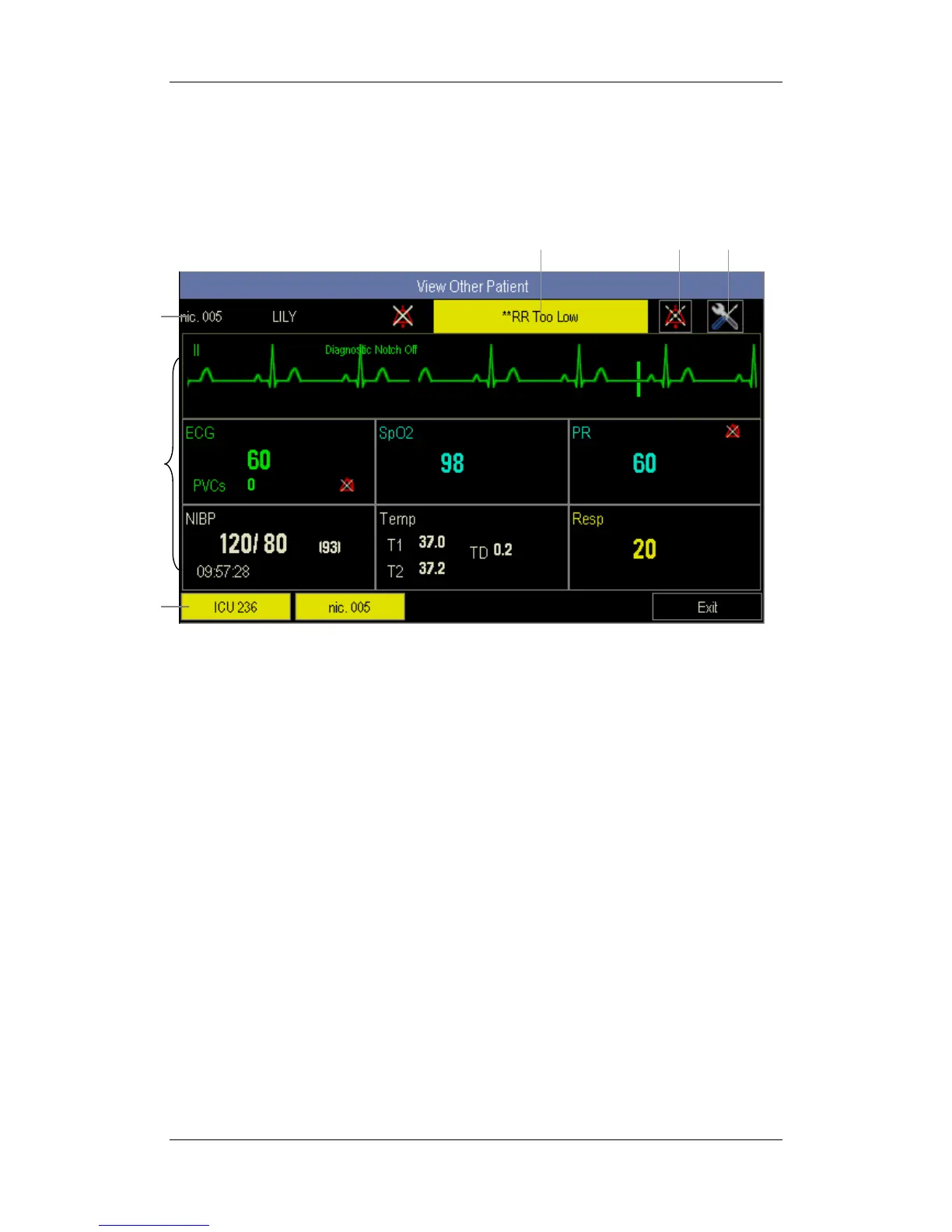6-7
6.4.3 Understanding the View Other Patient Window
When you first open the [View Other Patient] window, the patient monitor automatically
selects a monitor from the network to display in the [View Other Patient] window.
The view other patient window covers the lower part of the waveform area and consists of:
1. Information Area: shows the patient information (including department, bed number,
patient name, etc.) and network status symbols.
2. View Area: shows physiological waveforms and parameters. You can switch a
waveform area to a parameter area by selecting your desired waveform area and then
selecting [Switch to Parameter Area], or switch a parameter area to a waveform area
by selecting your desired parameter area and then selecting [Switch to Waveform
Area].
3. Care Group Overview Bar.
4. Message Area: shows physiological and technical messages from the currently viewed
bed. By selecting this area, you can enter the [Alarm Information List] to view all
physiological and technical messages coming from the currently viewed bed.
5. Alarm Silence Control Button: allows you to control the currently viewed bed to enter
or exit the alarm silence status. For details, refer to the Alarms chapter.
6. Care Group Setup Button: allows you to enter the [Connected Monitor List] and
select monitors into your Care Group.
1
2
3
45 6
