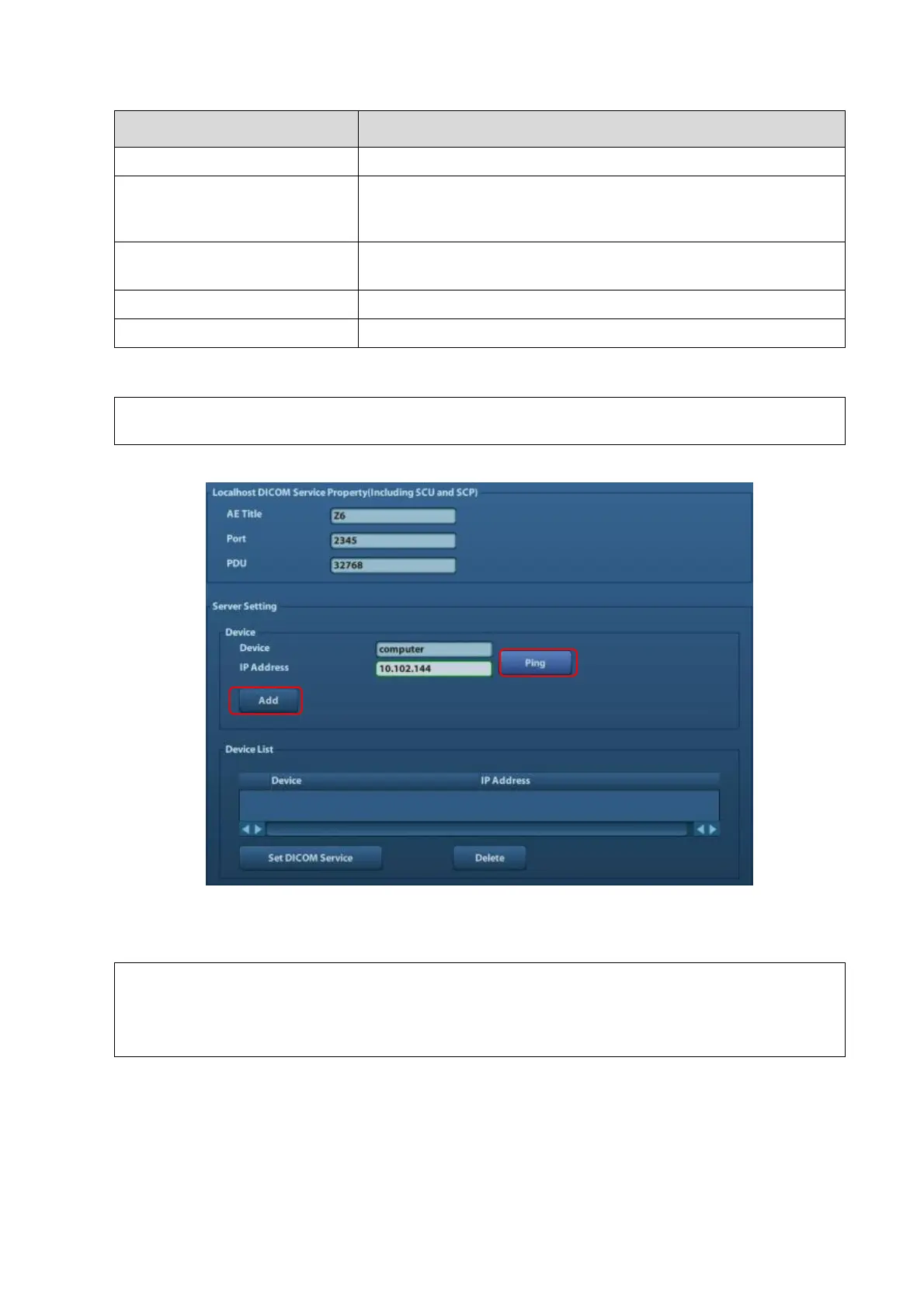System Installation 3-17
To select the network connection mode
If “DHCP” is selected, IP address will be automatically obtained
from DNS server; if “Static” is selected (using static IP address),
you need to enter the IP address.
IP address of the system should be at the same network segment
with the server IP.
Used to set different network segment.
Used to set the gateway IP.
3.5.5.2 DICOM Preset
Only if DICOM basic option is configured, [DICOM Local], [DICOM Server], [DICOM
Service] are available.
1. Click [DICOM Preset] to open the DICOM preset screen.
DICOM Setting
Enter the AE Title of the ultrasound system, port and PDU according to the actual situation, and
then click [OK] to exit the screen.
AE Title should be the same with the SCU AE Title preset in the server
(PACS/RIS/HIS).
DICOM communication port in the ultrasound system should be the same
with the one in the server.
DICOM Server Setting
1) Enter the device name and the IP address.
2) You can ping other machines to verify connection after entering the correct IP address.
Also you can check the connection of the already added server in the list.
