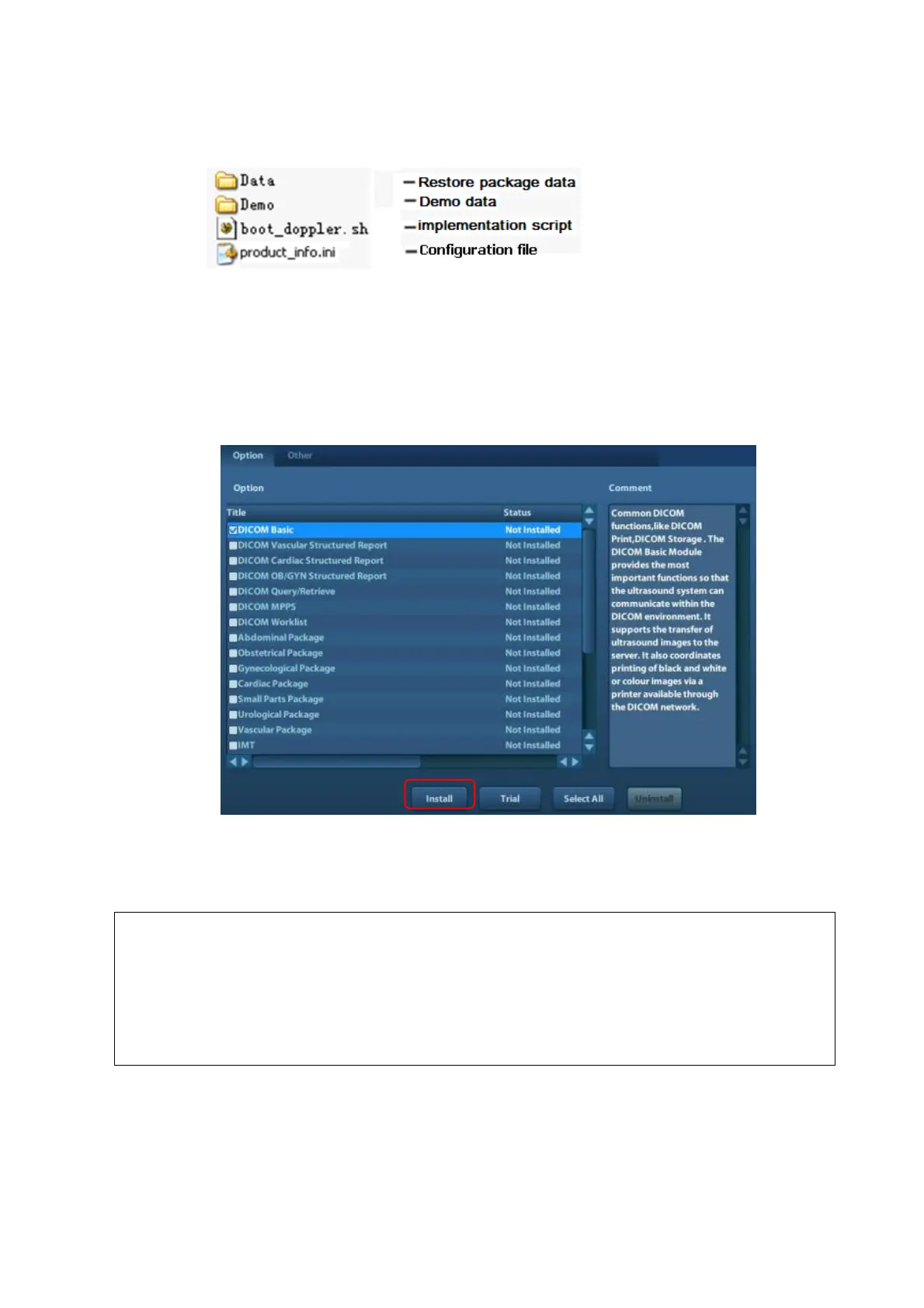6-10 Software Upgrade and Maintenance
6.2.2.4 Doppler Software Introduction
Doppler restoration includes files as follow:
6.3 Installation of Optional Devices
1. Copy the optional devices to the U disk, then insert it to the USB port of the ultrasound system;
2. Enter [Preset], click [Maintenance] to enter [Option] menu to select the option module to be
installed.
3. Select the corresponding key file in the prompted “Load File” dialogue box and click [OK].
4. After the Key file is successfully installed, you can see the option module in the “Installed”
status. Corresponding functions are available after return from preset.
You can only install one key at one time.
The option uninstall function is only accessible to internal user, for service
engineer, you can log on the system as “Service” first, and then conduct
uninstall function. You can uninstall one key or more at one time.
If select “Trial”, you need to input the password. Please contact service
engineers.
