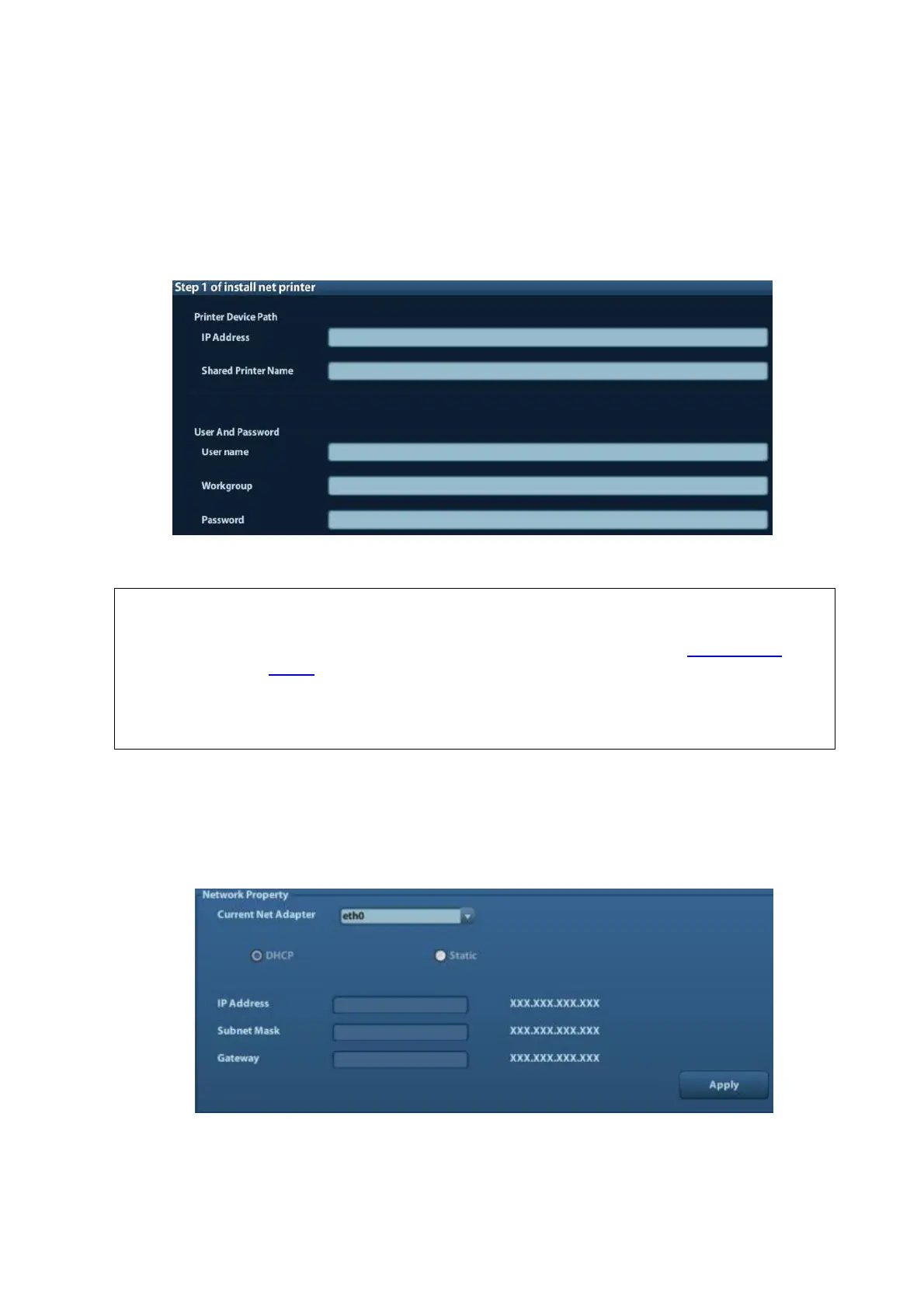3-16 System Installation
a) Download the ppd file from HP official website (contact R&D engineer if necessary), and copy
the ppd file to the storage device (USB disk as an example).
b) Connect the U disk to the USB port nearside the control panel of ultrasound system, click the
icon to pop up the screen, select the U disk to run the ppd file and finish the installation.
Add network printer
1. In “Printer Driver” screen, click [Add Network Printer] to pop up the screen, enter the necessary
information (IP address, shared printer name, server name, domain name and password).
2. After successful connection, the newly added network printer name will be shown in the printer
driver list.
Before connect the network printer, make sure the ultrasound system and the
printer are in the same network domain, and the network is working normally.
The IP address and the server name should be valid, e.g. \\10.2.40.123 or
\\5-HP, otherwise, the system will fail to connect.
If the server has set accessing limitation, the system will prompt a dialogue
box to identify the user. Enter the correct user name, domain name and
password, and then click [OK].
3.5.5 Network Preset
3.5.5.1 Network Preset
Open “[Setup]→[Network Preset]” to enter the screen.
1) Please select the network type according the actually status, Select “DHCP”, click [OK].
2) Or, select “Static”, and input the IP address, subnet mask and gateway, then click [OK].
