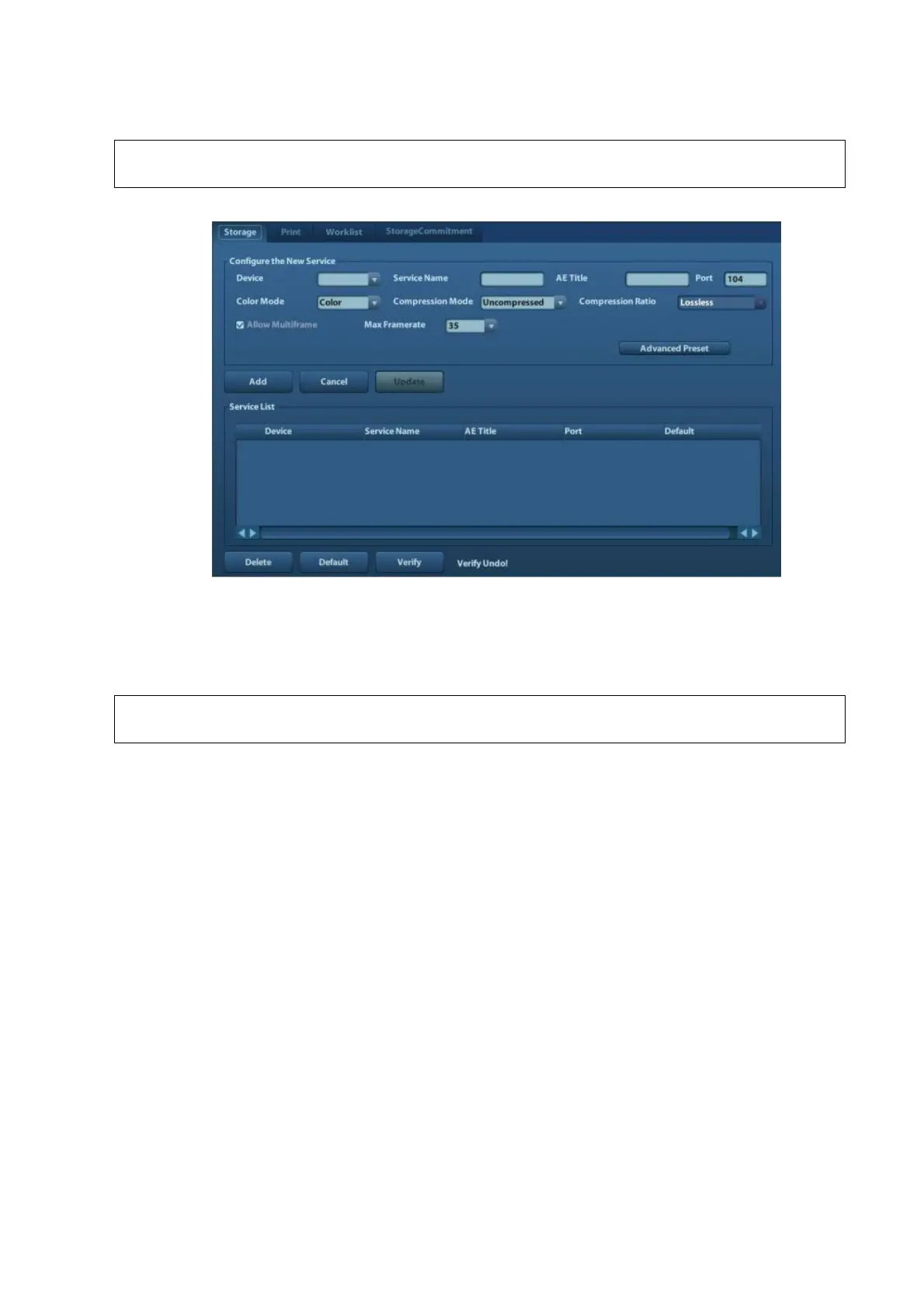3-18 System Installation
3) If connection is successful, click [Add] to add the service to the Service list.
If the currently entered name has already existed, the system will pop up: “The server
name exists!” Click [OK] to enter another name.
2. Click [DICOM Service] to open the DICOM Service screen.
Only when the system is configured with DICOM basic function module, and installed DICOM
Work list, MPPS, DICOM Structured Reporting and Query/ Retrieve modules, can the
corresponding preset settings be found in DICOM Service screen.
The DICOM Service Setting is used to set properties of DICOM services as Storage, Print, Work
list, MPPS, Storage Commitment and Query/ Retrieve.
DICOM Work list can be configured only after DICOM Basic is configured, and if
DICOM Work list function is not configured, the “Work list” page is not accessible.
3.5.6 System Information
In System Information screen, it displays the product configuration, software version, hardware
& boards, and driver related information. You can check the product information here.
1. Press the <Setup> and click [System Info].
