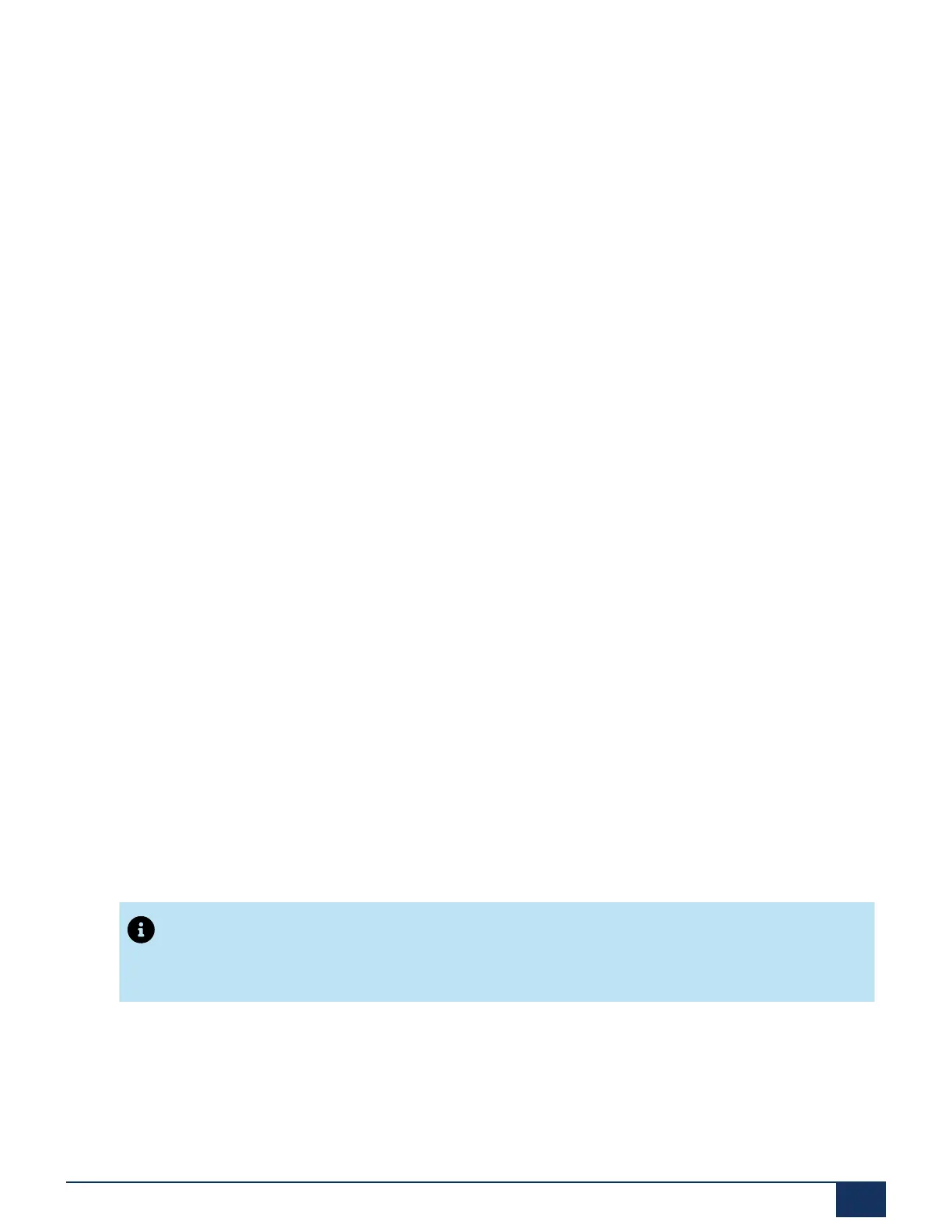Deployment Steps for the MiVoice Business Solution on SMB Controller
9.2.2.4 Program FXS Devices
The User and Services Configuration form combines the functions of several system forms into a
single form; however, you can still access and use the individual forms.
To program the Analogue FXS ports, fill out the User and Service Configuration form:
1.
Log into MSL Server Manager at https://<MSL IP Address>/.
2.
Open the System Administrator Tool.
3.
In the MiVoice Business System Administrator Tool, on the left side panel, select User and
Services Configuration from User and Devices. The User and Services Configuration
Form is displayed.
4.
To add a phone, click Add > select Default User and Device.
5.
Click on the tab User Profile > enter the name.
6.
Do either of the following:
•
Go to the User and Services Configuration form and select the Device Type as Analog
and specify the PLID in the Device Details tab.
•
Go to the Analog Sets form and select the Card Type.
7.
Click on the tab Device Details. By default, the first Endpoint ID is selected but, you can
manually select the required Endpoint ID from the drop down.
8.
Click Save Changes.
9.2.3 Configure MiVoice Border Gateway on the SMB
Controller
The MiVoice Business on the SMB Controller also includes the MiVoice Border Gateway. This
extends the number of deployment options available beyond MiVoice Business.
To configure the MiVoice Border Gateway the network profile should be either in co-resident or
in custom mode. In custom mode, the primary LAN IP address must be excluded from the LAN
bind IPs to avoid conflict with MiVoice Business.
Note:
It is recommended to use the Initial Configuration Wizard to configure the MiVoice
Business and other applications on SMB Controller.
You should choose the custom mode if:
•
the SMB Controller is deployed in the DMZ behind a NAT device, like a 3-port firewall.
Document Version 1.0
System Manual for Mitel SMB Controller 156
