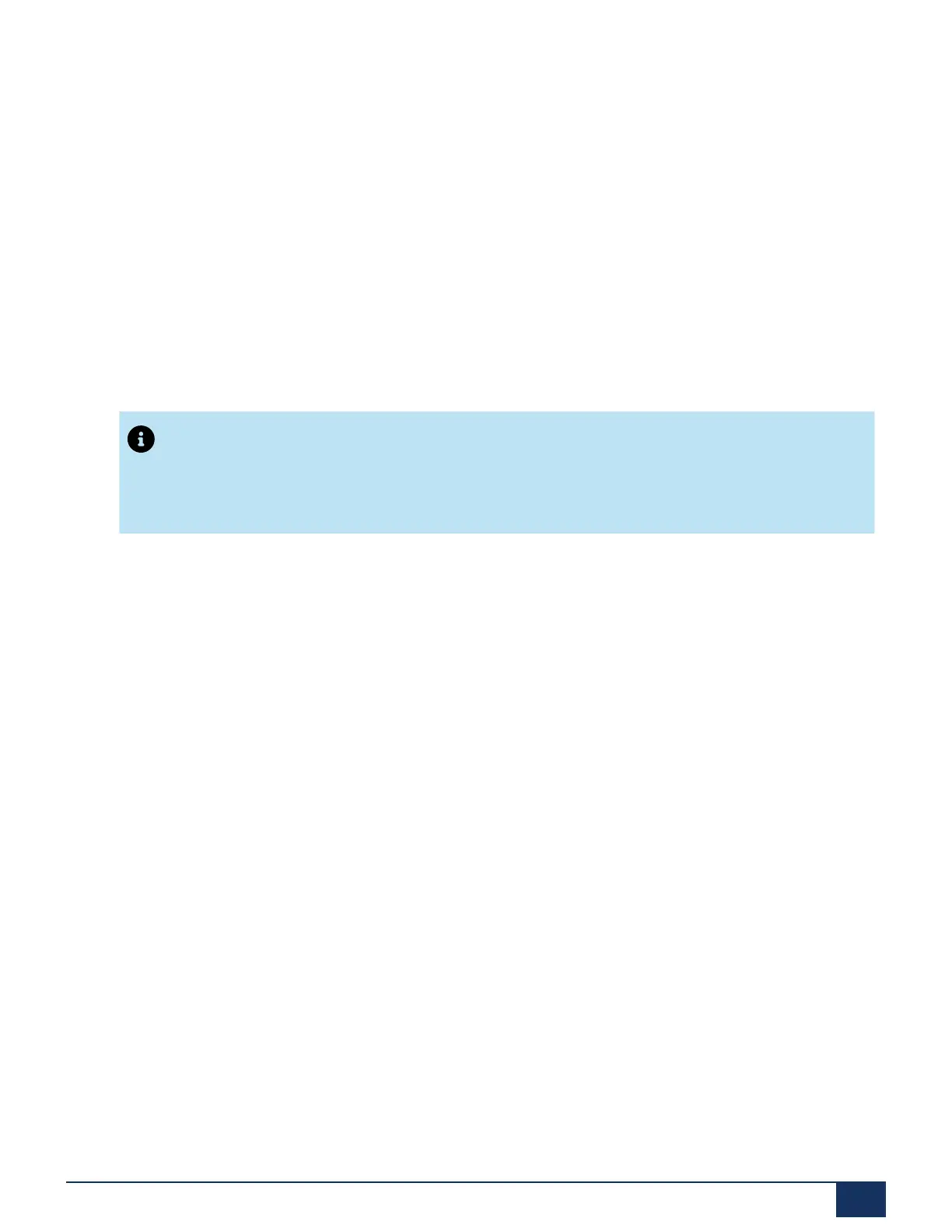Maintenance
3.
Log in with the default username (admin) and the default password (admin) for accessing the
system in emergency mode.
The SMB Controller Manager is opened in a reduced emergency mode.
4.
Load an SMB Controller system software (format: Mitel-SMBC_XXX-XXX.zip) and click Install.
The Emergency Upload is started.
11.8.2 Upgrading the MSL Container
The Mitel-MSL-Container software upgrade is performed from the SMB Controller Manager
Software Applications page.
Note:
The MSL container in the SMB Controller Manager application is not the same as
the MSL service link. MSL container only can be upgraded from SMB Controller
Manager.
To upgrade the Container, the Administrator should follow these steps:
If a MiVoice Business Blade has been installed:
1.
Sync the ARID from the Server Manager's Status Panel.
2.
Log in to the MiVoice Business and issue a RESET SYSTEM Maintenance Command. The
reboot enables the MiVoice Business to apply the Licenses.
3.
Backup the Database from the Server Manager Backup. Although the upgrade automatically
performs a Database Backup, this step is recommended in case the Mitel-MSL-Container
upgrade fails.
4.
Upgrade the Mitel-MSL-Container software by downloading the RPM from the Firmware
Server in the SMB Controller Manager Software Application page.
5.
After the RPM has loaded, select Install next to that RPM.
This will check to see if a prior MSL Container is already installed, and if so, trigger a
Database Backup, install the new MSL, and trigger a Database Restore. Once the Server
Document Version 1.0
System Manual for Mitel SMB Controller 174
