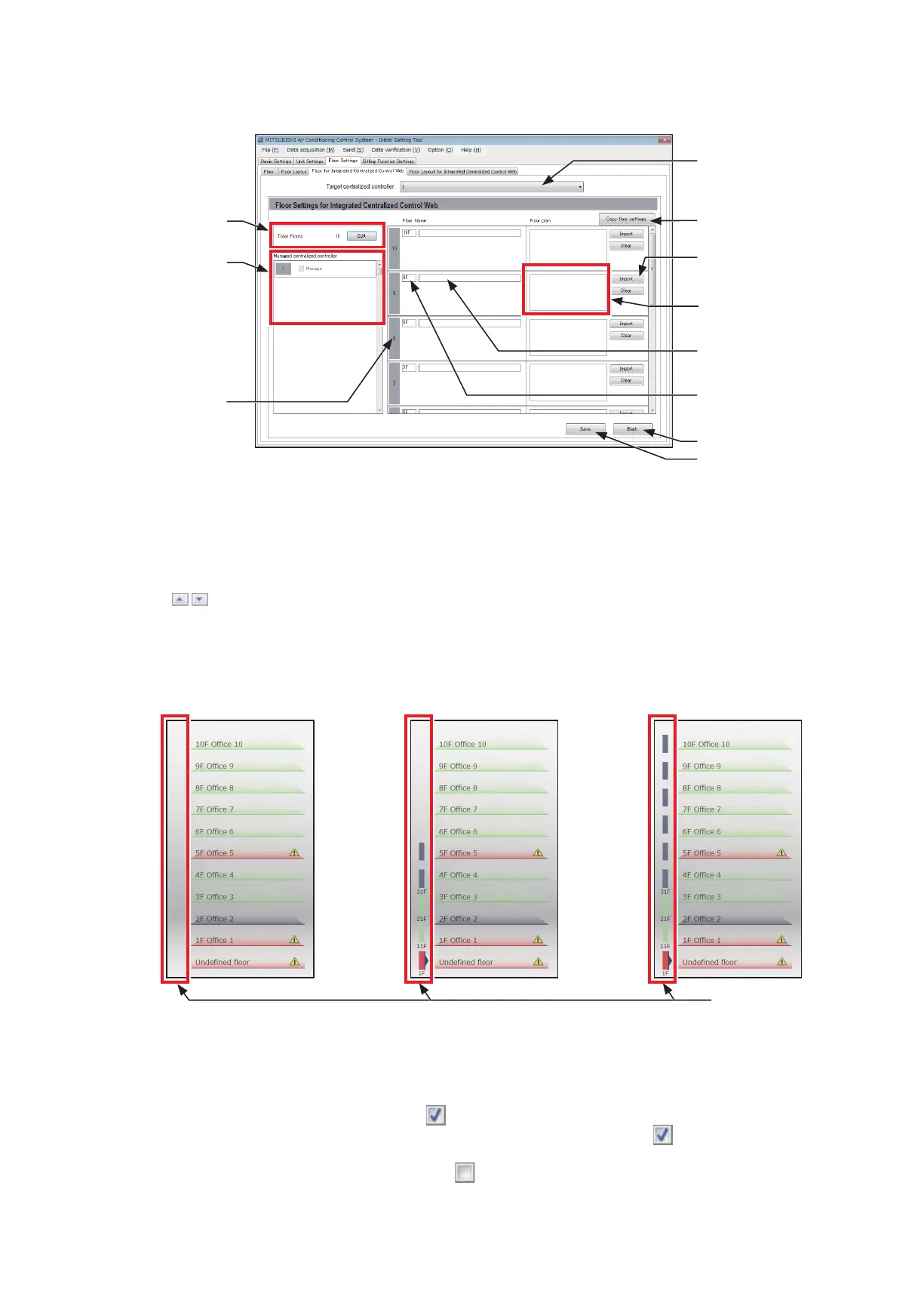119
WT07627X03
(1) Click [Floor Settings] > [Floor for Integrated Centralized Control Web] to access the Integrated Centralized
Control Web’s floor settings screen.
(2) In [Target centralized controller], select a target centralized controller.
The setting contents of the selected centralized controller will appear.
(3) In [Total number of floors setting], set the total number of floors to be displayed on the Integrated Centralized
Control Web.
Click [Edit] in [Total Floors], and set the total number of floors by entering the number on the keyboard or by
clicking
buttons.
Up to 99 floors can be set. In the Integrated Centralized Control Web, floors can be divided up into 10 floor
units and displayed.
Note: If the total number of floors is set to “0,” all groups will appear as unassigned groups.
(4) In [Managed centralized controller], set the centralized controllers to be managed with the Integrated
Centralized Control Web.
Centralized controllers and expansion controllers set in section 6-3-1 “System Configuration settings” will
appear.
The centralized controller with a check mark ( ) next to [Manage] will be a control target of Integrated
Centralized Control Web. Even if only one AE-200 is shown with a check mark ( ) in gray, settings and
reflecting the settings on the Initial Setting Tool is required.
Note: Any centralized controller without a check mark ( ) is not a control target of Integrated Centralized Control Web.
Total number of floors
setting
Target centralized
controller
Copy floor settings
Import
Floor name setting
Floor plan image
Back
Save
Managed centralized
controller
Floor No.
Floor level name setting
Number of floors: 0 to 10 Number of floors: 41 to 50 Number of floors: 91 to 99
Display area switching
