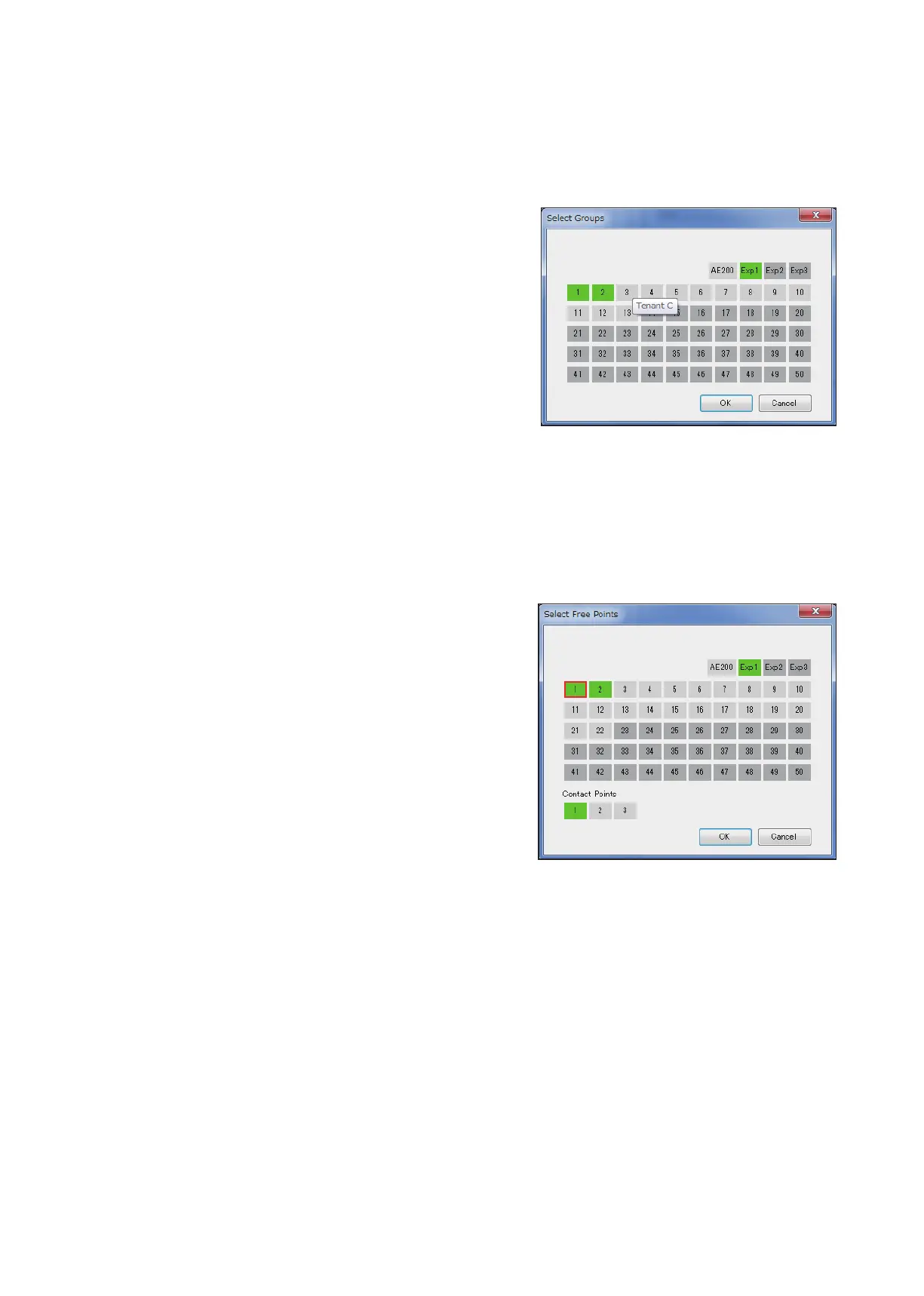135
WT07627X03
(2) Selecting the output units
Click [Select Output Units] to display one of the following screens, depending on the selected Output Unit
Type.
Note: Operation of the units under the control of different expansion controllers can be selected only when the settings
are made for AE-200.
(A) When [Group] is selected as the Output Unit Type
The [Select Output Groups] screen will appear.
Select the group numbers of the output unit groups. The
selected group numbers will appear with a yellow-green
background.
Click again to deselect. The deselected group numbers will
appear with a light-gray background.
To deselect all selected groups, click [Reset selections].
To select a block of groups, click [Select a Block]. Select a
block name and press [OK]. The groups that are registered
to the block will appear with a yellow-green background.
Note: If the Output Unit Type is set to [Group], air conditioning unit groups, LOSSNAY unit groups, Air To Water (PWFY)
unit groups, HWHP (CAHV, CRHV) unit groups, chiller unit groups, and general equipment (connected via DIDO
controller PAC-YG66DCA) groups are available for selection.
Note: Different types of groups (air conditioning unit groups, LOSSNAY unit groups, Air To Water (PWFY) unit groups,
HWHP (CAHV, CRHV) unit groups, chiller unit groups, or general equipment (connected via DIDO controller
PAC-YG66DCA) groups) cannot be simultaneously selected.
(B) When [Free Output Points] is selected as the Output Unit Type
The [Select Addresses of Output Units] screen will appear.
Select the addresses of the indoor units to which the
general equipment is connected, and select contact points
for each indoor unit.
The selected unit address will appear with a red frame.
The unit addresses whose contact points have been set
will appear with a yellow-green background.
[3] Saving the Interlock Control detail settings
Click [OK] to save the settings.
