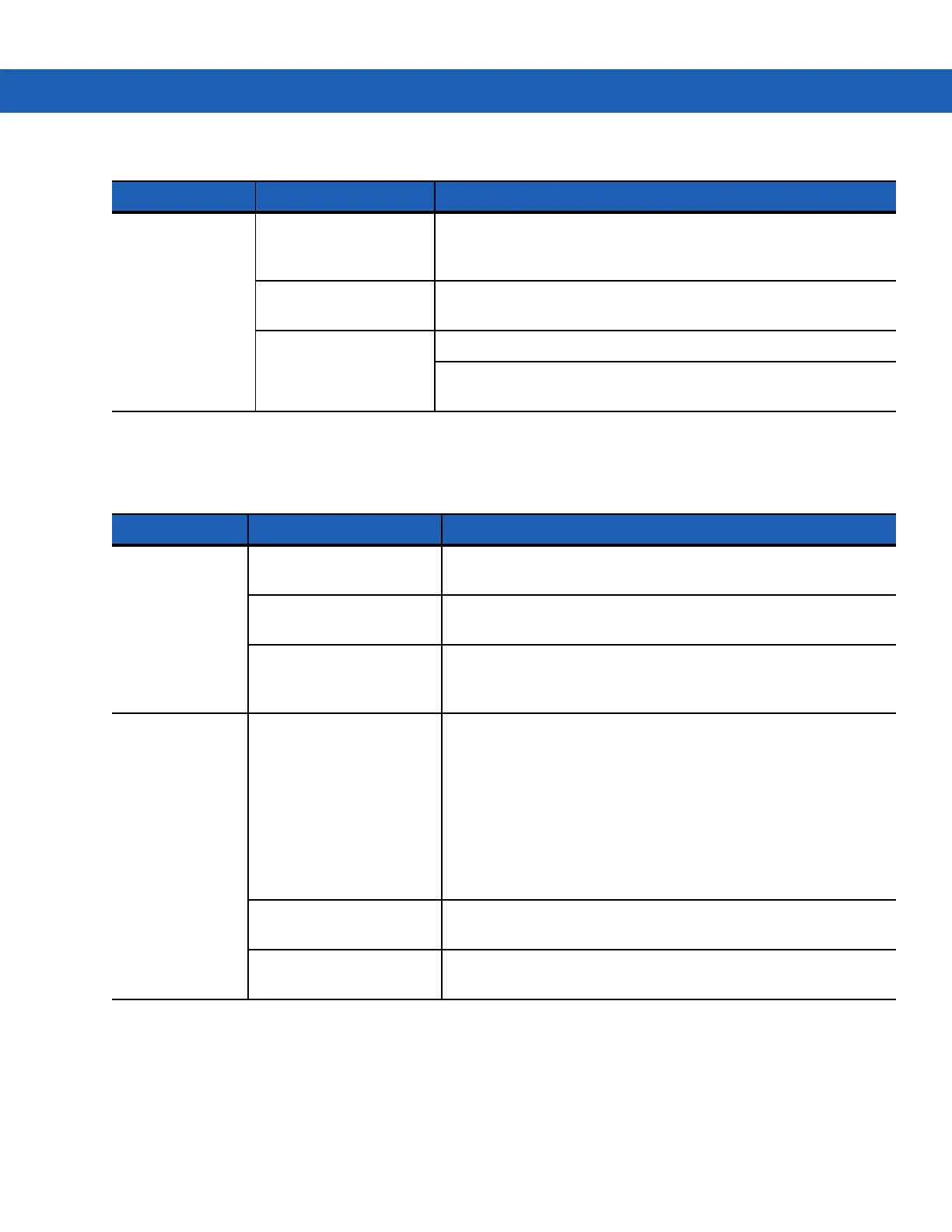6 - 10 MC9190-G User Guide
Magnetic Stripe Reader
During data
communications,
no data was
transmitted, or
transmitted data
was incomplete.
MC9190-G
detached
from CAM during
communications.
Re-attach the
MC9190-G
to CAM and retransmit.
Incorrect cable
configuration.
See the System Administrator.
Communications
software is not installed
or configured properly.
Perform setup as described in the MC9190-G Integrator Guide.
Ensure that Microsoft ActiveSync 4.5 or greater is installed on the
host computer.
Table 6-4
Troubleshooting The Cable Adapter Module (Continued)
Symptom Possible Cause Solution
Table 6-5
Troubleshooting the Magnetic Stripe Reader
Symptom Possible Cause Solution
MSR cannot read
card.
MC9190-G
detached from
MSR during card swipe.
Re-attach the
MC9190-G
to MSR and reswipe the card.
Faulty magnetic stripe on
card.
See the System Administrator.
MSR application is not
installed or configured
properly.
Ensure the MSR application is installed on the
MC9190-G
.
Ensure the MSR application is configured correctly.
MC9190-G
battery is not
charging.
MC9190-G
was removed
from MSR or MSR was
unplugged from AC power
too soon.
Ensure MSR is receiving power. Ensure the
MC9190-G
is
attached correctly. Confirm main battery is charging. If a
MC9190-G
battery is fully depleted, it can take up to four hours to
fully recharge a battery (if the
MC9190-G
is off and longer if the
MC9190-G
is operating).
For Windows Mobile 6.5 devices, view battery status by tapping
Start
>
Settings
>
System
>
Power
.
For Windows CE 6.0 devices, view battery status by tapping
Start
>
Settings
>
Control Panel
>
Power
.
Battery is faulty. Verify that other batteries charge properly. If so, replace the faulty
battery.
The
MC9190-G
is not fully
attached to the MSR.
Detach and re-attach the MSR to the
MC9190-G
, ensuring it is
firmly connected.
