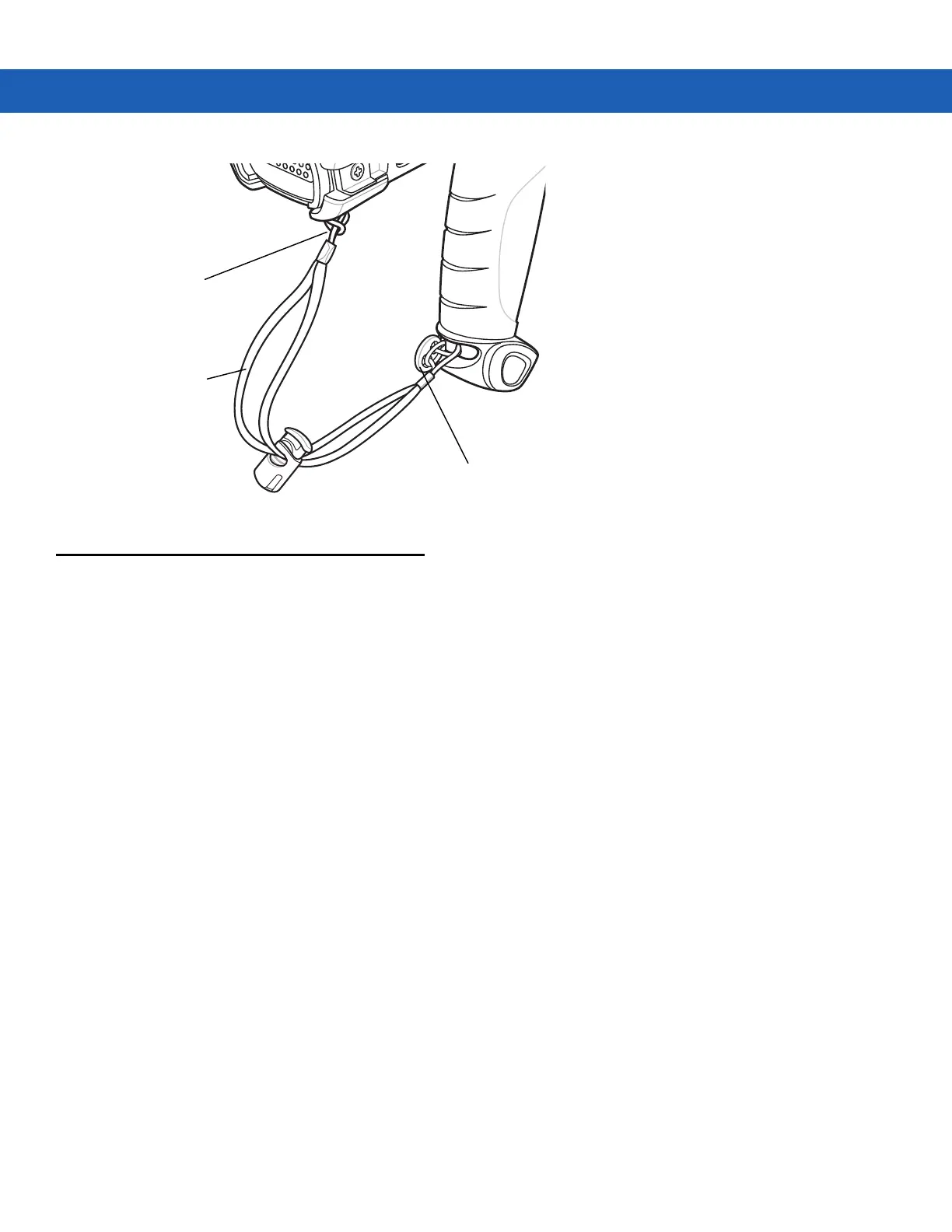Getting Started 1 - 7
Figure 1-4
Reposition the Strap
Battery Management
Battery Saving Tips
•
Leave the MC9190-G connected to AC power at all times when not in use.
•
Set the MC9190-G to turn off after a short period of non-use.
•
Set the display to turn off or dim backlight.
•
Set the keyboard backlight to turn off after a short period of non-use.
•
Turn off all wireless radio activity when not in use.
•
Power off the MC9190-G when charging to charge at a faster rate.
Changing the Power Settings
To set the MC9190-G to turn off after a short period of non-use:
1. On devices with Windows CE 6.0, tap Start > Settings > Control Panel > Power > Advanced.
or
On devices with Windows Mobile 6.5, tap Start > Settings > System > Power > Advanced.
2. Select the On battery power: Turn off device if not used for: check box and select a value from the drop-down
list box.
3. Tap OK.
Changing the Display Backlight Settings
To change the display backlight settings in order to conserve more battery power:
Button
Strap Loop
Handstrap
