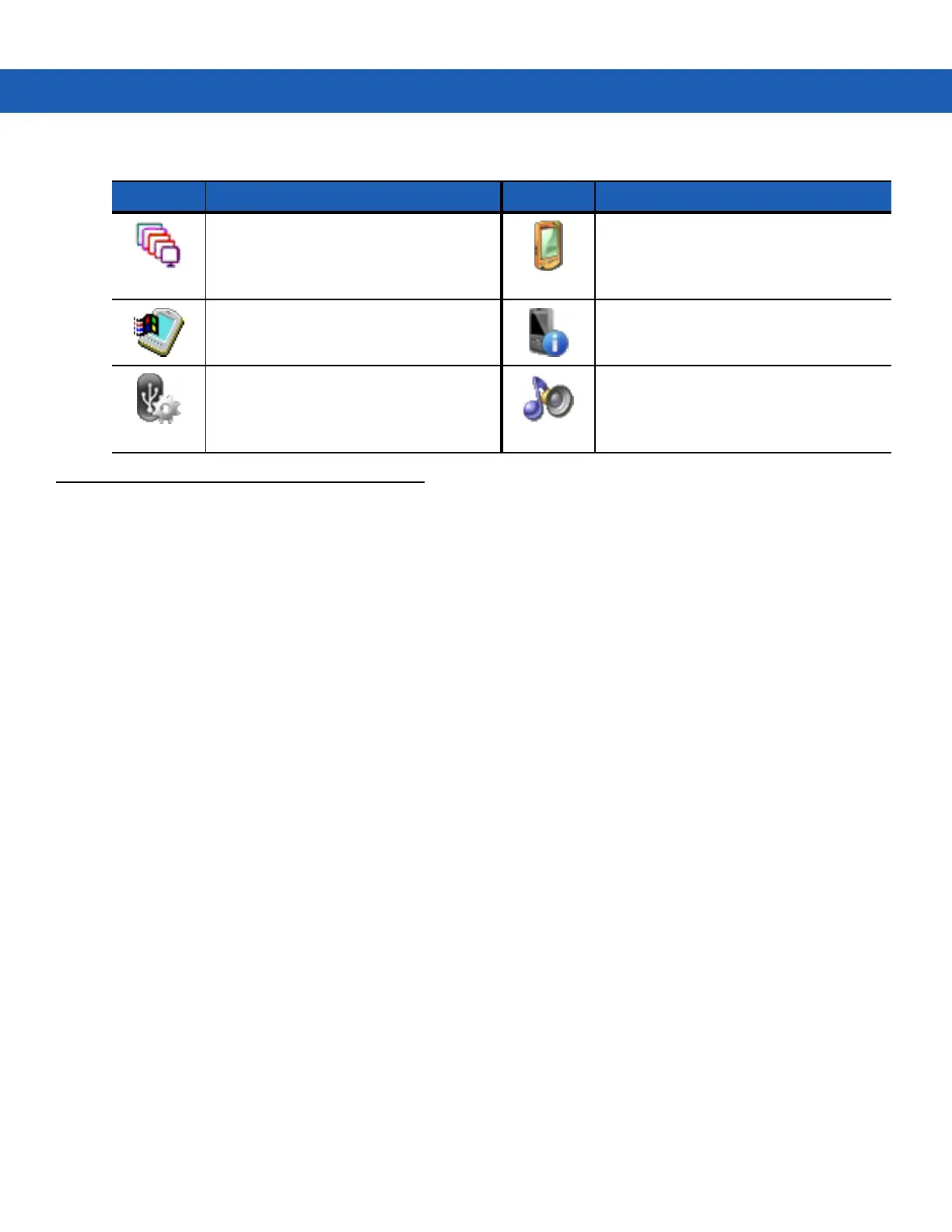Operating the MC9190-G 2 - 5
WIndows Mobile 6.5
The following section describes the operation of the Windows Mobile 6.5 operating system.
Finger Scrolling
Windows Mobile 6.5 adds finger scrolling capabilities to the display. Finger scrolling can be used to scroll up and
down web pages, documents, and lists such as the contacts list, file list, message list, calendar appointments list,
and more.
When finger scrolling, swipe or flick your finger on the screen. To scroll down, swipe your finger upward on the
screen. To scroll up, swipe your finger downward on the screen. To auto-scroll, flick your finger upward or
downward on the screen. Touch the screen to stop scrolling.
Home Screen
The default home screen on the MC9190-G is the Windows Mobile Home screen. The Home screen contains a
Status Bar at the top of the screen and a Tile Bar at the bottom of the screen.
The Home screen is scrollable and contains a list of application plug-ins and an Information Status bar. The
Information Status bar highlights the application plug-in that is under it and provides additional information.
Screen Resolution: Sets the screen
resolution to either QVGA or VGA. See
MC9190-G Integrator Guide for more
information.
Stylus: Calibrate the touch screen and
adjust double-tap timing.
System: View system information and
change memory settings.
System Info: View information on the
MC9190-G’s system components.
USBConfig: Configure the MC9190-G
USB port.
Volume & Sounds: Select the type of
actions for which to hear sounds and
customize notifications for different
events.
Table 2-3
Programs on the Control Panel
Icon Description Icon Description
