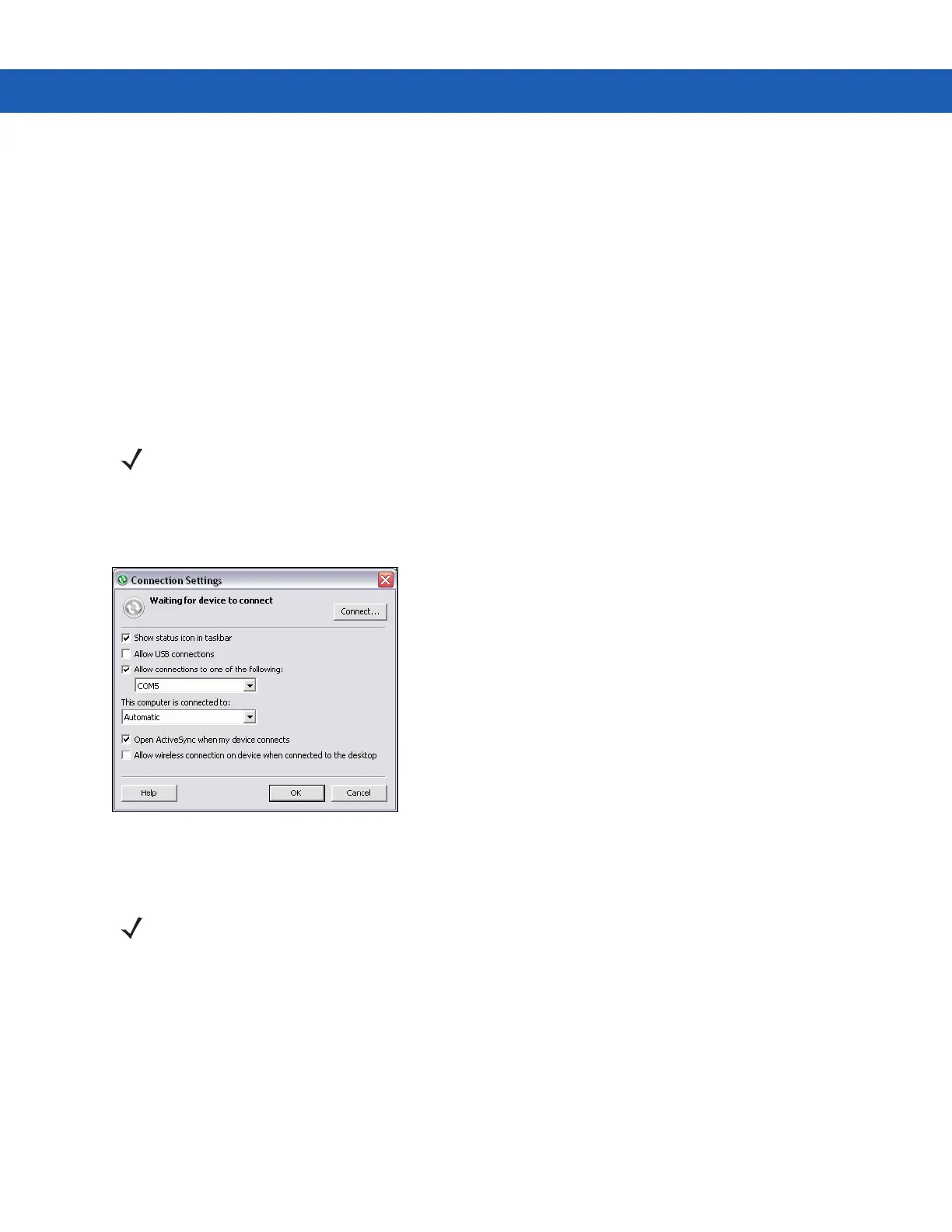4 - 24 MC9190-G User Guide
Serial Port Services
Use the wireless Bluetooth serial port connection as you would a physical serial cable connection. Configure the
application that will use the connection to the correct serial port.
To establish a serial port connection:
1. Use the Connection Wizard to search for a Bluetooth serial device.
2. Select the device and tap Next.
3. In the Local COM Port: drop-down list select a COM port.
4. Tap Finish.
ActiveSync Using Serial Port Services
NOTE By default, COM ports COM5, COM9, COM11, COM21, COM22 and COM23 are Bluetooth virtual ports. If an
application opens one of these ports, the Bluetooth driver activates and guides you through a Bluetooth
connection.
Use the wireless Bluetooth serial port connection for ActiveSync just as you would a physical serial cable
connection. You must configure the application that will use the connection to the correct serial port.
Figure 4-17
ActiveSync Connection Settings Window on PC
To establish an ActiveSync connection:
1. Use the Connection Wizard to search for a Bluetooth device, such as a PC. In the drop-down list select
ActiveSync via Bluetooth.
2. Select the device and tap Next.
3. Tap Connect.
NOTE When creating an ActiveSync connection, only use StoneStreet One Bluetooth Explorer in Wizard mode.
