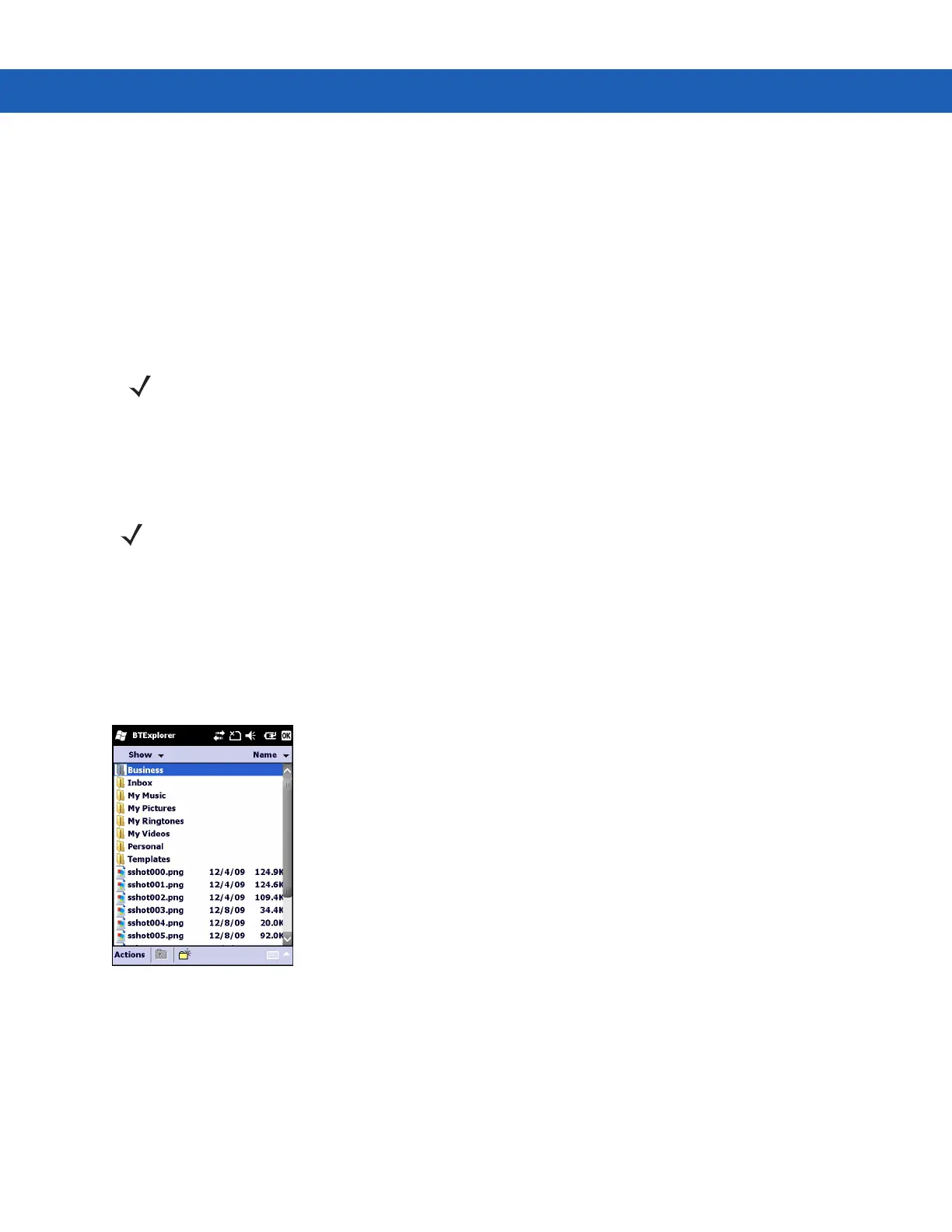4 - 16 MC9190-G User Guide
•
Headset Audio Gateway
•
Serial Port
•
Personal Area Networking
•
A2DP/AVRCP.
See the following sections for information on these services.
File Transfer Services
To transfer files between the MC9190-G and another Bluetooth enabled device:
1. Ensure that OBEX File Transfer profile is enabled on the MC9190-G. See Profiles Tab on page 4-31 for more
information.
2. Use the Connection Wizard to search for a Bluetooth device.
3. Select the device and tap Next.
4. Tap Next.
5. Tap Next.
6. Tap Connect. The remote device’s accessible folders appear.
Figure 4-9
File Transfer Window
7. Tap and hold on the file. A pop-up menu appears.
8. Select the action to perform:
•
New - create a new file or folder on the remote device
•
Delete - delete the selected file on the remote device.
•
Get File - copy the file from the remote device to the MC9190-G.
NOTE Shared folders are a security risk.
NOTE If favorite connections have already been created, the Favorites screen displays. If no favorite connections
have been created, the New Connection Wizard screen displays.
