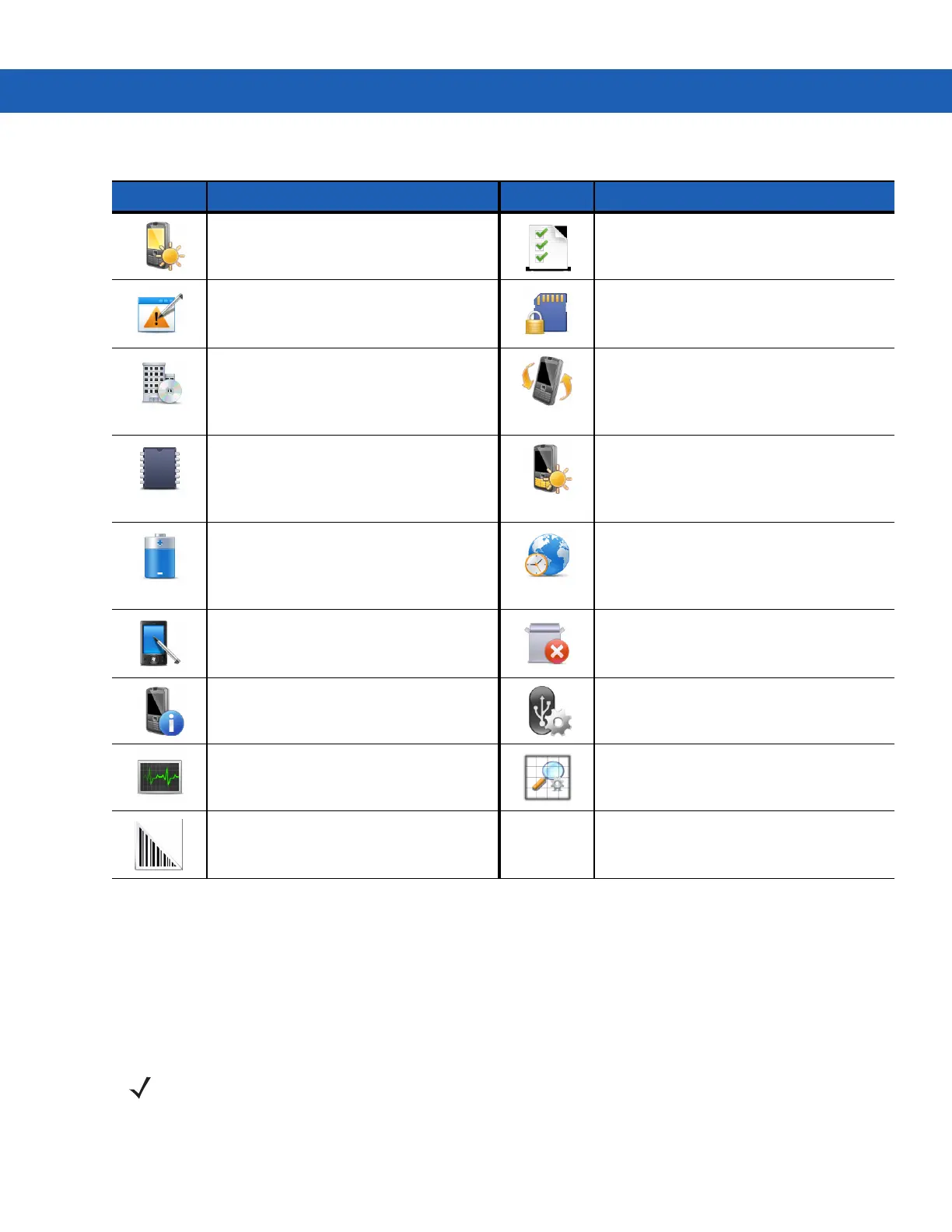2 - 14 MC9190-G User Guide
Speaker Icon
Adjust the system volume using the Speaker icon.
1. Tap the Status Bar and then tap the Speaker icon. The Volume dialog box appears.
2. Tap and move the slide bar to adjust the volume.
3. Select the On or Off radio button to turn the speaker on or off.
Backlight: Set display backlight
brightness and time-out settings.
Customer Feedback: Submit feedback on
the Windows Mobile 6 software.
Error Reporting: Enable or disable the
Microsoft’s error reporting function.
Encryption: Allow files on a storage card
to be encrypted. Encrypted files are
readable only on your device.
Managed Programs: Displays the
programs that were installed on the
MC9190-G using Mobile Device
Manager.
IST Settings: Set the appropriate setting
for configuring the device’s Interactive
Sensor Technology.
Memory: Check the device memory
allocation status and memory card
information and stop currently running
programs.
Keylight: Set keypad backlight time-out
settings.
Power: Check battery power and set the
time-out for turning off the display to
conserve battery power.
Regional Settings: Set the regional
configuration to use, including the format
for displaying numbers, currency, date,
and time on the MC9190-G.
Screen: Change the screen orientation,
re-calibrate the screen, and change the
screen text size.
Remove Programs: Remove programs
that you installed on the MC9190-G.
System Info: Displays the MC9190-G’s
software and hardware information.
USBConfig: Configure the MC9190-G
USB port.
Task Manager: Stop running programs
and processes.
UI Settings: Sets Start menu grid view.
DataWedge: Sample scanning
application.
Table 2-8
Setting Applications (Continued)
Icon Description Icon Description
NOTE Use can also adjust the system volume using the Sounds & Notifications window or by using the keypad.
