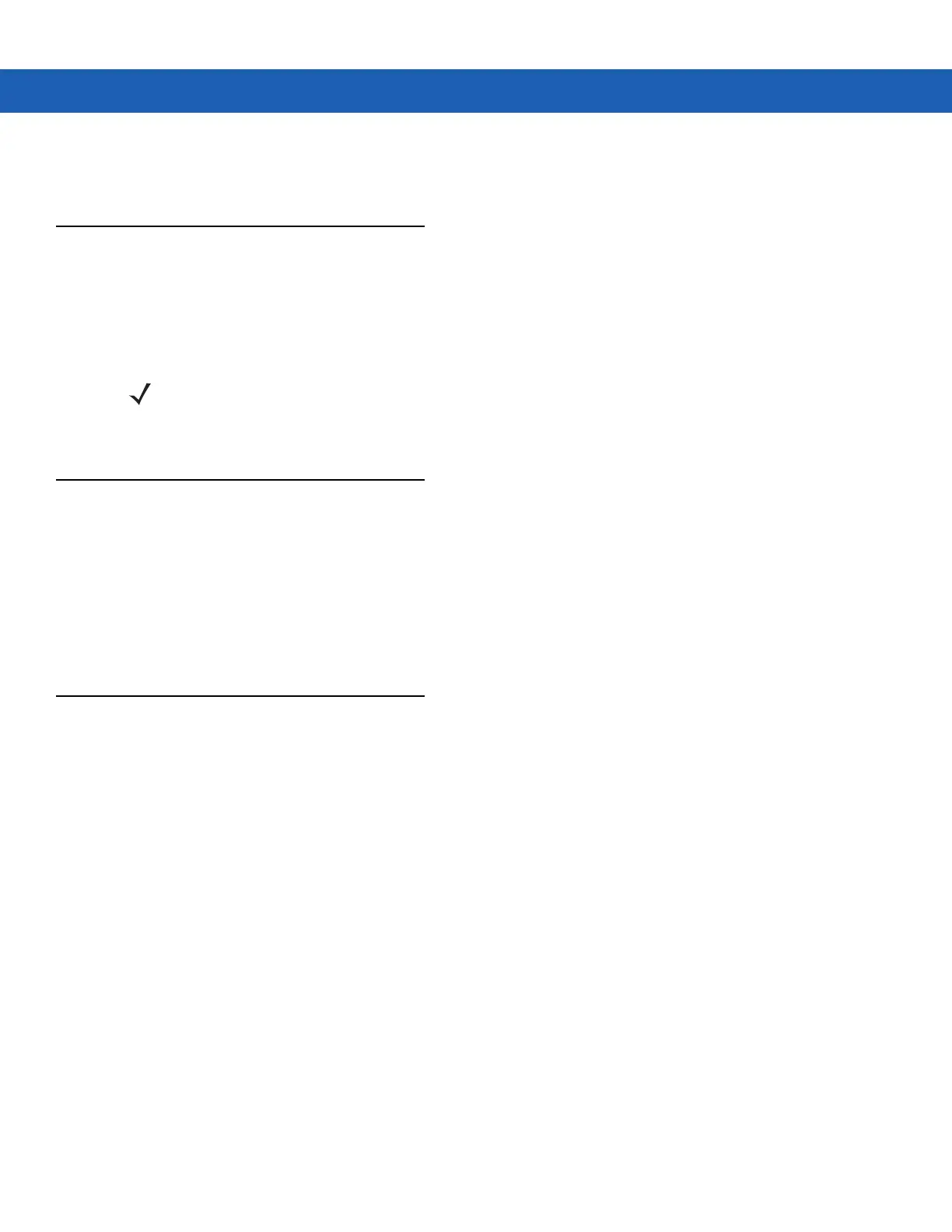1 - 6 MC9190-G User Guide
When the MC9190-G is powered on for the first time, it initializes its system. The splash screen appears for a short
period of time.
Calibrating the Screen
To calibrate the screen so the cursor on the touch screen aligns with the tip of the stylus:
1. Using the stylus carefully press and briefly hold the tip of stylus on the center of each target that appears on the
screen.
2. Repeat as the target moves around the screen or press ESC to cancel.
Checking Battery Status
To check the charge level of the main battery or backup battery:
•
On Windows CE 6.0 devices: tap Start > Settings > Control Panel > Power to display the Battery Status
window.
•
On Windows Mobile 6.5 devices: tap Start > Settings > System > Power to display the Power window.
To save battery power, set the MC9190-G to turn off after a specified number of minutes.
MC9190-G Strap
The strap may be moved to either the left or right side of the MC9190-G to suit user preferences.
To reposition the strap:
1. Slip the button through the end loop and remove from the handle.
2. Open strap loop and slide the handstrap through the loop.
3. Slide the loop out of the connector post.
4. Reverse the procedure to re-attach the strap. Two strap connectors are provided on the MC9190-G’s main
body. The handstrap may be attached to either connector.
NOTE To re-calibrate the screen at anytime, press FUNC + ESC on the MC9190-G to launch the calibration
screen application.
