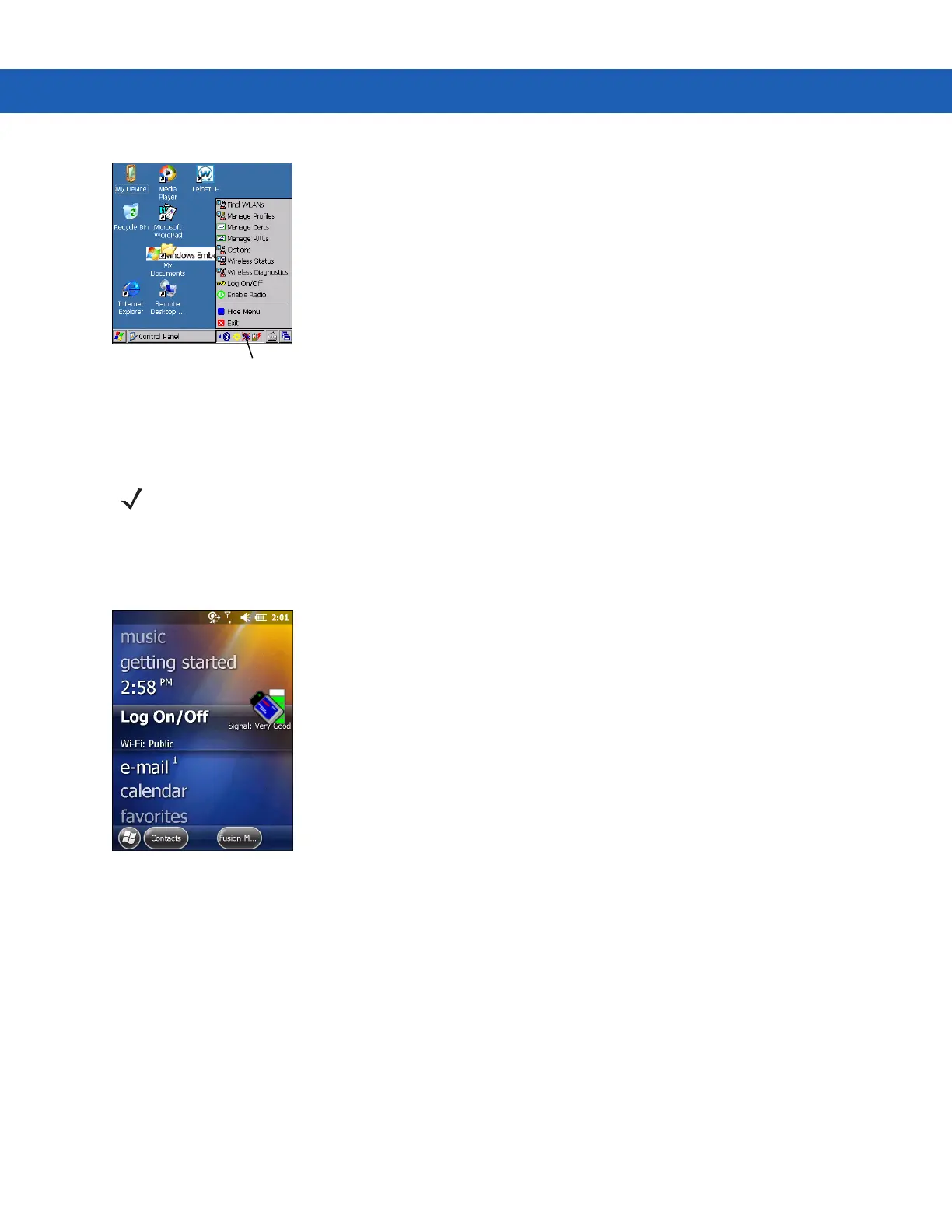2 - 20 MC9190-G User Guide
Figure 2-17
Wireless Application Menu
Windows Mobile 6.5 Devices
The interface to the Signal Strength icon and Wireless Launcher has changed in the Windows Mobile 6.5 default
Today screen. To view the Wireless Launcher, select the Fusion plug-in on the Today screen and tap the Fusion
Menu soft key.
Figure 2-18
Fusion Plug-in on Today Screen
Functionality of this dialog is similar to the Wireless Launch menu. Drag the window up and down to view all menu
items. Tap the icon next to the item to open it.
Signal Strength Icon
NOTE On devices with Windows Mobile, access the Wireless launcher from the Home screen. Select the
Fusion plug-in and then tap the Fusion Menu button.
