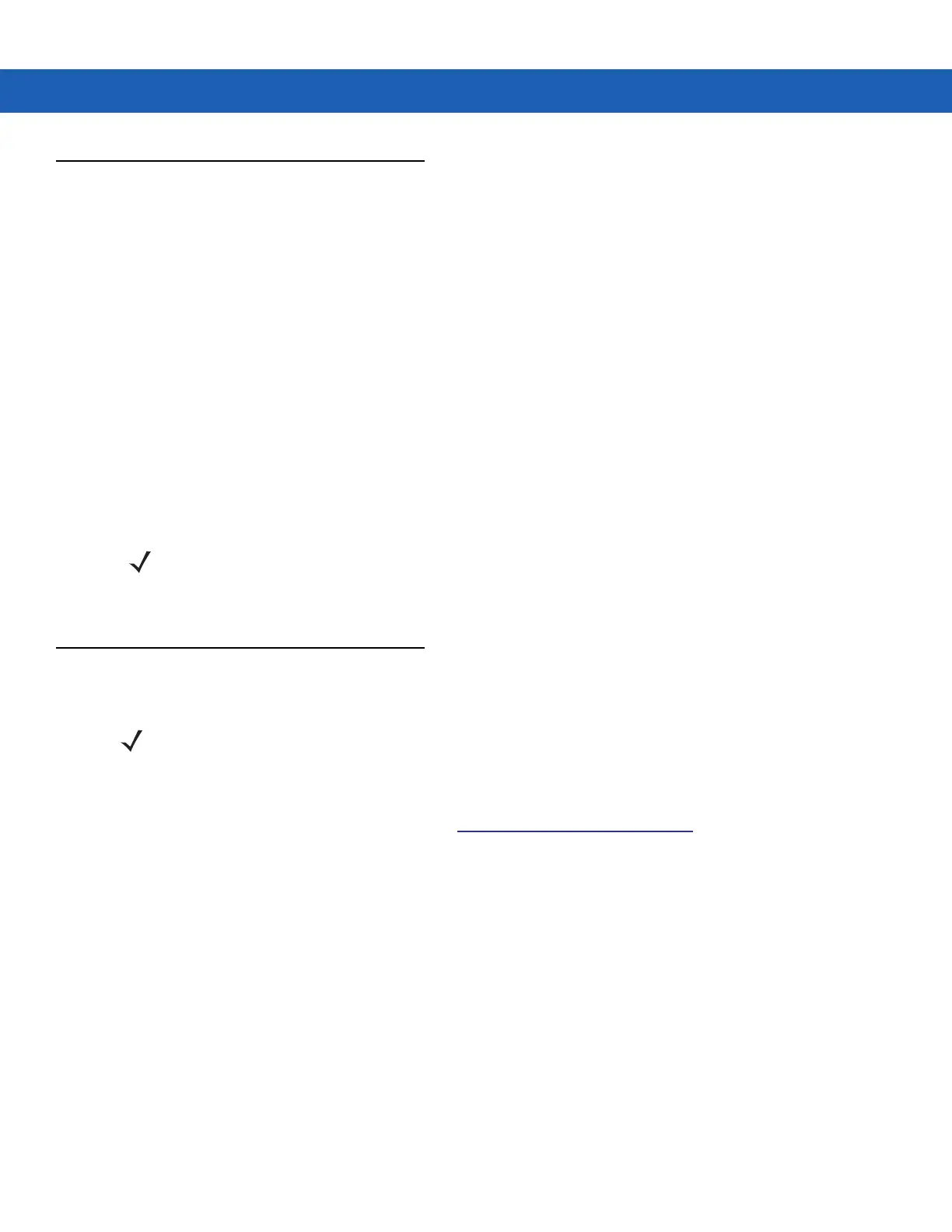Operating the MC9190-G 2 - 19
Using the Power Button
Press the red Power button to turn the MC9190-G screen on and off (suspend mode). The MC9190-G is on when
the screen is on and the MC9190-G is in suspend mode when the screen is off. For more information, see Starting
the MC9190-G on page 1-5.
The Power button is also used to reset the MC9190-G by performing a warm or cold boot.
•
On Windows CE 6.0
• Warm Boot - Resets the MC9190-G.
• Cold Boot - Resets the MC9190-G, removes all added applications and restores all factory default
settings.
•
On Windows Mobile 6.5
• Warm Boot - Resets the MC9190-G. Operating system and all applications are restarted. File storage is
preserved.
• Cold Boot - Resets the MC9190-G. Operating system and all applications are restarted. File storage is
preserved. Normally only used when a Warm Boot does not initiate.
For information about booting the MC9190-G, see Windows Mobile 6.5 Devices on page 2-23.
Wireless LAN
To configure the MC9190-G, a set of wireless applications provide the tools to configure and test the wireless radio
in the MC9190-G. Refer to the Wireless Fusion Enterprise Mobility Suite User Guide for Version 3.00 for
information on configuring wireless profiles. Go to http://supportcentral.motorola.com for the latest version of this
guide. See Software Versions on page x to determine the Fusion version on the MC9190-G.
Windows CE Devices
Tap the Signal Strength icon to display the Wireless Launcher menu.
NOTE Applications that are added to the Application folder are not removed when a cold boot is performed. The
Application folder is in flash memory.
NOTE By default, the WLAN is off when the MC9190-G boots up. To set the WLAN radio to be on when
the MC9190-G boots up, see the MC9190-G Integrator Guide.
